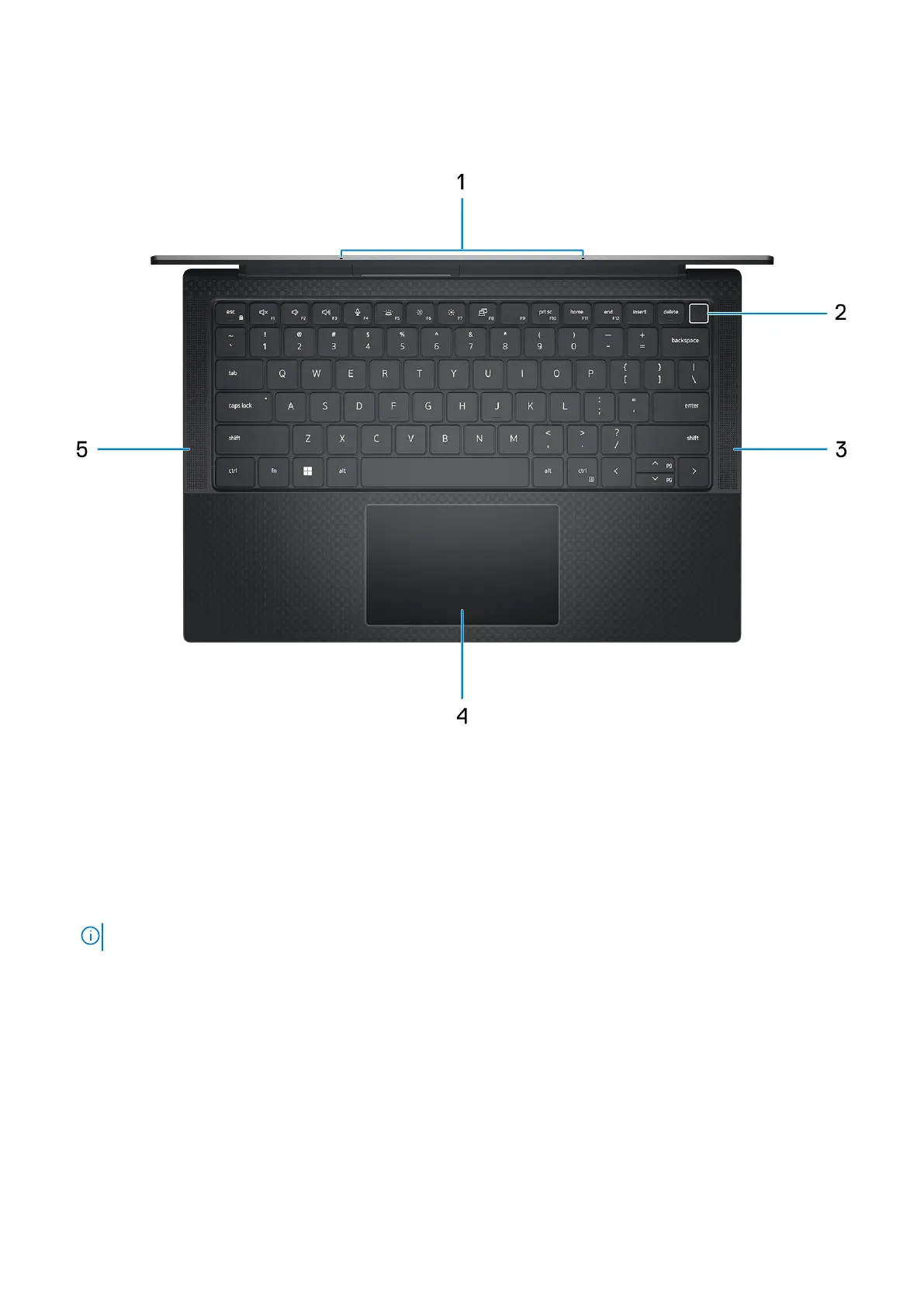Top
1. Microphone
Provides digital sound input for audio recording, voice calls, and so on.
2. Power button with optional fingerprint reader
Press to turn on the computer if it is turned off, in sleep state, or in hibernate state.
When the computer is turned on, press the power button to put the computer into sleep state; press and hold the power
button for four seconds to force shut-down the computer.
If the power button has a fingerprint reader, place your finger on the power button steadily to log in.
NOTE: You can customize the power-button behavior in Windows.
3. Right speaker
Provides audio output.
4. Precision touchpad
Move your finger on the touchpad to move the mouse pointer. Tap to left-click and two fingers tap to right-click.
5. Left speaker
Provides audio output.
Views of Precision 5480
9