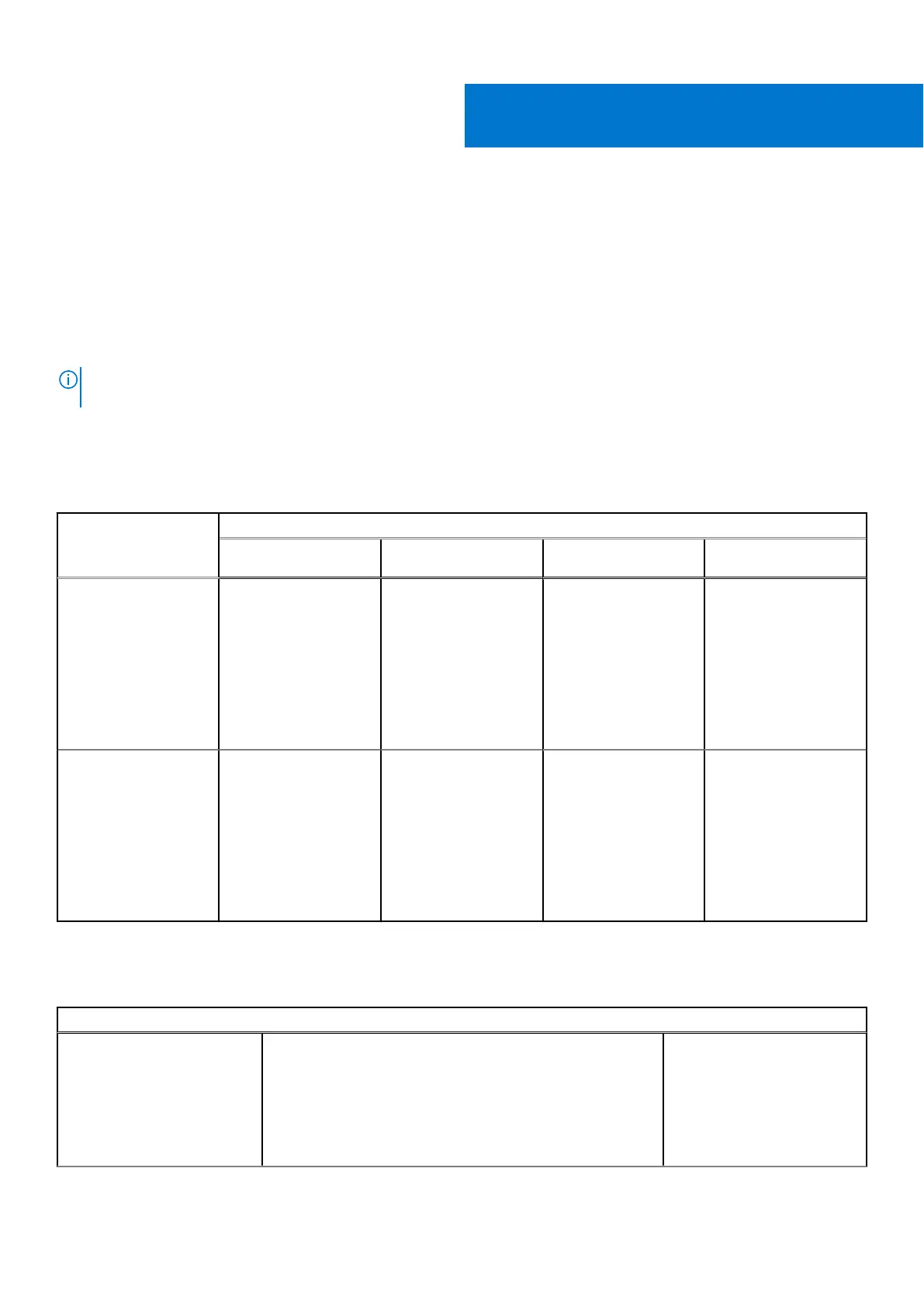Connect displays
Depending on the connectors available on your external display, you can connect the displays to the Thunderbolt 4 (USB
Type-C) ports, HDMI port, Mini DisplayPort on your computer using:
● Thunderbolt 4 cables, adapters or docking stations
● USB Type-C cables. adapters or docking stations
● HDMI cables or adapters
● Mini DisplayPort cables or adapters
NOTE: To experience the full resolution supported by your external displays, use appropriate cables. For examples, use
DisplayPort or HDMI cables for 4K and above resolution.
Supported display
Table 1. Supported display via host display port under different modes
Graphics card mode Connect to external displays
One external display Two external displays Three external
displays
Four external
displays
UMA Thunderbolt 4: 7680 x
4320 @ 60 Hz
Thunderbolt 4:
● 7680 x 4320 @ 60
Hz
● 7680 x 4320 @ 60
Hz
Thunderbolt 4:
● 7680 x 4320 @ 60
Hz
● 4096 x 2304 @ 60
Hz
● 4096 x 2304 @ 60
Hz
Thunderbolt 4:
● 4096 x 2304 @ 60
Hz
● 4096 x 2304 @ 60
Hz
● 4096 x 2304 @ 60
Hz
● 4096 x 2304 @ 60
Hz
Hybrid mode Thunderbolt 4: 7680 x
4320 @ 60 Hz
Thunderbolt 4:
● 7680 x 4320 @ 60
Hz
● 7680 x 4320 @ 60
Hz
Thunderbolt 4:
● 7680 x 4320 @ 60
Hz
● 4096 x 2304 @ 60
Hz
● 4096 x 2304 @ 60
Hz
Thunderbolt 4:
● 4096 x 2304 @ 60
Hz
● 4096 x 2304 @ 60
Hz
● 4096 x 2304 @ 60
Hz
● 4096 x 2304 @ 60
Hz
*When connecting via docking station, additional external displays can be connected under Hybrid mode (with Internal Display
Off).
Table 2. Supported display via docking station under Hybrid mode
Hybrid mode
TBT Dock Type-C TBT + DP + DP + HDMI/MFDP: 4k@60 Hz + 2k@60
Hz*3
● Up to 3 if internal display
on
● Up to 4 if internal display
off
● Connect either HDMI
or MFDP only, do not
connect both of them
2
Connect displays 5