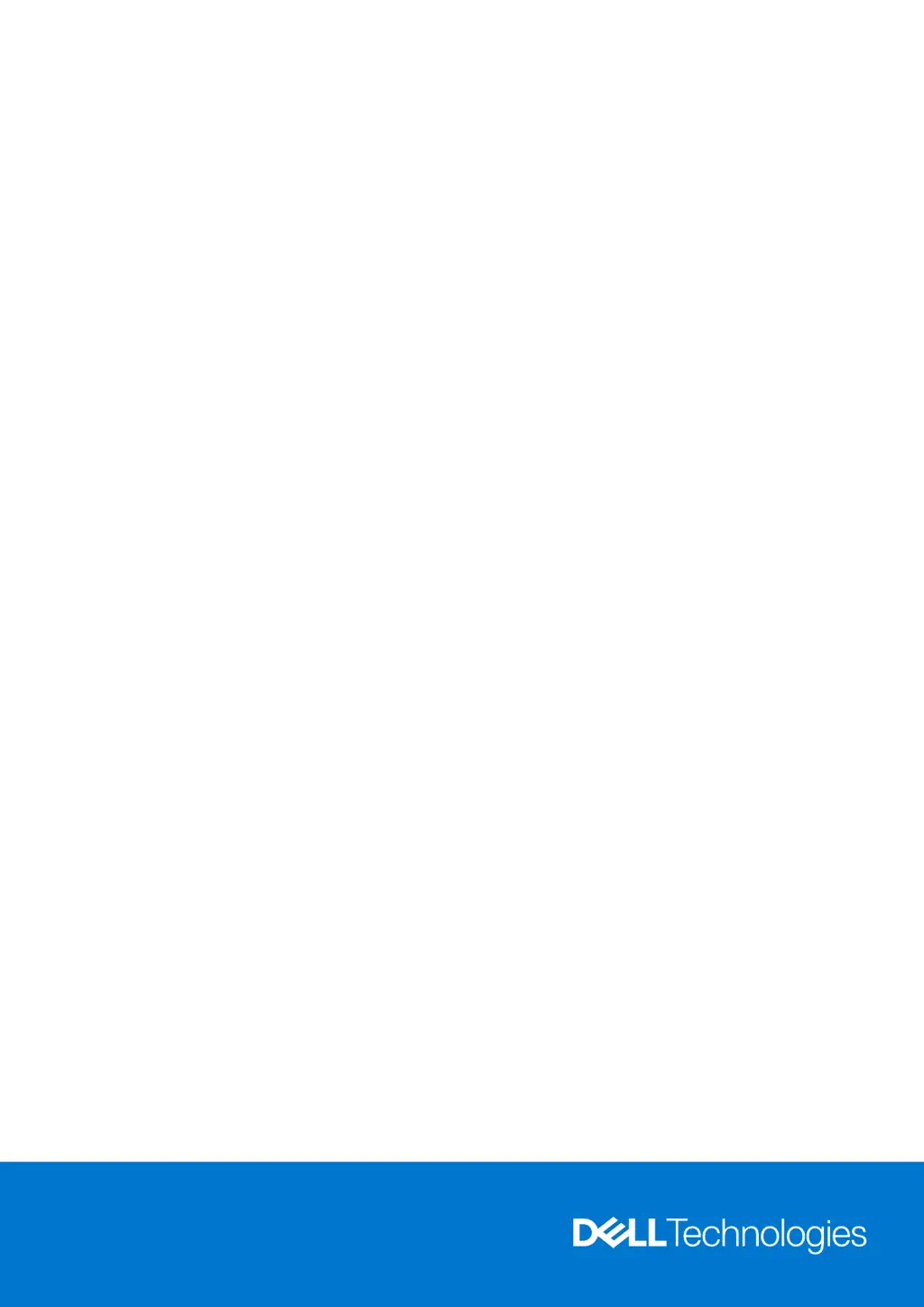What to do if my Dell Laptop has Timeout waiting on ME to reply to HECI message?
- KKristina ChavezSep 18, 2025
If your Dell Laptop is timing out while waiting on ME to reply to a HECI message, flash the latest BIOS version. If the problem persists, replace the system board.