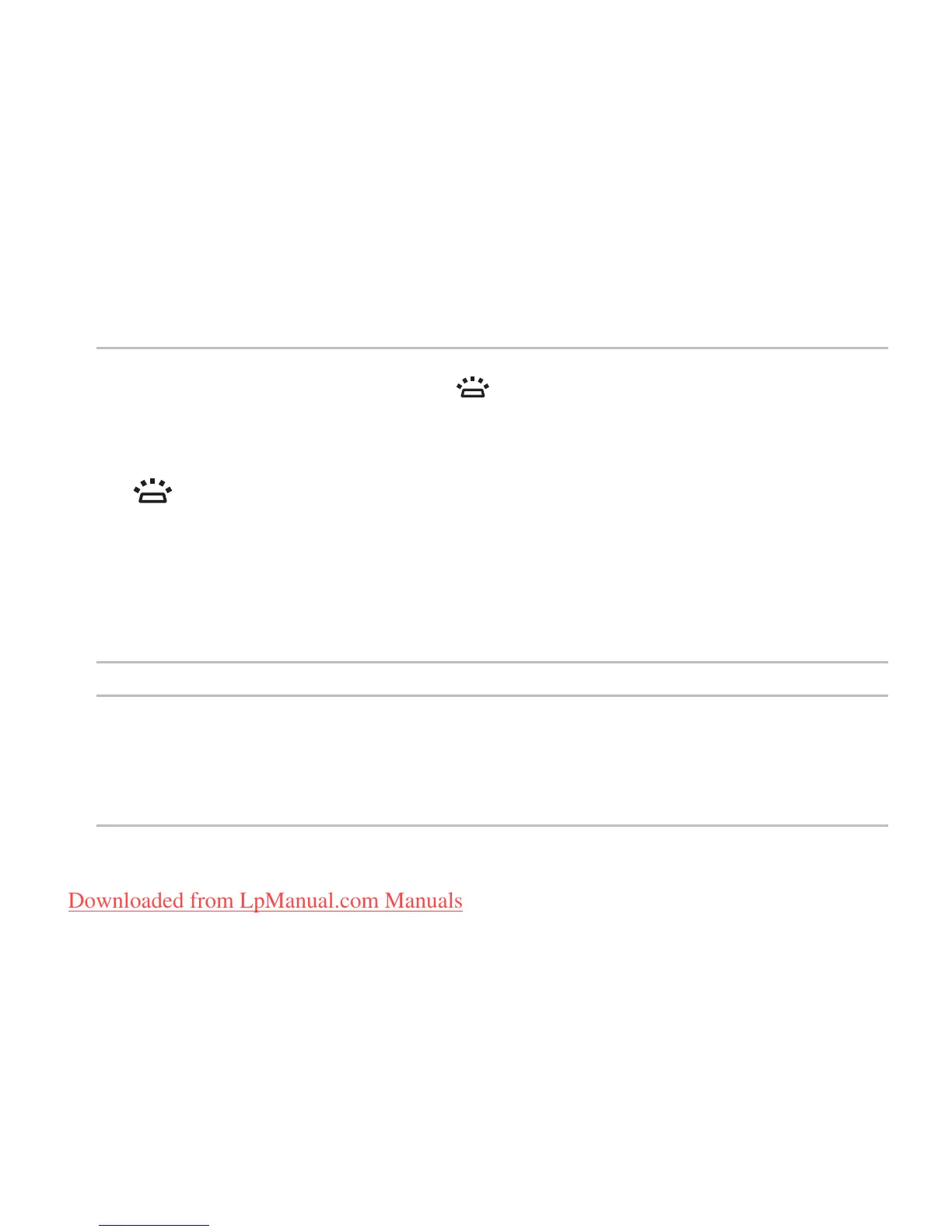29
Using Your Studio Laptop
1
Keyboard/Backlit Keyboard (optional) — If you have purchased the optional backlit keyboard,
the F6 key has the backlit keyboard icon on it. The optional backlit keyboard provides
visibility in dark environments by illuminating all symbols on the keys.
The multimedia control keys are also located on the keyboard. These keys control CD, DVD,
Blu-ray Disc
™
(optional), and media playback.
Backlit keyboard brightness settings — Press the <F6> key to toggle the three lighting
states (in the given order):
half keyboard brightnessa.
full keyboard brightnessb.
no lightingc.
For more information about the keyboard, see the
Dell Technology Guide
.
2
Touch pad buttons — Provide left-click and right-click functions like those on a mouse.
3
Touch pad — Provides the functionality of a mouse to move the cursor, drag or move selected
items, and left-click by tapping the surface.
The touch pad supports the Scroll, Flick, Zoom, and Rotate features. To change the touch
pad settings, double-click the Synaptics Pointing Device icon in the notification area of the
desktop.
