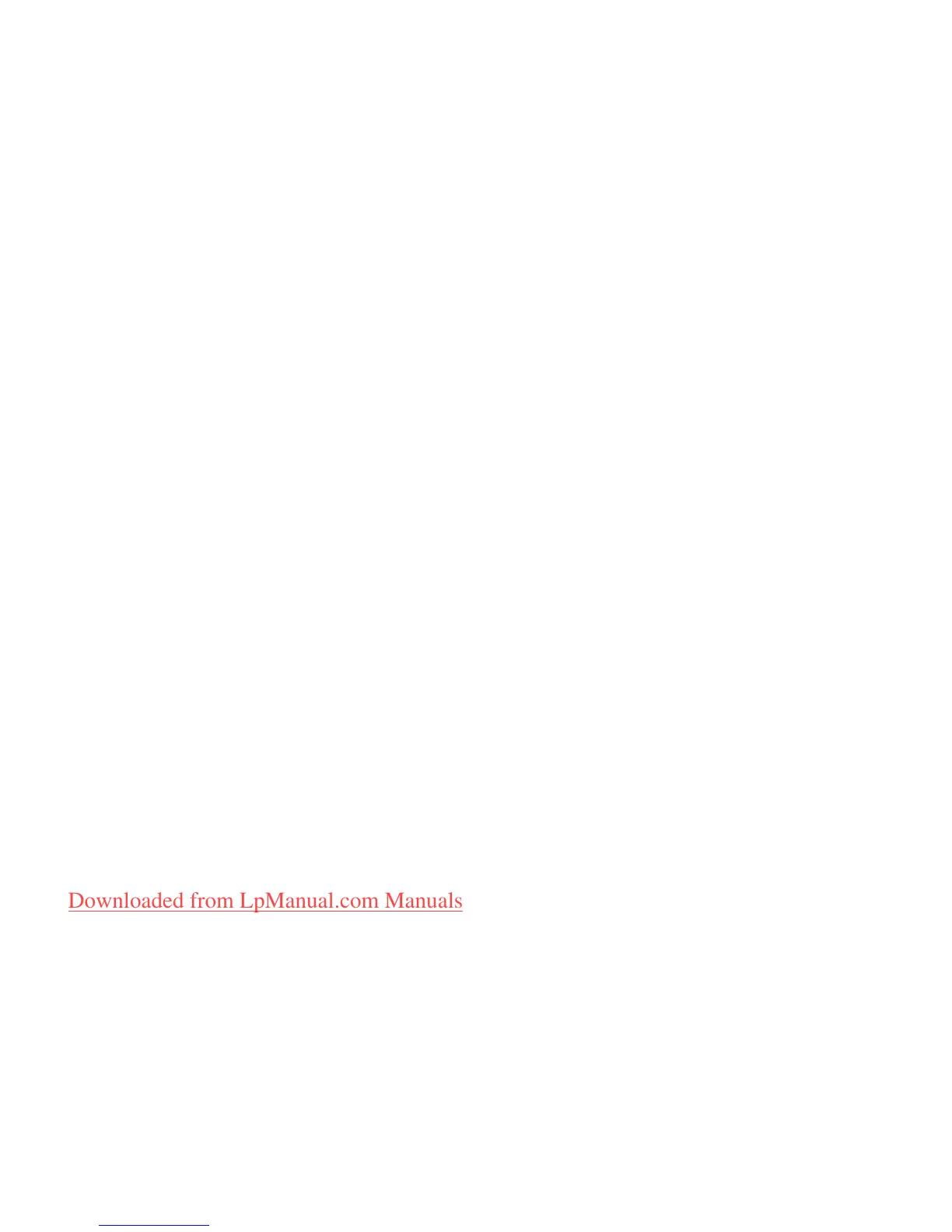49
Solving Problems
Network Problems
Wireless Connections
If the wireless network connection is lost —
The wireless router is offline or wireless has
been disabled on the computer.
Check your wireless router to ensure it is •
powered on and connected to your data
source (cable modem or network hub).
Ensure that wireless is enabled on your •
computer (see “Enable or Disable Wireless”
on page 14).
Re-establish your connection to the •
wireless router (see “Setting Up a Wireless
Connection” on page 17).
Interference may be blocking or interrupting •
your wireless connection. Try moving the
computer closer to your wireless router.
Wired Connections
If the wired network connection is lost — The
cable is loose or damaged.
Check the cable to ensure it is plugged in •
and not damaged.
The link integrity light on the integrated •
network connector lets you verify that
your connection is working and provides
information on the status:
Green (right) — A good connection exists –
between a 10-Mbps network and the
computer.
Yellow (right) — A good connection exists –
between a 100-Mbps network and the
computer.
