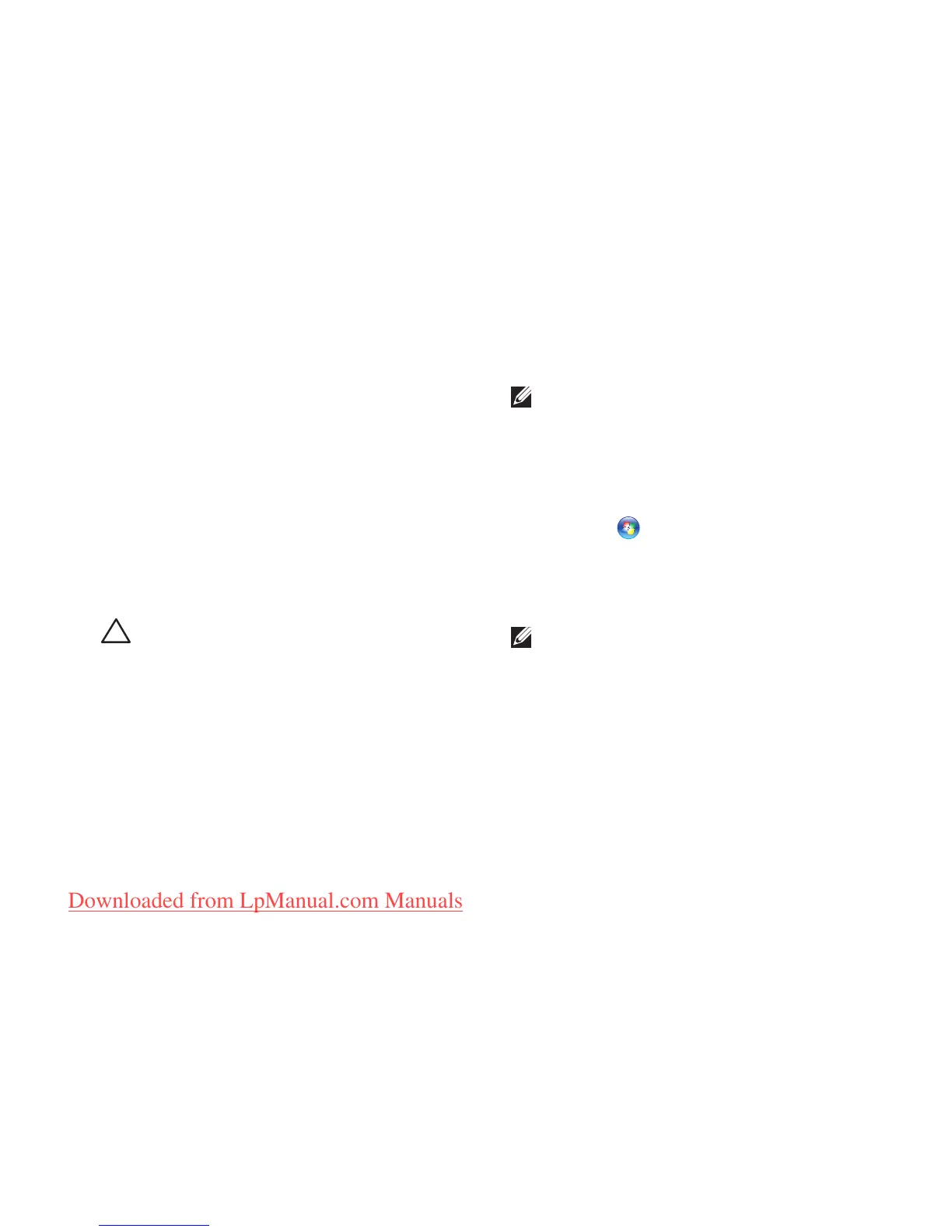47
Solving Problems
If the touch screen starts losing its
sensitivity —
Calibrate the touch screen (see “Touch •
Screen Calibration” on page 47)
The touch screen may have foreign particles •
(such as sticky notes) that are blocking the
touch sensors. To remove these particles:
Turn off the computer.a.
Disconnect the power cord from the wall b.
outlet.
CAUTION: Do not use water or a cleaning
liquid to wipe the touch screen.
Use a clean, lint-free cloth (can spray mild c.
water on cloth if needed, but not on the
screen) and wipe the surface and sides
of the touch screen to remove any dirt or
fingerprints.
Touch Screen Calibration
NOTE: It is recommended that you calibrate
the touch screen if you have touch screen
problems or if you change the screen
resolution.
To calibrate the touch screen:
Click1. Start → Control Panel→ Hardware
and Sound→ N-trig DuoSense
™
Digitizer
Settings.
Click 2. Start.
NOTE: Do not touch the screen until the
calibration is complete.
Follow the instructions on the screen.3.
