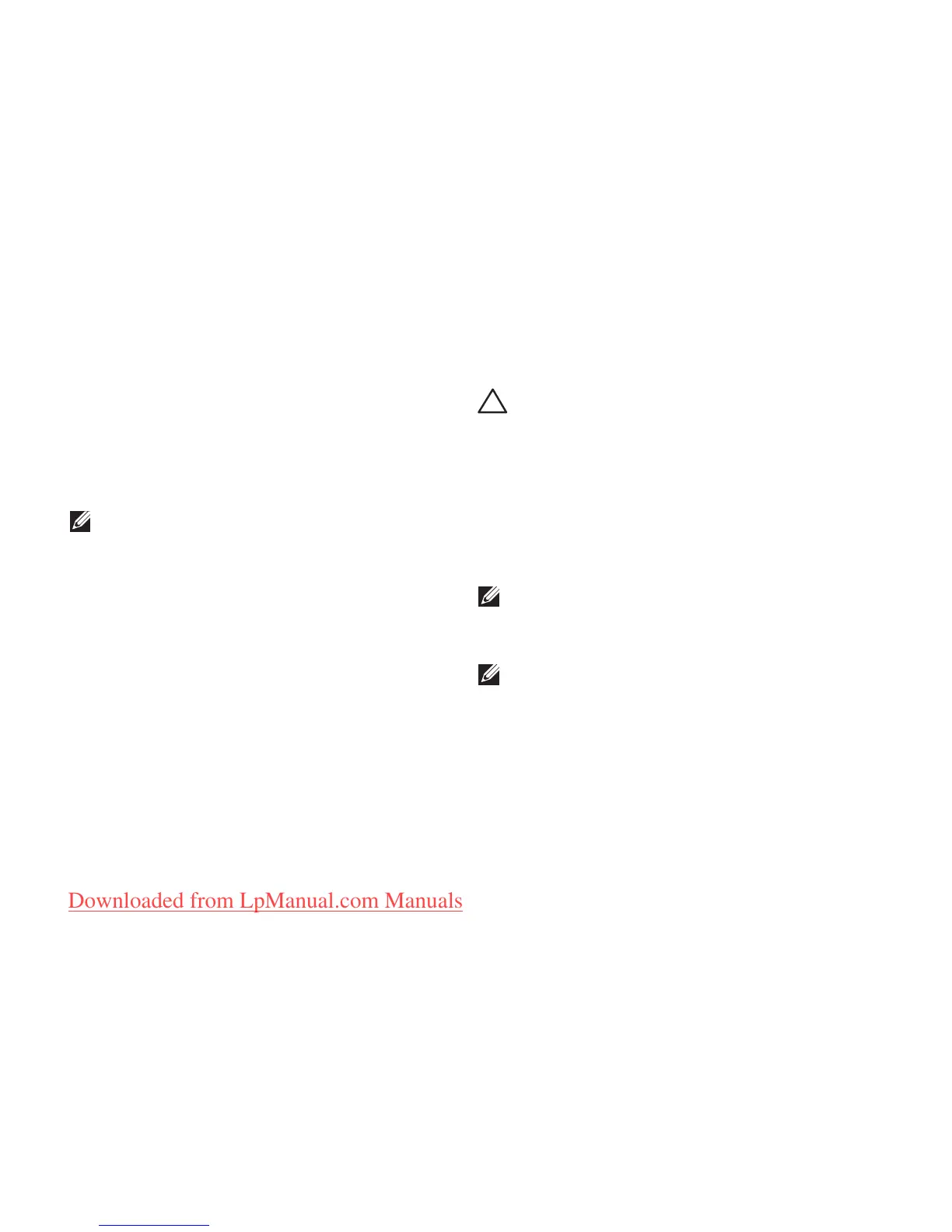68
Restoring Your Operating System
To restore the factory image of your computer
using the system recovery media:
Insert the system recovery disc or USB key 1.
and restart the computer.
When the DELL2.
™
logo appears, press <F12>
immediately.
NOTE: If you wait too long and the
operating system logo appears, continue to
wait until you see the Microsoft
®
Windows
®
desktop; then, shut down your computer
and try again.
Select the appropriate boot device from the 3.
list and press <Enter>.
Follow the instructions on the screen to 4.
complete the recovery process.
Dell Factory Image Restore
CAUTION: Using Dell Factory Image
Restore permanently deletes all data on
the hard drive and removes any programs
or drivers installed after you received your
computer. If possible, back up the data
before using this option. Use Dell Factory
Image Restore only if System Restore did
not resolve your operating system problem.
NOTE: Dell Factory Image Restore may
not be available in certain countries or on
certain computers.
NOTE: If Dell Factory Image Restore is
not available on your computer, use Dell
DataSafe Local Backup (see “Dell DataSafe
Local Backup” on page 65) to restore your
operating system.
