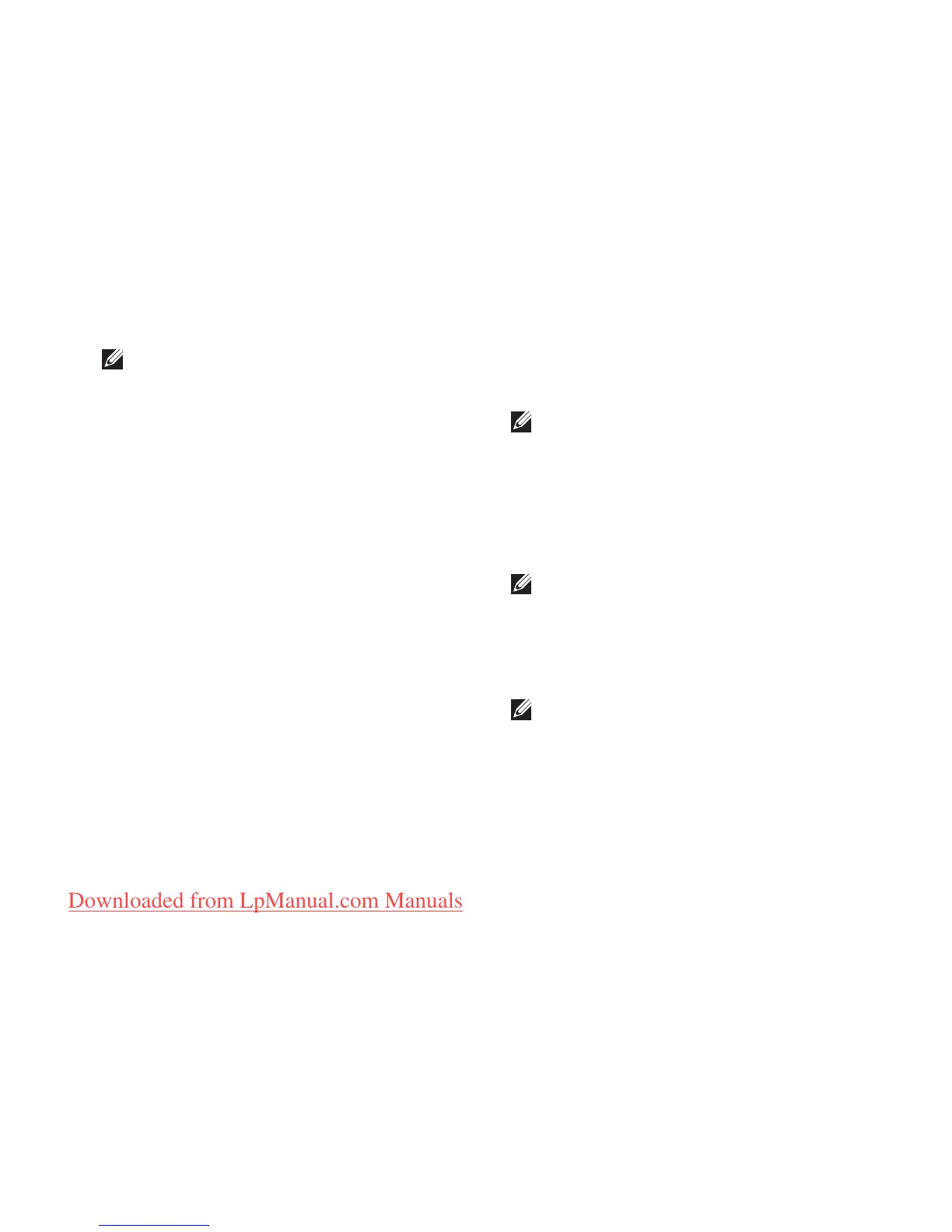61
Using Support Tools
NOTE: The Service Tag for your computer
is displayed at the top of each test screen.
The Service Tag helps you identify your
computer when you contact Dell.
When the tests are complete, close the test 6.
screen to return to the Choose An Option
window.
To exit the Dell Diagnostics and to restart the 7.
computer, click Exit.
Starting Dell Diagnostics From the
Drivers and Utilities Disc
NOTE: The
Drivers and Utilities
disc may
not ship with your computer.
Insert the1.
Drivers and Utilities
disc.
Shut down and restart the computer. 2.
When the DELL logo appears, press <F12>
immediately.
NOTE: If you wait too long and the
operating system logo appears, continue to
wait until you see the Microsoft
®
Windows
®
desktop; then, shut down your computer
and try again.
NOTE: The next steps change the boot
sequence for one time only. On the next
start-up, the computer boots according to
the devices specified in the system setup
program.
When the boot device list appears, highlight 3.
CD/DVD/CD-RW and press <Enter>.
