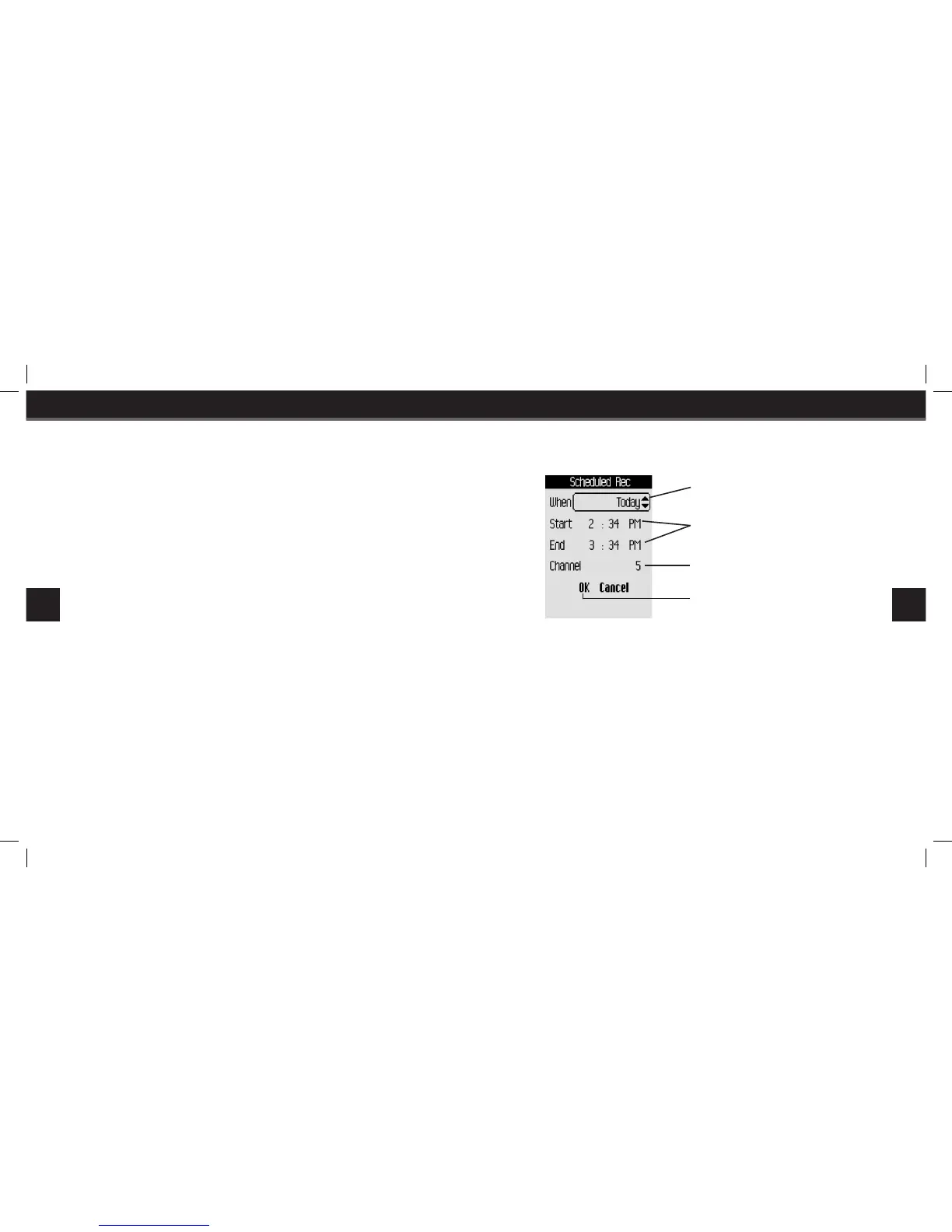Using the Car Dock
To record a song using the keys on the car dock, simply press the REC but-
ton. Recording will stop at the end of the song. You can continue recording
the current channel by pressing the REC button again. Press the REC button
a third time to stop recording at any time.
Recording a Channel
1. While listening to XM, press the Menu button, scroll to “Record” in the
menu and press the Play/Pause button to select it.
2. Scroll to “Record Channel” in the menu and press the Play/Pause button
to select it. Press & Hold the Menu button to stop recording.
Using the Car Dock
To record a channel using the keys on the car dock, simply press the REC
button twice quickly. Press the REC button again to stop recording.
Scheduling a Recording Session
To schedule a recording session, your SKYFi
3
must be on with an XM signal,
or off and in a powered home or car dock.
1. While listening to XM, press the Menu button, scroll to “Record” in the
menu and press the Play/Pause button to select it.
2. Scroll to “Record Schedule” in the menu and press the Play/Pause but-
ton to select it. Scroll to “New Session” and press the Play/Pause button
to select it.
3. Follow the on-screen instructions using the up and down buttons. Press
the Play/Pause button to accept each entry.
Editing a Session
1. To edit an existing session, press the Menu button, scroll to “Record” in
the menu and press the Play/Pause button to select it.
2. Scroll to “Record Schedule” in the menu and press the Play/Pause but-
ton to select it.
3. You will see a list of sessions. Highlight the session you wish to edit and
press the Play/Pause button.
4. Follow the on-screen instructions using the up and down buttons. Press
the Play/Pause button to accept each entry.
5. To delete a session, highlight the session you wish to delete and press
the Menu button, choose “Cancel Session” and press the Play/Pause
button.
Choose to schedule a session for “Today,”
for “Everyday,” or for a specific date.
Set start and stop times using the up
and down arrow buttons.
Pick the channel you want recorded.
Select “OK” to save the session.