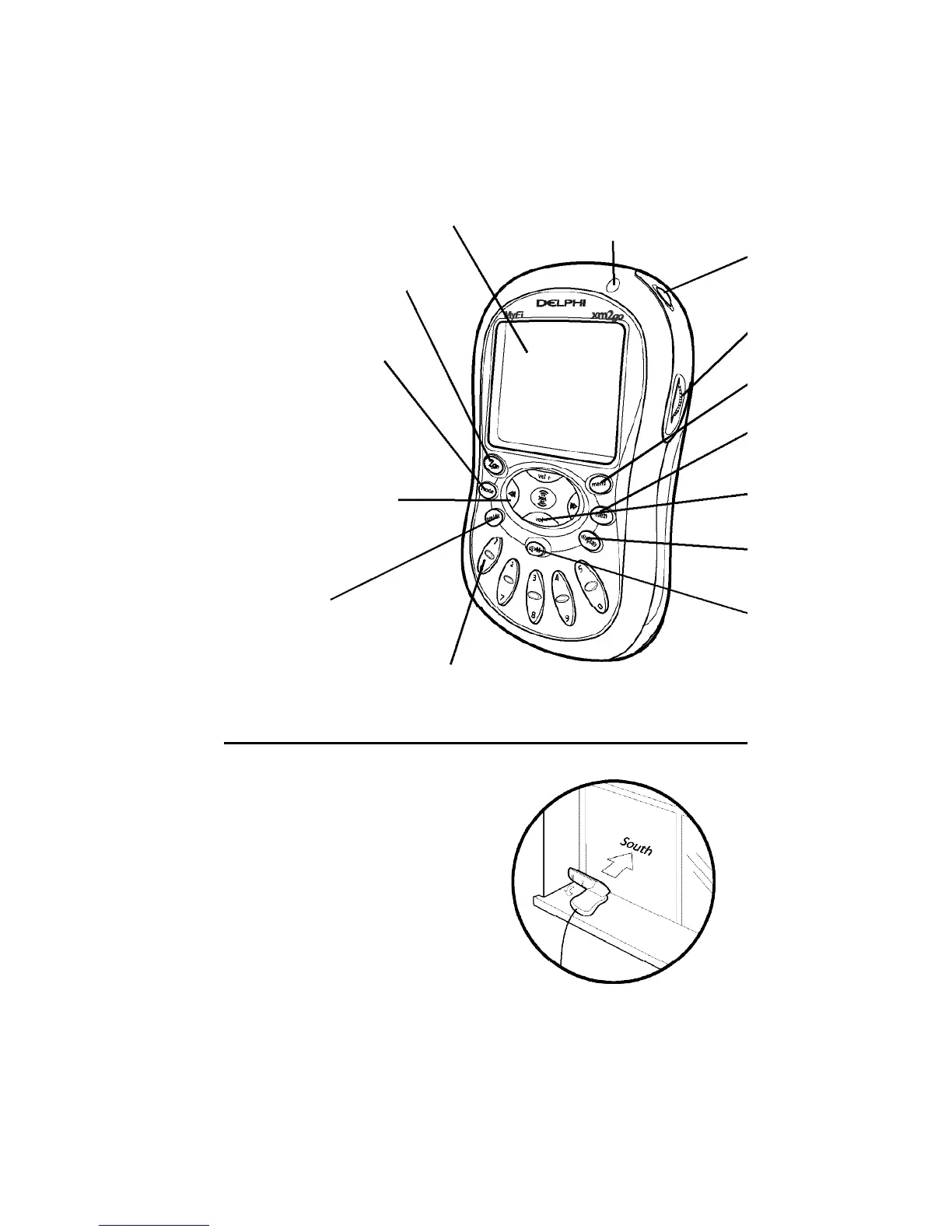IR lens – aim
your remote
control here
display – backlit high-
resolution LCD display
mode button – switch
between “LIVE” XM and
“MY XM” playback
2go button – store up to five
hours of XM programming
preset/direct
button – select between
direct channel entry or
up to 30 presets
number keys – enter a channel
directly or select your favorite presets
arrow buttons – cycle
through channel categories
(“LIVE”); skip to previous
or next song (“MY XM”)
Controls
Turn on your MyFi by pressing the power
button. You should be able to hear channel 1,
the XM Preview Channel, through your ear
buds or attached stereo/speakers.
Aiming the home
antenna
If you do not hear
channel 1, the XM
Preveiw Channel, and
the screen displays
“NO SIGNAL,” try
moving your MyFi‘s antenna to
another location. Make sure the
antenna points south outdoors
or through a window.
Complete instructions, including
an optional activation setup in a vehicle, the availability of
accessories designed to improve your signal reception, and
more useful information and tips about your MyFi can be
found in your MyFi User Guide.
4
5
