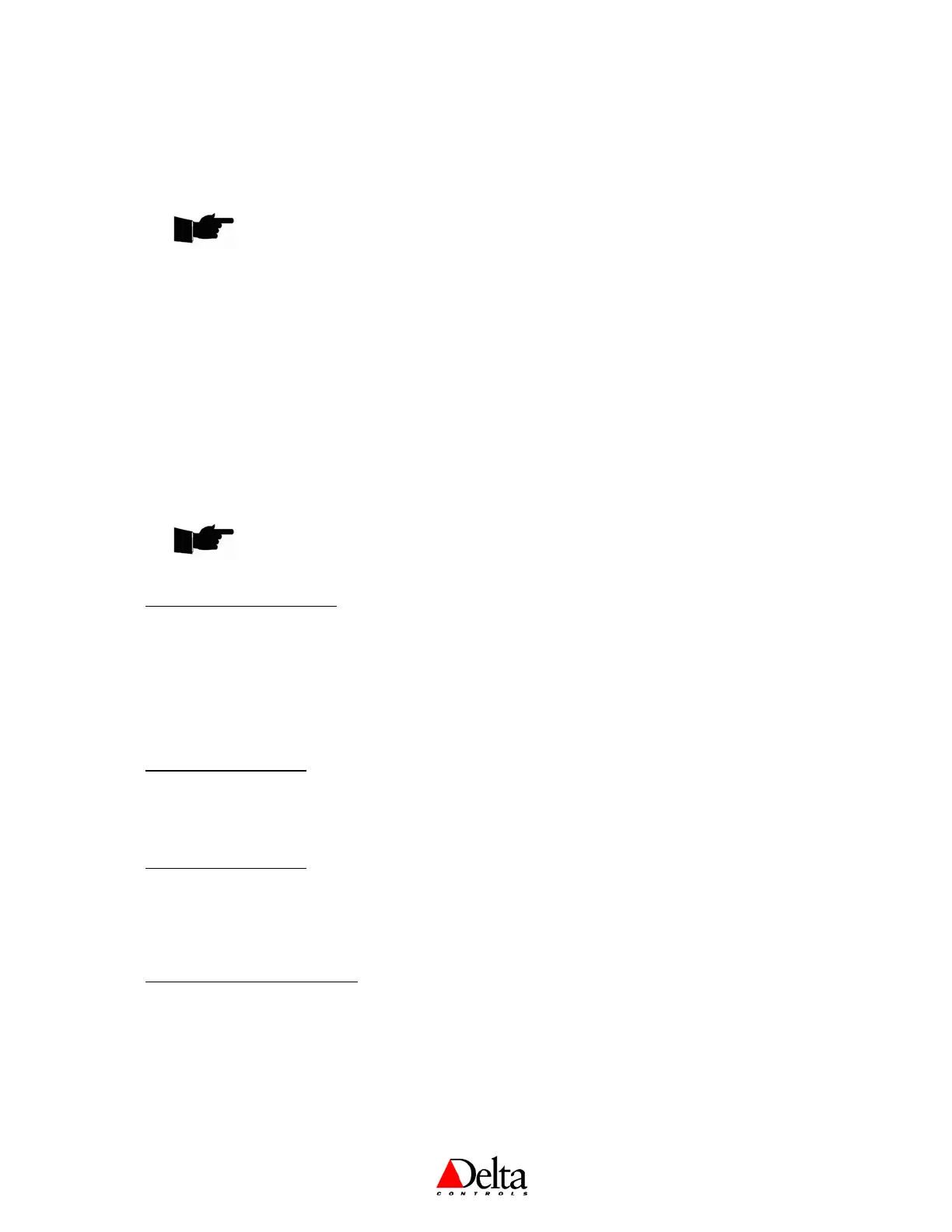Delta Controls
Document Edition 1.4
Page 5 of 7
Once you have verified the connection settings, click on OK to login and begin communicating freely as
configured and as defined by your System User Access (SUA) object settings. Devices should begin to show
up in the Navigator network tree and you should have system-wide access to all BACnet devices and their
objects across the network.
NOTE: If you have some of the earlier version 3.22 controllers they may not accept 127 as a valid
MAC address. This is because on earlier versions the address ranges were limited as follows:
• For controllers configured to reside on a MS/TP network segment the valid address range
was set from 1-99.
•
For controllers configured to reside on a Linknet network segment the valid address range
was set from 1-13.
For more detailed information on the logging into panels through the service tool port refer to Appendix H of
the ORCAview Technical Reference manual.
Flashing a Panel Using the CON-768
Flash upgrading a panel’s firmware using a CON-768 requires a PC with 3.30 Version of Delta Flashloader
(Build 1063 or higher).
NOTE: Only the Toshiba based DSC/DAC products can be flash upgraded using the CON-768
over RS-485. The DCU must still be flashed using a serial cable over RS-232.
Preparing to Run Flash Loader
1. Ensure that the panel database is backed up.
2. Place the controller into loader mode by powering off the controller then turning all of its address dip
switches to the on position and powering it back up.
3. Use a CON-768 and RJ11 cable to connect the PC COM port to the service port on the controller.
(The controller should not be connected to any other controllers over the NET 1 MS/TP port while
being flashed in loader mode.)
Running the Flash Loader
• Click on the Windows Start button and select Program\Delta Controls\ORCAview Flash Loader or
click on the ORCAview Flash Loader icon on the desktop.
Selecting an Upgrade File
• In the Filename dropdown list, select the required file. The Upgrade File Details field shows the
details of the selected upgrade file. For a DAC look for a filename similar to: DAC V3 322
Bxxxxx.fls.
Changing the Connection Settings
1. Click the Settings button.
2. On the Setting dialog, set the Protocol to Micronet RS-485 (DAC25x)
3. From the Port drop-down list, select the PC COM Port that the converter is connected to.
4. Click OK. The settings are saved and the dialog closes.
