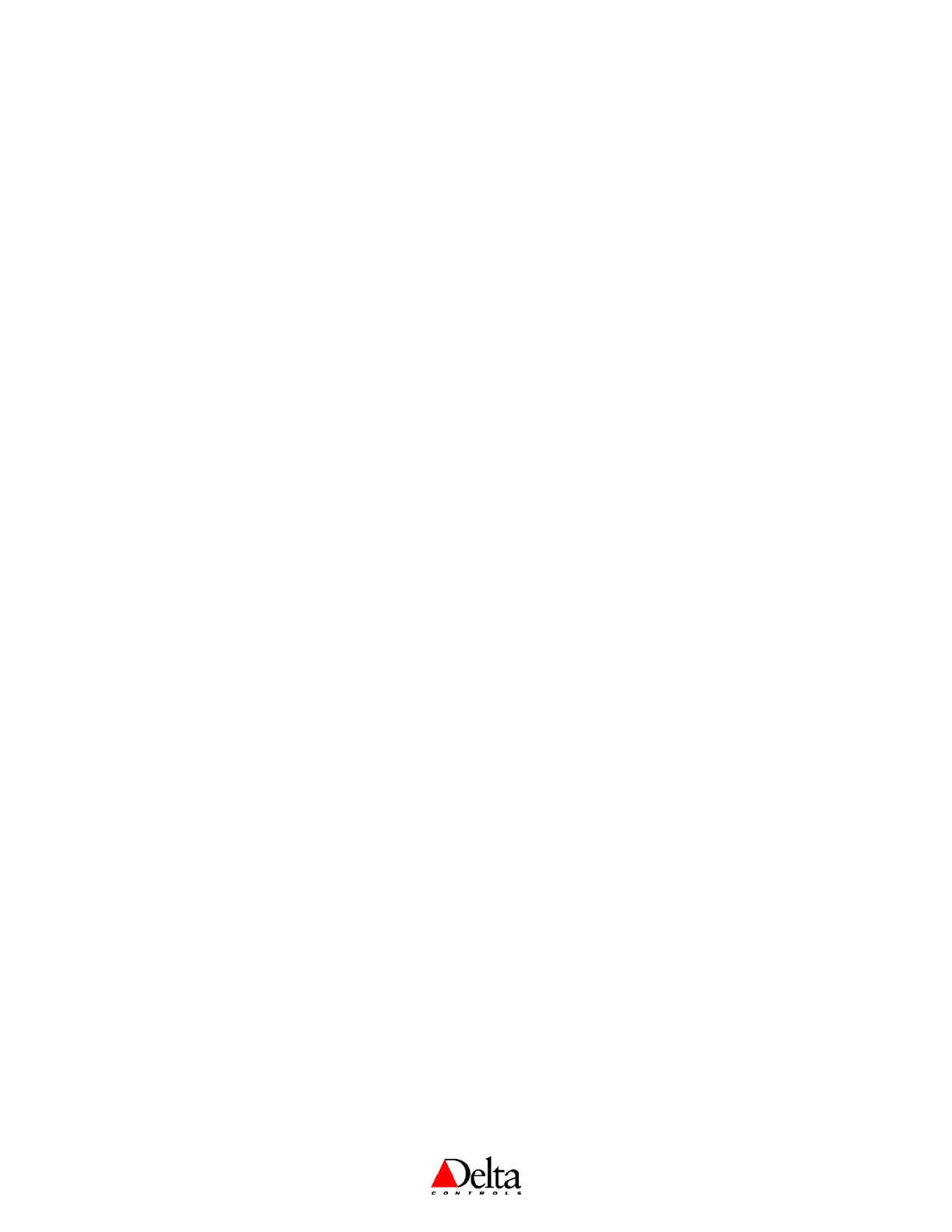DNT-T103 & DNT-T221 Application Guide
Page 34 of 41 Document Edition 4.1
Additional Settings
These are additional settings you may also want to set from the OWS, and may be commanded as
necessary, but rarely are once they have been set (or the control loop has been tuned).
• P
ROPORTIONAL BAND: AV19
• R
ESET RATE: AV20
• D
ISPLAY CODE: AV15 (refer to page 5)
• PIN
ACCESS CODE: AV31 (which can only be changed remotely, not via the keypad)
• S
ERVICE TOOL MODE: AV32 (to enable or disable access)
7. AI2
(AND AI3) CONFIGURATION
While AI1 is typically configured from the Configuration Menu, by setting the Temperature Units
setting (degrees C or F), additional inputs such as AI2 (and AI3 on the DNT-T221) are configured
through the OWS. Once you have ensured that the input is correctly wired and the hardware jumper is
appropriately set, use ORCAview to verify that the AI object is not in manual mode and the units are
properly set for the sensor. An exception to this is if AI2 is used for VAV airflow – setting the
application will configure AI2 accordingly.
8. C
OPYING THE CONFIGURATION FROM ONE DEVICE TO ANOTHER
It is possible to copy the configuration setup of one BACstat to another. It is a simple 1-2-3 procedure:
1. Configure one BACstat for the desired application with the settings you want.
2. Save the BACstat settings to a file on ORCAview (as described below, under Save As).
3. Load this file into the other BACstats on the network, one at a time.
This should replicate the same configuration (i.e., object values) from one BACstat to another, and
provide you a backup copy of the configuration settings in a file. The BACstat that you are copying the
configuration to must have its application set either to NONE or to the exact same application as the
saved setup.
9. N
AVIGATOR RIGHT-MOUSE CLICKS
By clicking the right-mouse button on the BACstat icon in the left pane of Navigator you gain access to
a number of device commands.
Command
CLEAR DATABASE: The clear database feature (YES or NO) resets the configuration settings to the
default. The following are not cleared: Baud Rate, Device Address, DNA/LINKnet, MaxMaster and
Max Info Frame.
U
PDATE ACTIVE ALARM LIST: Not supported at this time.
C
OMMUNICATION CONTROL: This allows an OWS user to enable or disable a remote device from
initiating and responding to all BACnet services, except for Device Communication Control services
and Reinitialize Device services. It is primarily used for diagnostic purposes. Passwords are not
supported (and need not be entered) for BACstats, and the time duration is infinite.
R
ECONFIGURE: If DNA is enabled on the BACstat, this will re-configure its address by deriving portions
of it from other higher-level devices (for Area and System numbers). BACstat DNA addressing limited
to 4194199.
R
ESET: This will reset the device, similar to powering it off and then back on again.
Reload
D
ESCRIPTORS: This will reload the BACstat descriptors up into ORCAview OWS. This is particularly
useful if for some reason the OWS is out-of-sync with what objects and object names the BACstat has.
S
YSTEM OBJECTS: Not supported at this time.
