View Charge Tracking Data with QuiQ Programmer CT
Requirement: to view the charge tracking data in your charger, your charger must have version 3.X software. Note that only
chargers with serial number beginning with “DQCM” may have version 3.X software programmed in it.
Start Application in User Mode
Click on the Charge Event Database tab. This will
display the Charger Summary Dialog for that
summarizes charge data for the connected charger.
Start Application in Technician Mode
Click on the Charge Event Database tab. This will display
the Charge Event data grids.
Double clicking on a Charge Event row
will display the Charge Summary
Dialog for that charger.
Contents of the QuiQ Programming Kit:
Kit part no. 900–0089-02
Programming Delta-Q QuiQ and QuiQ-dci Chargers
Click on the Charger Status tab to activate the Charger Status tab. Then click Browse, to select the folder on your PC
containing the QuiQ charger software and algorithms.
Add a charge algorithm to the charger
In the Battery Charge Algorithms list, on the QuiQ
Programmer CT user interface, select the algorithms that you
want to add to the charger; click the Add to Charger icon.
Upgrade the charger software
In the Charger Software Versions list, on the QuiQ
Programmer CT user interface, select the software version that
you want to add to the charger; click the Add to Charger icon.
Software may take up to 90 seconds to load.
Select a different default algorithm
In the Algorithms Present list on the QuiQ Programmer CT
user interface, select the algorithm that you want to set as the
default charge algorithm; click Set as Default icon.
Delete an algorithm from the charger
In the Algorithms Present list on the QuiQ Programmer CT
user interface, select the algorithms that you want to delete from
the charger; click the Delete from Charger icon.
NOTE: You cannot undo an algorithm deletion.
TIP To select two or more items one after the other in a list, select the first item, press and hold down the SHIFT key on
your keyboard, then select the last item. To select two or more items in a list that may not be one after the other,
press and hold down the CRTL key, and select the items.
QuiQ Programming Kit
QuiQ Programmer CT software will enable you to easily program a QuiQ or QuiQ-dci charger. With QuiQ Programmer CT
you can:
Add a battery charge algorithm
Select a different algorithm for battery charging
Delete a battery charge algorithm
Upgrade the software in your QuiQ or QuiQ-dci charger
View charge tracking data from charger
Upload Charge Events to Delta-Q’s Online Charge Event Database
Installing QuiQ Programmer CT Software and Drivers
You will find the QuiQ Programmer CT application on the QuiQ Programmer CT installation CD. QuiQ Programmer
CT requires a PC with a minimum of 512 MB of RAM, running 32-bit or 64-bit edition of Windows XP, Vista, or 7.
To install QuiQ Programmer CT Insert the QuiQ Programmer Installation CT CD into the CD or DVD drive of your
PC (label must be facing up). If the setup application does not launch the QuiQ Programmer CT installer automatically (this
will depend on your computer’s security settings and configuration), click the Start button (an icon in Vista and
Windows 7) on the taskbar; click My Computer (Computer in Vista and Windows 7); double click the drive labeled QuiQ
Programmer CT; double click Setup.exe to launch the installer. You may also use Windows Explorer to navigate to
Setup.exe. Then follow the instructions on your screen to complete the software installation.
NOTE If your computer is running Windows XP Professional 64-bit, you must install x64 .NET Framework 2.0 before installing QuiQ
Programmer CT. You will find x64 .NET Framework 2.0 on the CD in the subfolder Net64Fx.Double click Net64Fx.exe to start installing
the software.
QuiQ USB Interface Module
Part no. 480–0033
QuiQ Programmer CT installation
CD
Wire Assembly
Part no. 475–0071
QuiQ Programmer CT Instructions
Part no. 710–0133 R1 (this document)
USB cable
Part no. 475–0072
This document is QuiQ Programmer CT Instructions; Part # 710-0133 Rev1
Instructions for Using the Delta-Q
QuiQ Programmer CT
for QuiQ Battery Chargers




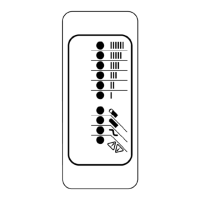







