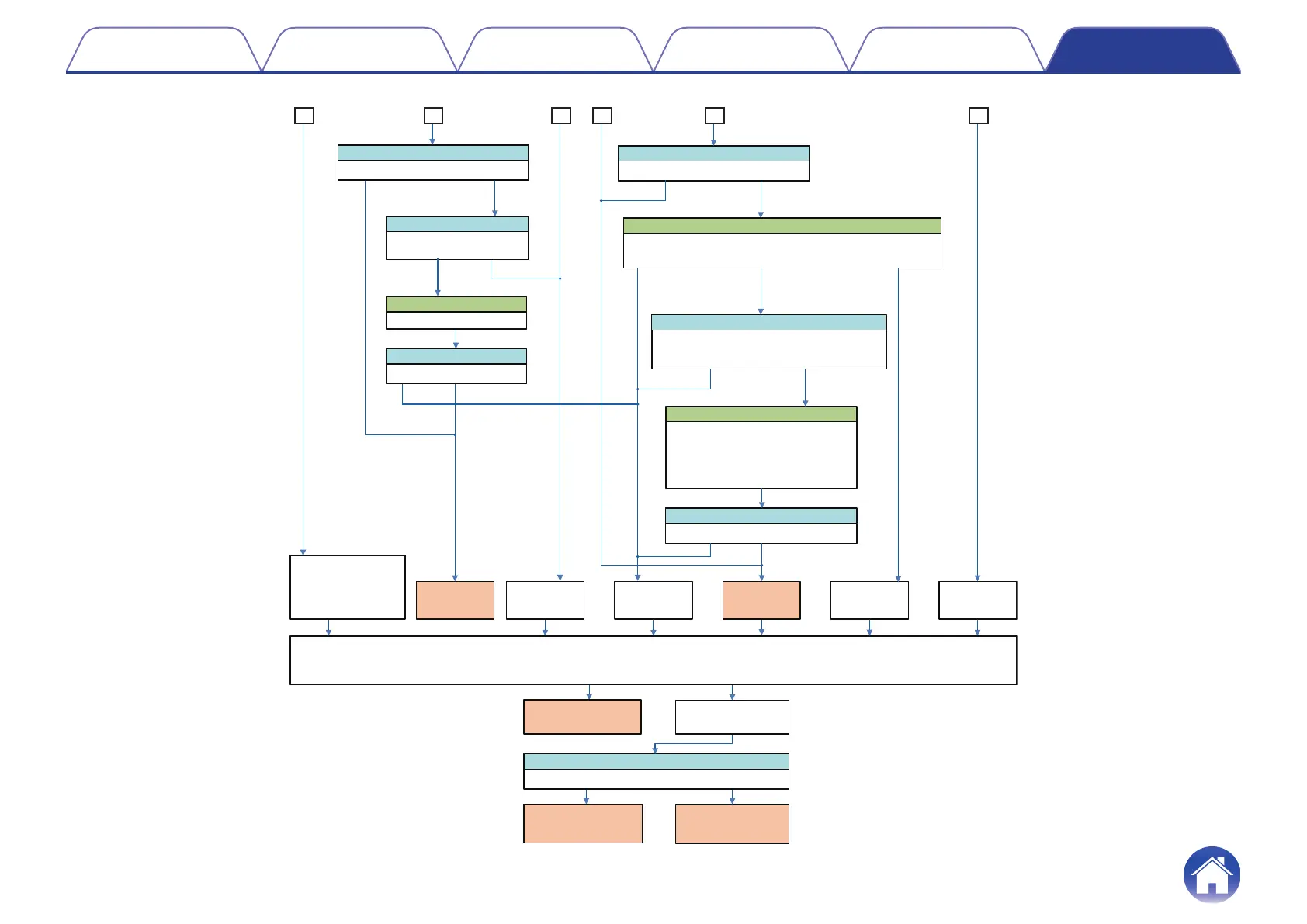BA C D E F
Keep
the Limit Mode
Question 8
Has your issue been fixed?
Yes
No
Question 9
Do you want to limit
the video to deep color?
Yes No
Try Limit mode (Deep Color)
Set "Deep Color:Limit"
Has your issue been fixed?
Yes
No
Question 10
Has your issue been fixed?
Try Cable Test (Input side)
Please connect the source device cable between HDMI1 IN
and MONITOR(1) OUT, then start the Cable Test.
What is the test result ?
No Yes
Question 5
If "4K(3G)-FAIL", do you want over 4K(3G) to be displayed?
If "1080P-FAIL", do you want over 1080p to be displayed?
If "720P-FAIL", do you want over 720p to be displayed?
Yes
No
Try Limit mode (Max Res.)
Question 6
Has your issue been fixed?
No Yes
Please check
the Monitor Device
(Note 3)
Keep
the Limit Mode
Please check
the Source/Monitor Device
(Note 3) or try Limit Mode
[Max Resolution/Deep Color]
(Note 4)
Please change
the Input Cable
Please change
the Input Cable
Please change
the Output Cable
Please try another video check again.
If your issue has been fixed, go to "Yes".
If you issue has not been fixed, go to "No".
(If you get the another Diag. ID, try another flow)
Yes
No
End
Please check the AV
Receiver setting.
(Note 2)
Question 11
Yes No
Please call
Customer Service
Please retry
setting the AVR
and try another video check.
1) If "4K(6G)-FAIL", set "Max Res.:4K(3G)".
2) If "4K(3G)-FAIL", set "Max Res.:1080p".
3) If "1080P-FAIL", set "Max Res.:720p".
4) If "720P-FAIL", set "Max Res.:480p".
*Please change back to the original connection
from the "Cable Test" connection.
CABLE TEST-PASS or
4K(6G)-FAIL
4K(3G)-FAIL
CABLE TEST-FAIL
or 1080p-FAIL
Are the AV Receiver settings correct ?
Question 4