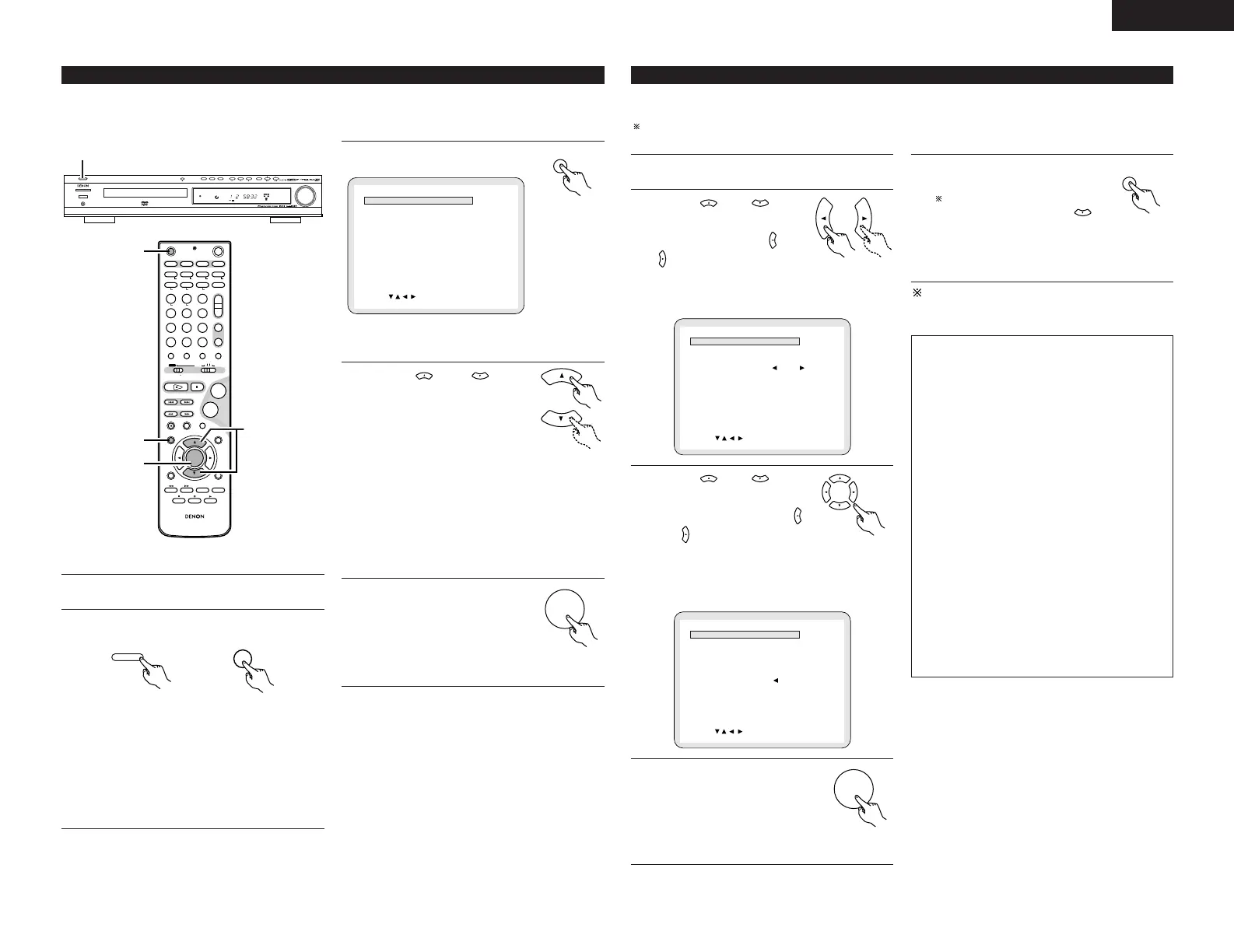ENGLISH
17
• This section describes surround-related setup operations.
For DVD-related setup operations, see page 30.
• The setup operations cannot be performed while discs are playing. Set the stop mode first.
(2) Before setting up the system
STANDBY
DVD
P.SCAN
D
EX
TITLE CHP
DVD SURROUND RECEIVER ADV-500SD
PHONES
MASTER VOLUME
/SELECT
MEMORYBAND FM MODE
TONE/DIMMER
FUNCTIONON/STAND
TUNING
PROGRESSIVE
SCAN
SURROUND
MODE
2
+
-
+
-
+
-
-
+
-
+
RC-973
A / V
A-B REPEAT
ONOFF
REPEAT RANDOM
CLEAR ZOOM
PROG/DIRECT
MEMO BANDMODE
STATUS
RETURN
ANGLE AUDIO
SUB TITLE
SETUP
TONE /DIMMER
FUNCTIONSURROUNDINPUT MODETEST TONE
DVD
TUNER
CH
321
654
987
0
/
10
ENTER
MUTING
+
10
DISPLAY MENU
TOP MENU
TUNER TV / VCR
NTSC/PAL
SLEEP
TV IN
TUNING /
TV VOL
TV CH TV CH
VCR CH
AV AMPDVD
VCR PWR PWR
TV
PBC
CALL
SURROUNDSURROUND
PARAMETER
CH SELECT
CT RTPTYRDS
TV
DVD TUNER
VIDEO 1 VIDEO 2
2
3
5
4
3
Press the SETUP button.
B
2
QUICK SETUP (5.1CH ONLY)
<
ADVANCED SETUP
>
2
SYSTEM SETUP
2
DVD SETUP
>
EXIT SETUP
DEC I S ION: ENTER BUTTON
SETUP MENU
SELECT :
4
Use the and cursor
buttons on the remote control unit
to select the setting menu.
• There are three types of setup
menus.
B QUICK SETUP : Select “ROOM SPACE”
and “SEATING
POSITION”.
B SYSTEM SETUP : Detailed settings of the
AV system function
B DVD SETUP : Detailed settings of the
DVD function
5
Press the ENTER button to display
the setting screen of the
respective menu.
• The ADV-500SD is preset with Quick System settings for a 5.1-channel surround system using specified 5.1ch
speakers (SYS-500SD).
See “(4) System setting changes” (pages 18 to 20 when using speaker systems other than the ones described
below or if you wish to change the settings.
(3) Quick system settings
1
2
At the setup screen, select “QUICK SETUP”,
then press the ENTER button. (See page 17.)
Use the and cursor
buttons to select “Room
Space”, then use the and
cursor buttons to
set the size of the room.
• The set size is displayed in yellow.
ROOM SPACE:
(4.2mX4.2m)
SEATING POSITION
<SETUP VALUES>
EXIT
CENTER
BACK
SMALL
MED.
LARGE
FRONT SMALL 2.7m
CENTER SMALL 2.4m
SURROUND SMALL 2.1m
SUBWOOFER YES 2.7m
DEC I S ION: ENTER BUTTON
QUICK SETUP MENU
SELECT :
B
4
Press the ENTER button to
enter the setting.
• The setup screen reappears.
5
Press the SETUP button to quit
the setup mode.
You can also quit the setup
mode by using the
cursor button at the
setup screen to display “Quit
setup” in yellow then pressing
the ENTER button.
To change the settings
At the setup screen, select “SYSTEM SETUP”
from “<ADVANCED SETUP>”.
3
Use the and cursor
buttons to select “Seating
Position”, then use the
and cursor buttons to
set the seating position.
• The set position is displayed in yellow.
ROOM SPACE: (4.2mX4.2m)
SEATING POSITION
<SETUP VALUES>
EXIT
CENTER
BACK
FRONT SMALL 2.7m
CENTER SMALL 2.4m
SURROUND SMALL 2.1m
SUBWOOFER YES 2.7m
DEC I S ION: ENTER BUTTON
QUICK SETUP MENU
SELECT :
B
SMALL
MED.
LARGE
About the quick system settings
ROOM SPACE:
Set the size of the room in which you are using
the product.
SMALL: 3.0 m x 3.0 m (10 ft x 10 ft)
MED.: 4.2 m x 4.2 m (12 ft x 12 ft)
LARGE: 6.0 m x 6.0 m (30 ft x 30 ft)
SEATING POSITION:
Set whether the seating position is near the
center of the room or towards the back.
CENTER
BACK
Settings:
When “ROOM SPACE” or “SEATING
POSITION” is selected, the distance from the
listening position to the different speakers is
displayed automatically.
If the relative distance is very different from the
actual distance (for example if a shorter distance
is displayed for the front speakers than for the
center speaker but actually the opposite is true),
set the distance as described in “ADVANCED
SETUP” (page 18).
SURR. BACK speakers
This “QUICK SETUP” is not available to set
about SURR. BACK speakers.
Remote
control unit
Remote
control unit
1
2
Refer to “CONNECTIONS” (pages 6 to 9) and
check that all connections are correct.
Turn on the power.
Press the POWER switch (button).
When pressed, the power turns on and the
display lights. The sound is muted for several
seconds, after which the unit operates normally.
When pressed again, the power turns off, the
standby mode is set and the display turns off.
Whenever the ON/STANDBY button is in the
STANDBY state, the apparatus is still connected
on AC line voltage. Please be sure to unplug the
cord when you leave home for, say, a vacation.
Main unit Remote control unit
Remote
control unit
Remote control
unit
Remote control
unit
Remote
control unit
Remote
control unit
• At this time, “SETUP” briefly appears on the
display of front panel.
