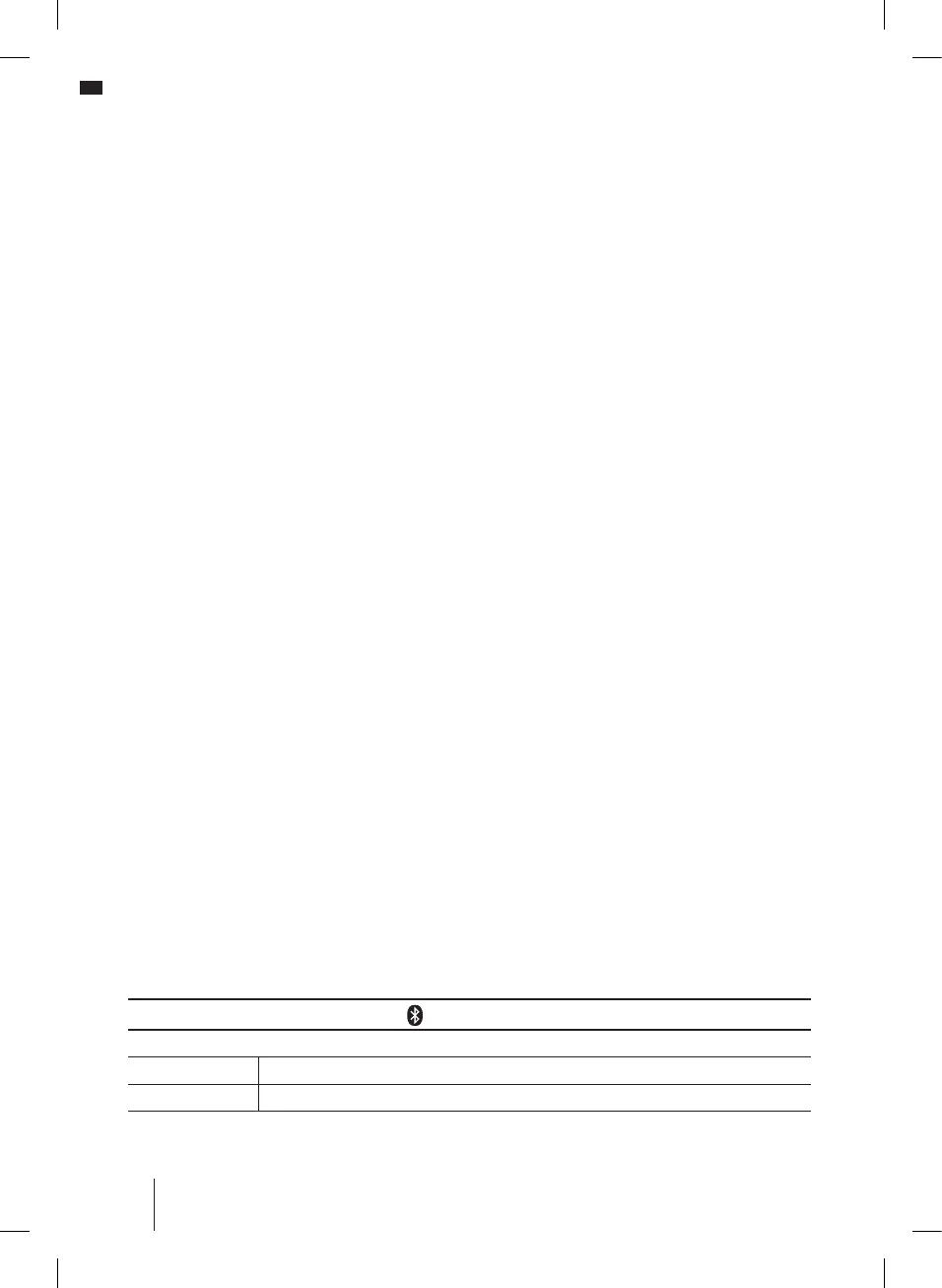20
Auto Seek:
. 1 Select Auto Scan. The stations are automatically scanned, until a station with strong and
clear reception is reached.
2. Once a desired station is reached, press and hold the touch button of the desired preset
number. A message Saved Preset # ashes, and the station number lights in yellow.
The station is stored in the displayed Favorites number (#).
3. Rotate the Selection Dial to scan to the next station.
a. Rotate clockwise to scan up the frequencies.
b. Rotate counterclockwise to scan down the frequencies.
4. Repeat steps 2 and 3 to set additional favorite stations.
Manual Seek:
. 1 Select Manual Scan.
. 2 Rotate the Selection Dial to search for the next station.
• Rotate clockwise to go up the frequencies.
• Rotate counterclockwise to go down the frequencies.
. 3 Once a desired station is reached, press and hold the touch button of the desired preset
number. A message Saved Preset # flashes, and the station number lights in yellow.
IMPORTANT RADIO NOTES
. 1 Reception will vary depending on location and strength of radio signal.
. 2 Playing the radio while connected to certain generators may cause background noise.
EXTERNAL DEVICES (BLUETOOTH®/AUX)
The TSTAK
®
CONNECT RADIO + CHARGER can be used to play sound from an external device
through its built-in speakers via two connection options:
• Bluetooth
®
• 3.5mm Auxiliary input jack
NOTE: The compartment can also be used to store, protect and charge portable audio
devices, such as a smartphone or MP3 player. The USB power port can charge/power most
devices that have a USB connection (5V/2.1A).
BLUETOOTH
®
MODE
The TSTAK
®
CONNECT RADIO + CHARGER can connect to Bluetooth
®
enabled audio devices.
The Bluetooth
®
mode can store up to 6 paired users.
Bluetooth
®
LED
A blue LED indicates the Bluetooth
®
status
Blue Bluetooth connected to Mobile App
Off Not connected (light does not need to be on for connecting to the device)
