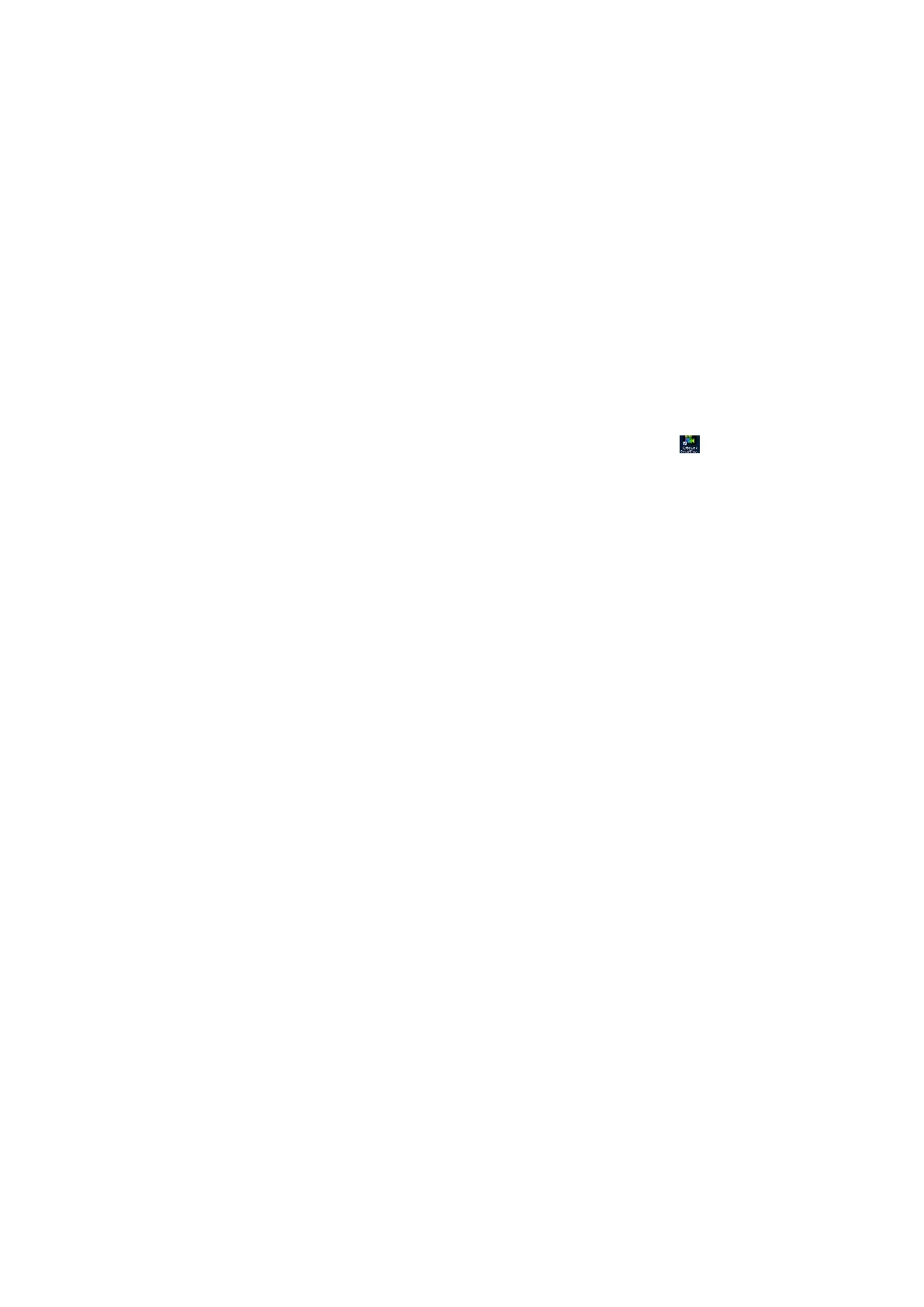Windows 10 Software Installation
1. Plug the VC500mac into your Windows 10 based PC. The drivers are built
into windows 10 and will automatically install.
Note: Windows will detect and display the VC500Mac buy the chipset
manufacture number 28286 Device.
2. Using the included installation CD open the folder named PD12 and open the
file name “Setup.exe” Application. The installation process will guide you
through the rest of the installation.
Note: To activate the Cyberlink Power Director software you will need to
enter the CD key which is located on the CD sleeve
3. Once the software installation is complete you will see the Cyberlink
Power Director Icon on your desktop, if not you will be able find it under your
windows programs and applications.
4. Double click to open the Power Director 12 software and select the option for
“Full Feature Editor” This will option will allow you to capture, edit and burn
your videos to DVD
5. After the program is opened click on the “Capture” tab in the top left corner.
Make sure you also click on the “Capture from TV Signal” button as well.
6. You are now ready to capture your video from your VHS/Camcorder. To start
recording click on the red record button. To stop recording click on the same
red button.
7. For detailed instructions on how to use Power Director, you can click on the “?”
mark located in the top right corner and select help. You can also view the
PDF version of the guide located in the PD12 folder on the installation CD.