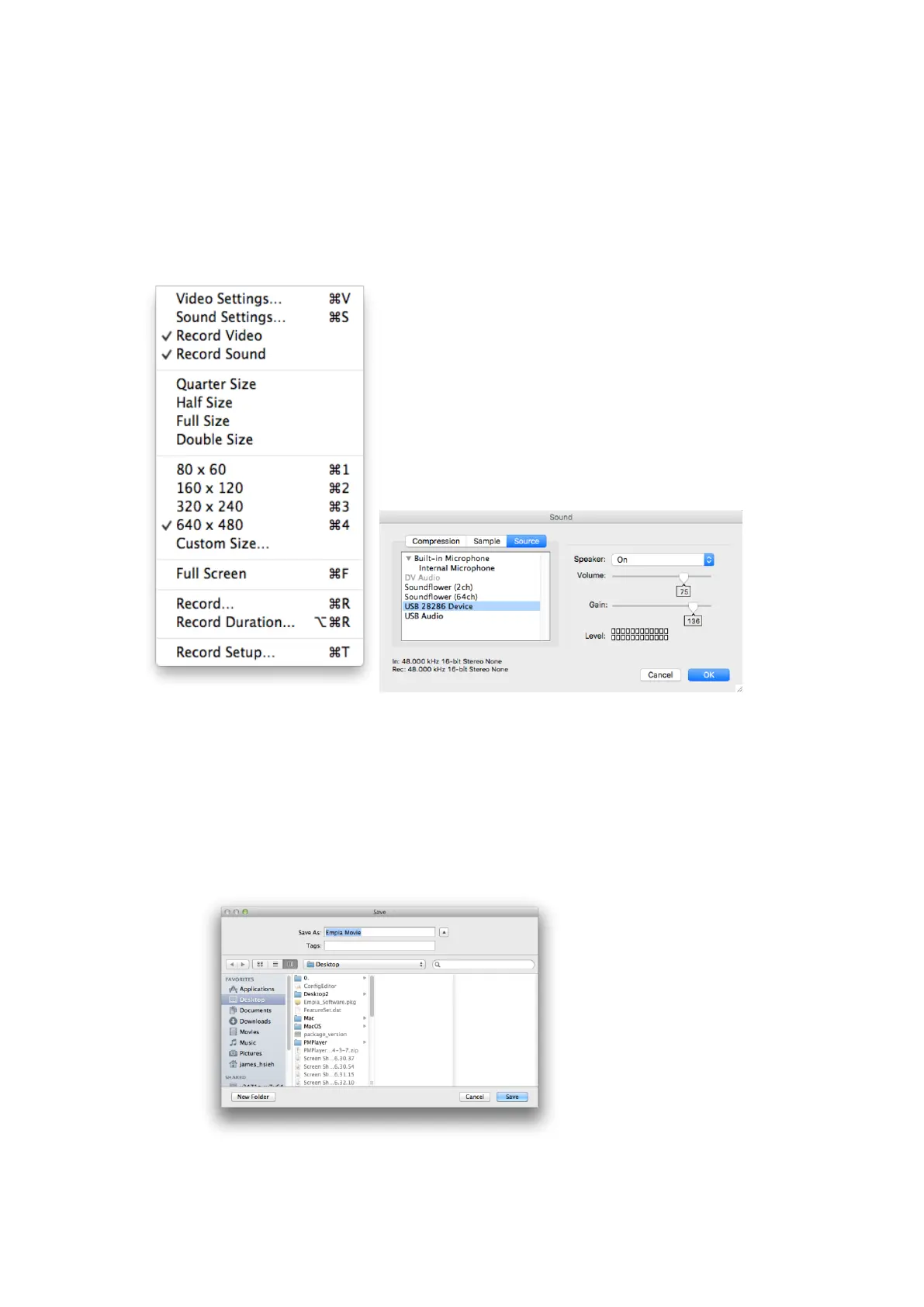Video and Audio setup overview
1. Click on the record tab and make sure Record Video and Record Sound are
checked. Then click on Sound Settings and go to the Source and make sure the
audio device is set for USB 28286 Device otherwise the recorded audio will
not be captured from your VHS/Camcorder.
2. To start video capture recording click on the Record tab then select option
record or use the “Command” key and the “R” on the keyboard at the same
time to start recording.
3. You will see the following menu asking you to name and where to save your
video file