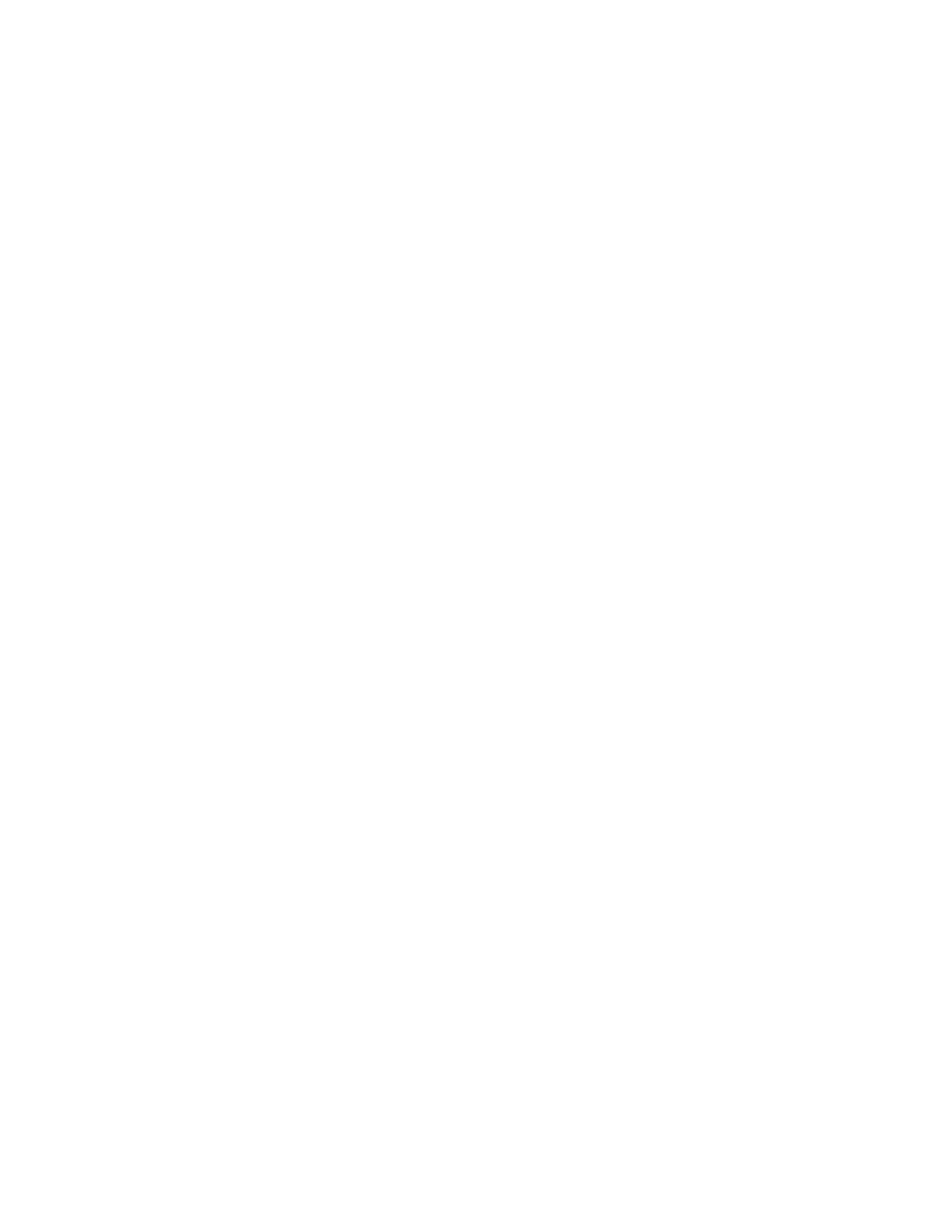Digi Connect and ConnectPort TS Family web interface Configuration through the web interface
Digi Connect Family and ConnectPort TS Family
78
A server-initiated Remote Manager connection works the opposite way. Remote Manager opens a TCP
connection, and the Remote Manager-registered device must be listening for the connection from
Remote Manager to occur. An advantage of server-initiated Remote Manager connections is that you
are not charged for sending the keep-alive bytes that are used in device-initiated connections. A
disadvantage is that there is no way of knowing whether the devices displayed in the Remote
Manager-registered device list are offline or connected. The device list shows all the devices as
disconnected until Remote Manager does something to interact with them. In addition, you cannot
use Remote Manager connections for devices that use private IP addresses and are behind a NAT.
(Server-initiated connections are not supported.)
A timed connection is another form of a device-initiated connection. For a timed connection, the
Remote Manager-registered device tries to connect to the Remote Manager Server at a configured,
regular interval (period). If a connection to an Remote Manager Server is already established, the
timed connection will not be attempted. The next attempt for a timed connection will occur at the
next scheduled interval.
Device IP address updates
Changes to the IP address for an Remote Manager-registered device present a challenge in Remote
Manager server-initiated connections, because Remote Manager needs to locate the Remote
Manager-registered device by its new IP address. Remote Manager devices handle address changes
by sending a device IP address update to Remote Manager. An IP address update permits Remote
Manager to connect to the Remote Manager-registered device, or to dynamically update a DNS with
the IP address of the Remote Manager-registered device.
Device-Initiated Remote Manager Connection settings
n Enable Device-Initiated Remote Manager Connection: When enabled, the Remote Manager-
registered device initiates the connection to the Remote Manager.
n Remote Manager Server Address: The IP address or hostname of the Remote Manager
platform.
n Automatically reconnect to Remote Manager after being disconnected
Reconnect after: When enabled, the Remote Manager-registered device automatically
reconnects to Remote Manager after being disconnected and waiting for the specified amount
of time.
Server-Initiated Remote Manager Connection settings
Enable Server-Initiated Remote Manager Connection: Configures the connection to the Remote
Manager server to be initiated by Remote Manager.
Enable Device IP Address updates to the following server: Enables or disables a connection to
Remote Manager to inform Remote Manager of the IP address of the Remote Manager-registered
device, known as a device IP address update. This permits Remote Manager to connect back to the
Remote Manager-registered device, or to dynamically update a DNS with the IP address of the
Remote Manager-registered device.
Remote Manager Server Address: The IP address or hostname of the Remote Manager platform.
Retry if the IP address update fails:
Retry after: These options specify whether another IP address update attempt should be made after
a previous attempt failed, and how often the retry attempts should occur.
