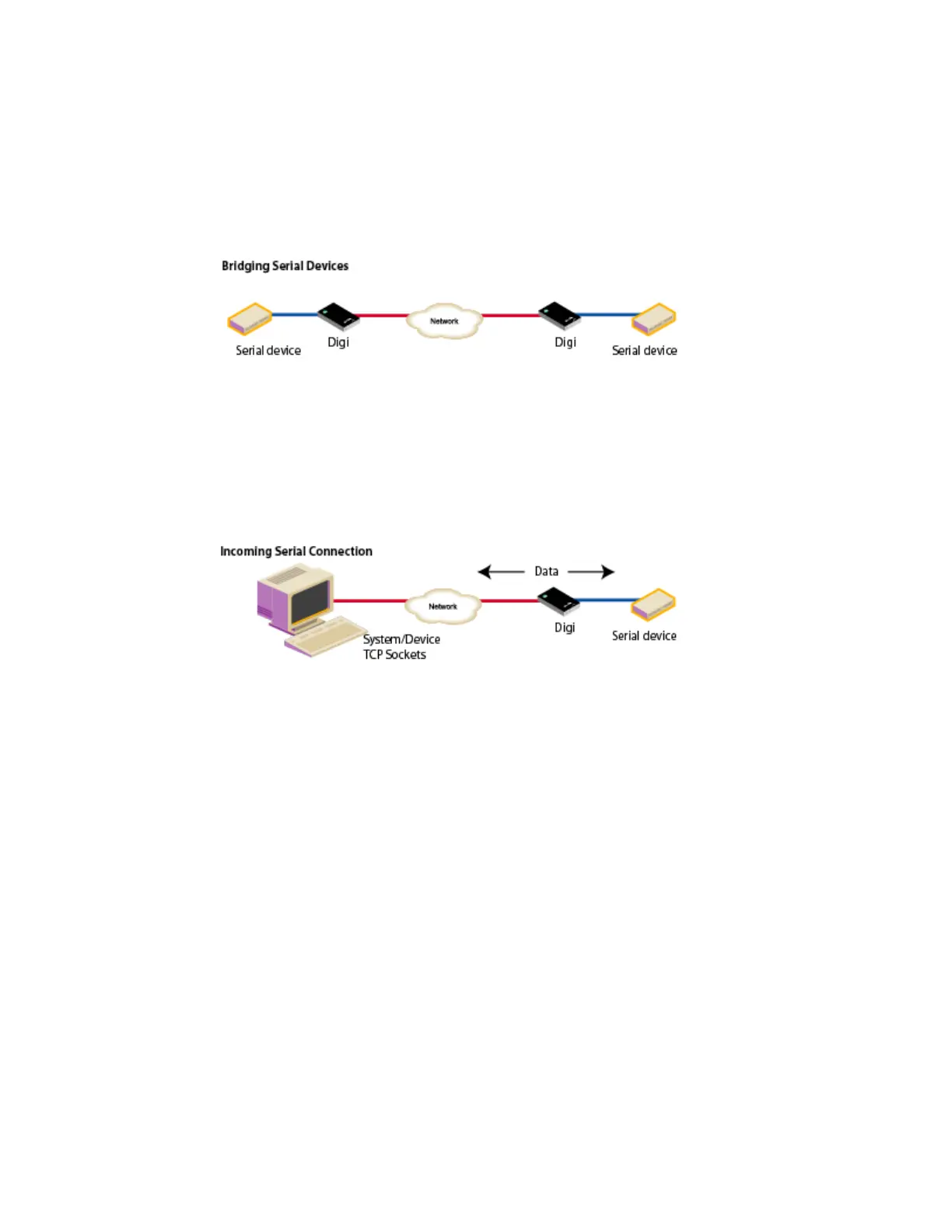Configure the device using the ConnectPort LTS web interface Configuration through the web interface
Digi ConnectPort LTS User Guide
56
n Serial Bridge: The Serial Bridge Profile configures one side of a serial bridge. A bridge connects
two serial devices over the network as if they were connected with a serial cable. This is also
referred to as serial tunneling. Each serial device is connected to the serial port of a Digi device
server. You must configure one Digi device as the client and the other Digi device as the server.
This profile configures each side of the bridge separately.
See Assign a profile to a serial port for more information.
n TCP Sockets: Auto-Connect (TCP client) to another host on the network or allow incoming
connections on this serial port (TCP server). The TCP Sockets profile allows serial devices to
communicate over a TCP network. The TCP server allows other network devices to initiate a
TCP connection to the serial device attached to the serial port of the ConnectPort LTS product.
The TCP client will establish a TCP connection to a defined IP address and port number.
For more information about the TCP Sockets, see the following:
l Automatic TCP connections (Automatic Connection)
l TCP and UDP network port numbering conventions
See Assign a profile to a serial port for more information about assigning a profile.
