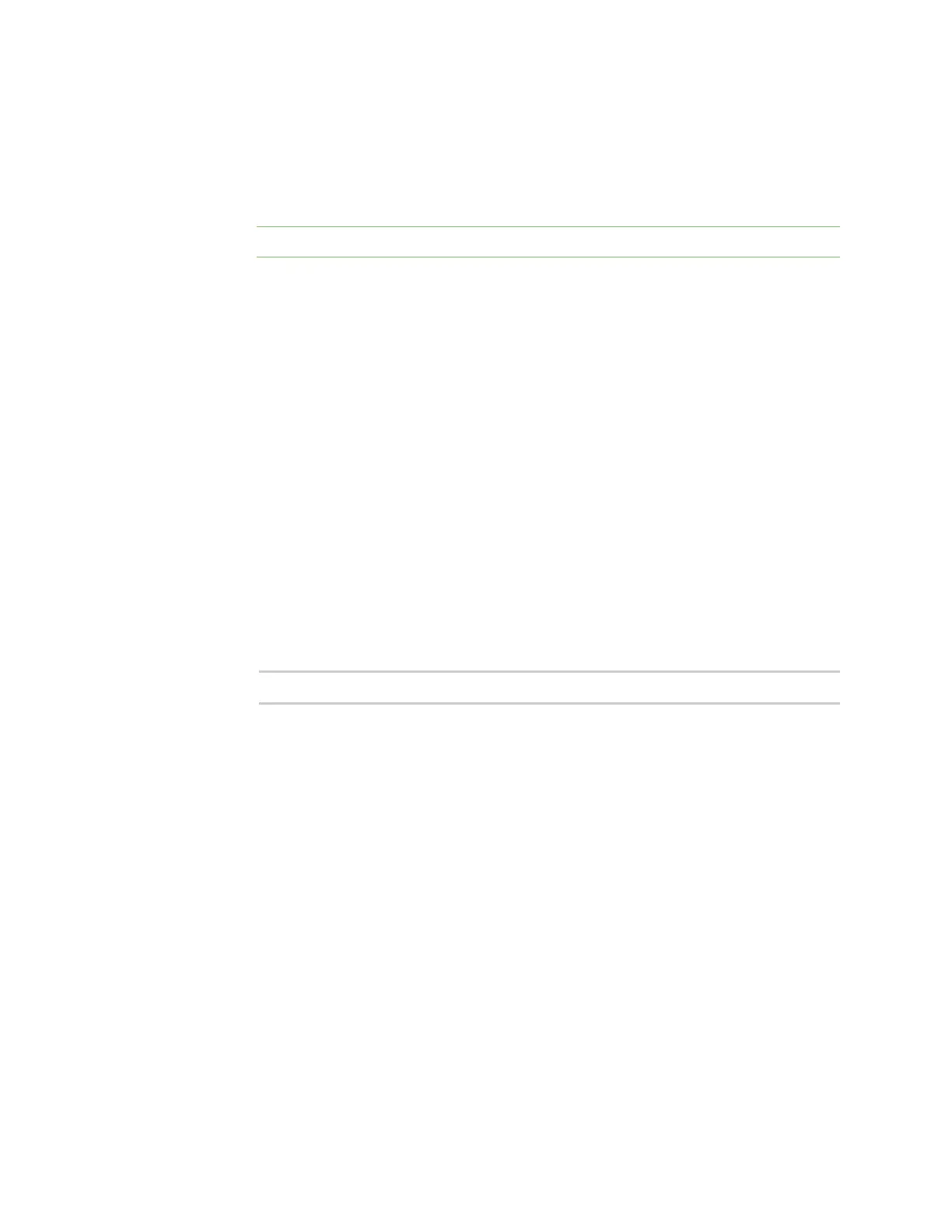Configure the device using the ConnectPort LTS web interface Configuration through the web interface
Digi ConnectPort LTS User Guide
68
o
Connect when DCD(Data Carrier Detect) line goes high: A connection is made when
the serial port's DCD (Data Carrier Detect) signal goes high. This type of connection is
most often used for modems. See the Advanced Serial Settings for the option to close
the connection when the DCD signal goes low.
Note If you are using 8-wire cabling, you must apply the altpin for DCD functionality.
o
Connect when DSR(Data Set Ready) line goes high: A connection is made when the
serial port's DSR (Data Set Ready) signal goes high. See the Advanced Serial Settings for
the option to close the connection when the DSR signal goes low.
l Establish connection to the following network service:
o
Server (name or IP): Type the IP address or host name of the destination device.
o
Service: Select the service type of the connection. Your options are as follows:
o
Raw TCP—If you are bridging to another Digi device server use Raw TCP.
o
Rlogin
o
Secure Sockets
o
Telnet
o
SSH
o
TCPPort: Type the TCP port number of the destination device. The standard port
numbers are 23 for telnet and 513 for rlogin. If you are bridging to another Digi device
server use the raw TCP port number for its serial port. This is usually 2101 for port 1. The
format for this port number is as follows:
21<serial port number>
Replace <serial port number> with the Digi serial port number. For example, 2101
applies to serial port 1, 2110 applies to serial port 10, and 2116 applies to serial port 16.
See Assign a profile to a serial port for more information about assigning a Serial Bridge
(Serial Tunneling) profile to a serial port.
o
Enable Keep-Alive: When selected, enables the Keep-Alive feature.
UDP Settings
Serial data received is automatically returned to the last UDP client that sent data. You can override
or lock-down the destination by entering one or more IP and port pairs below. All serial data is
repeated as UDP unicast to all devices in this list.
n Automatically send serial data: Enable sending serial data to one or more systems or devices
on the network using UDP sockets.
l Send data to the following network services: A list of servers or devices to send data to
using UDP. To add a new destination enter the following information and click Add.
o
Description: A description of the server or device (16 characters or less).
o
Send To: The IP address or DNS name to send data to.
