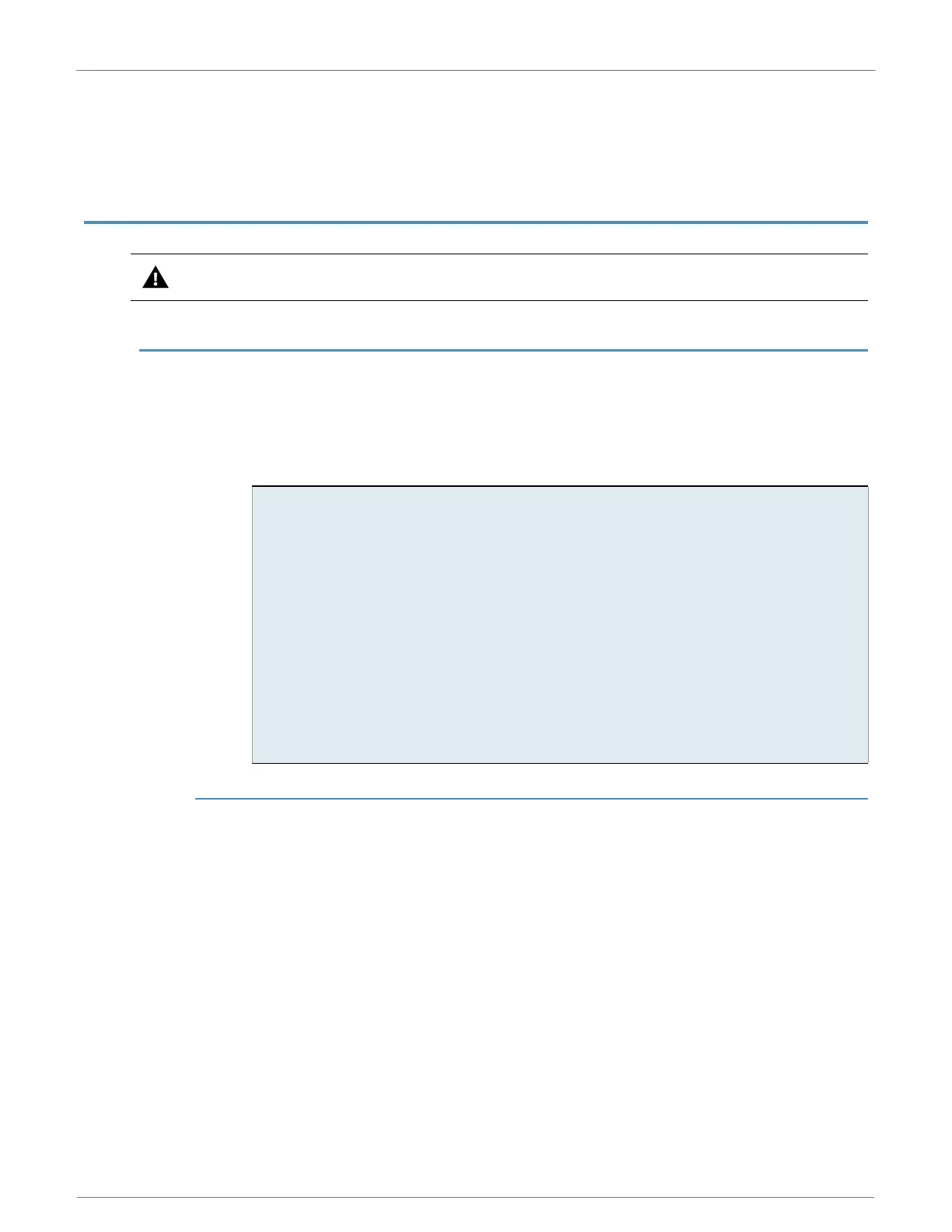9XTend-PKG-U™ USB RF Modem User’s Guide
8
2. RF Modem Operation
WARNING: When operating at 1 Watt power output, observe a minimum separation distance of 2' (0.6m) between
modems. Transmitting in close proximity of other modems can damage modem front ends.
2.1. Driver Installations
To interface through the USB port of a PC, OS-specific drivers must be installed. The PKG-U RF
Modem is a "plug-and-play" device that should automatically be detected by the PC. Once the
modem is detected, the PC will display an installation wizard that facilitates driver installations.
Drivers for Windows, Macintosh & LINUX operating systems are included on the Digi CD.
Two drivers, 'Hardware USB Bus' and 'Virtual Com Port', must be installed.
To Install Drivers (Using the Microsoft Windows OS):
2.1.1. USB Background Information
USB has two types of devices: Those that supply drivers (a host, such as a PC); and those that
require a driver (a client, such as a Digi USB RF Modem). When a USB client is plugged into a host,
the host prompts for a driver. Once a driver is located, the host loads the driver on the first use of
the USB client; then reloads the installed driver on all subsequent uses.
A USB client should not be plugged into another client. If another USB client (such as a USB video
camera) is plugged into a Digi USB RF modem (also a client), the devices will not communicate. It
would be incorrect to attach a USB modem to a host on one end and attach a USB modem to a
USB client at the other end. Virtually all USB peripherals (video cameras, PDA cradles, printers,
etc.) are USB clients.
Some client devices can act as a host. This is known as "USB on-the-go". An appropriate USB on-
the-go enabled device (such as a PDA with USB on-the-go support) may connect to and utilize a
Digi USB RF Modem. Contact Digi for information about device drivers.
The following example outlines the installation steps taken when using the Microsoft Windows
XP operating system:
1. Connect the XTend-PKG-U RF Modem to a PC using a USB cable.
--> ["Found New Hardware Wizard" dialog box appears.]
2. Verify the Digi CD is inserted into the drive.
3. Select "Install from a specific list or location (Advanced)" option;
then select the 'Next' button.
4. a. Select the 'Search for the best driver in these locations' option.
b. Check 'Search removable media (CD-ROM...)' box; then select the 'Next' button.
--> [Hardware Installation "Windows Logo Testing" alert box appears.]
5. Select the 'Continue Anyway' button.
6. Select the 'Finish' button.
7. Repeat steps 2 through 6 to install the next driver.
8. Reboot computer if prompted to do so.
