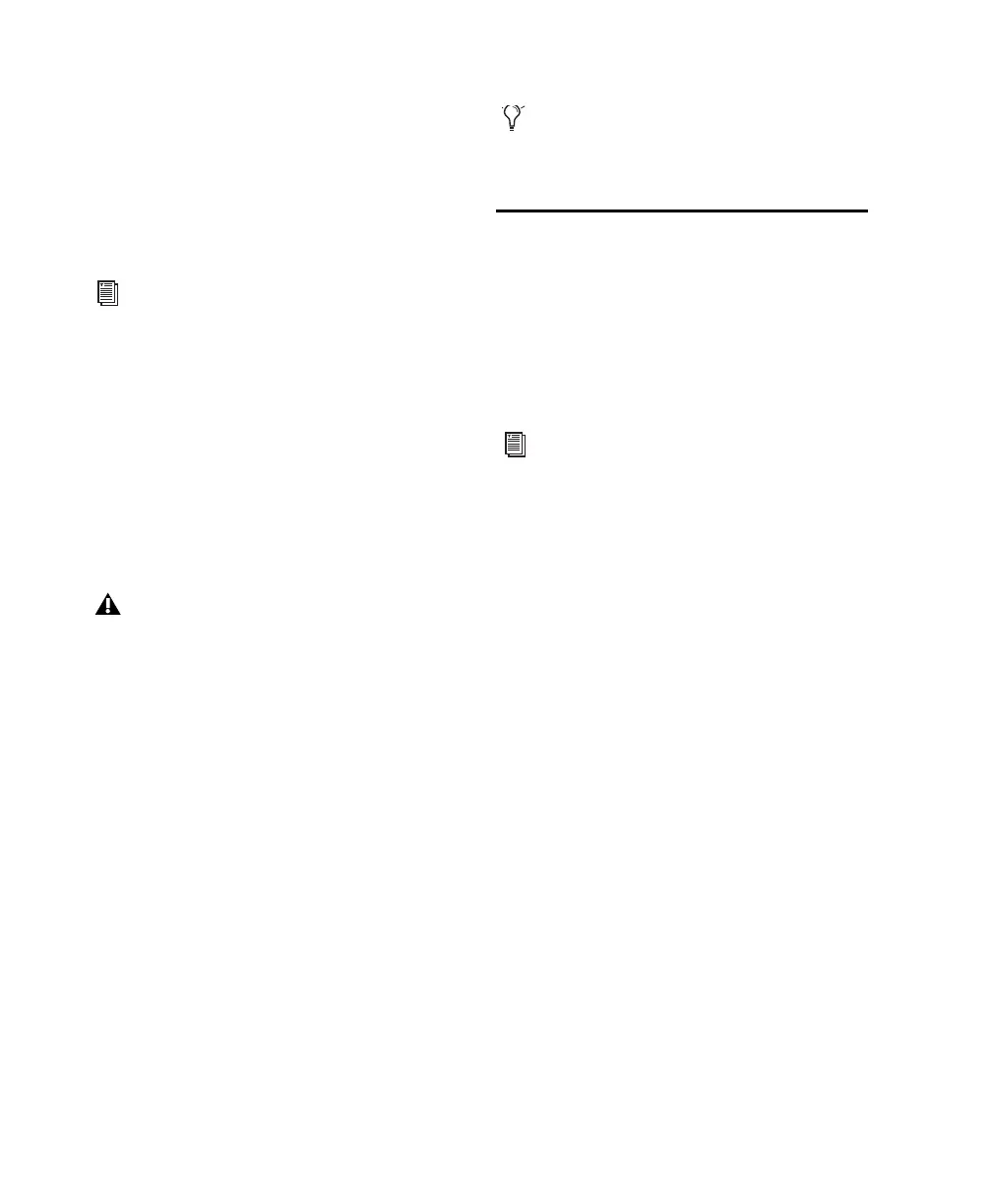Mbox 2 Setup Guide8
Standalone Mbox 2 CoreAudio Driver
The Mbox 2 CoreAudio Driver can be installed
as a standalone driver on Mac systems that do
not have Pro Tools software installed. The stan-
dalone version of this driver is available on the
Pro Tools Installer disc (in the Additional Files
Folder).
Pro Tools Demo Session
The Pro Tools LE Installer disc includes a demo
session that you can use to verify that your sys-
tem is working.
The demo session for Pro Tool LE is named “Fil-
tered Dream.”
To install the demo session:
1 Insert the Pro Tools LE Installer disc into your
DVD drive.
2 On the Pro Tools LE Installer disc, locate and
open the Additional Files/Demo Sessions In-
staller folder.
3 Double-click Install LE Demo Session.pkg.
4 Follow the on-screen instructions.
5 When prompted, select your audio drive as
the install location and click Next to begin the
installation. When installation is complete,
click Close.
Uninstalling Pro Tools
If you need to uninstall Pro Tools software from
your computer, use the Uninstaller application.
To remove Pro Tools from your computer:
1 Make sure you are logged in as an Administra-
tor for the account where Pro Tools is installed.
2 Go to Applications/Digidesign/Pro Tools/
Pro Tools Utilities and double-click
Uninstall Pro Tools.
3 Click Continue to proceed with the uninstall.
4 Choose the type of uninstall you want to per-
form:
Safe Uninstall Leaves certain plug-ins and sys-
tem files needed for compatibility with some
Avid products. Use Safe Uninstall if you are us-
ing an Avid application or preparing to update
to a CS (customer support) release.
Clean Uninstall Removes all Pro Tools files, in-
cluding system files, Digidesign plug-ins, and
MIDI patch names. Use Clean Uninstall when-
ever you are preparing to upgrade, or to trouble-
shoot from a clean system.
5 Click Uninstall.
6 Enter your Administrator password and click
OK.
7 Click Finish to close the Installer window.
For information on installing and configur-
ing the standalone version of the Mbox 2
CoreAudio Driver, see the CoreAudio Driv-
ers Guide.
Before installing the demo session to your
audio drive, make sure the drive is config-
ured as described in “Formatting an Audio
Drive” on page 52.
The demo session can be opened by double-
clicking the Filtered Dream.ptf file (located
in the Filtered Dream Demo Session folder).
For details on Administrator privileges in
Mac OS X, see your Apple OS X documen-
tation.
