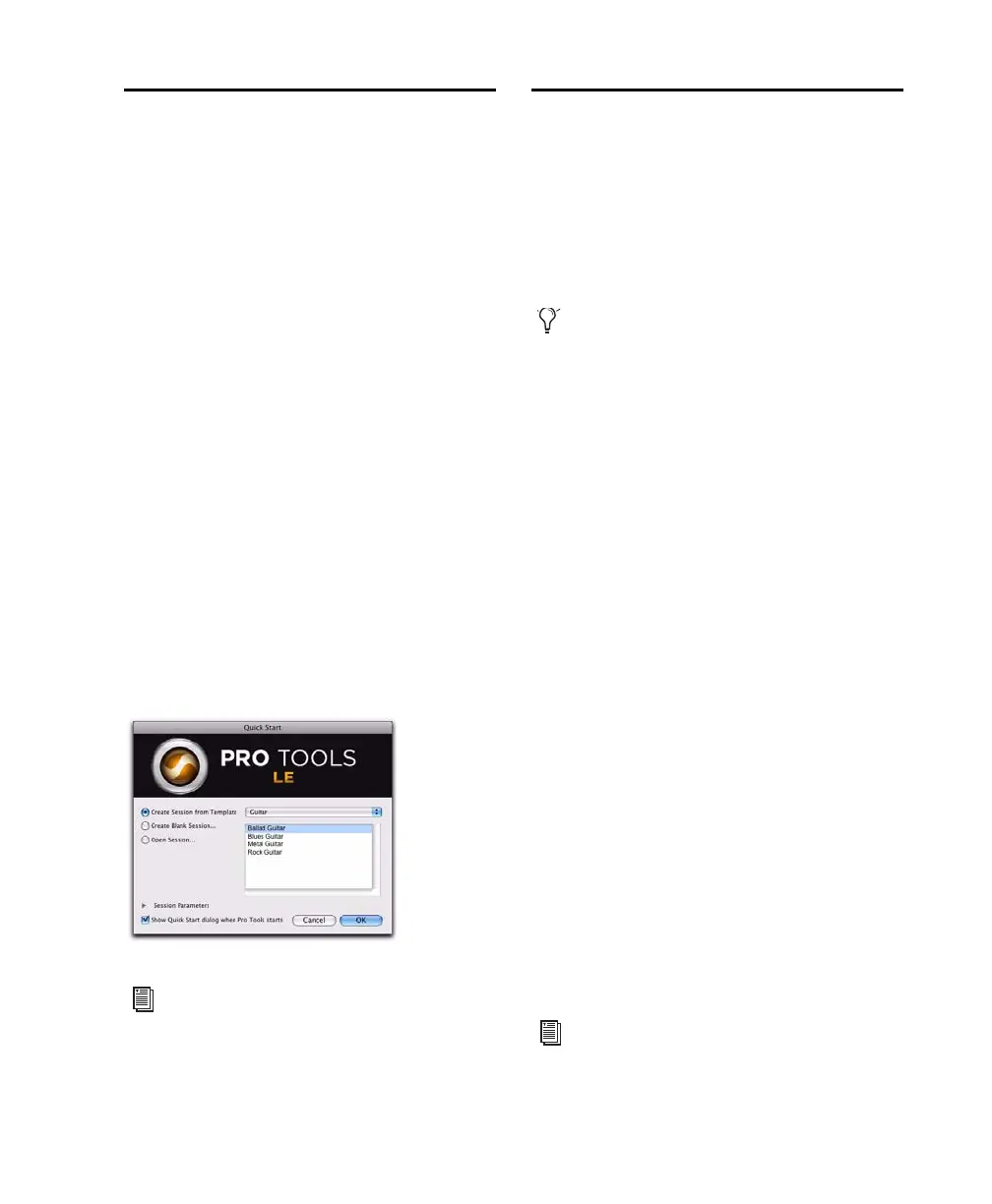Chapter 2: Installing Pro Tools on Mac 7
Launching Pro Tools LE
When launching Pro Tools LE the first time, you
are prompted to enter an authorization code to
validate your software. (The code begins with
the letters DIGI.)
To authorize Pro Tools LE software:
1 Make sure Mbox 2 is connected to your com-
puter.
2 Click the Pro Tools LE icon in the Dock (or
double-click the application icon in the
Pro Tools folder inside the Digidesign folder).
3 Enter the authorization code in the dialog
(making sure to type it exactly as printed, and
observing any spaces and capitalization), then
click Validate. (Your authorization code is lo-
cated on the inside front cover of this guide.)
4 Use the Quick Start dialog to do one of
the following:
• Create a new session from template.
• Create a new blank session.
• Open any other session on your system.
Additional Software on the
Pro Tools Installer Disc
The Pro Tools LE Installer disc provides addi-
tional software for your system, including audio
drivers (for playing other audio applications
through your Digidesign hardware) and a
Pro Tools demo session.
Third-Party Applications and
Plug-ins
Your Pro Tools package also includes several free
applications and plug-ins from selected third
party developers. Once you've completed your
Pro Tools installation, you can install these sep-
arately. Go to the Additional Files/3rd Party
Content folder on the Pro Tools LE Installer
disc.
Mbox 2 Factory Bundle Plug-ins
If you purchased a Factory version of Mbox 2, go
to the Additional Files/Factory Bundle Installers
folder on the Pro Tools LE Installer disc and run
the Install Mbox 2 Factory Bundle installer.
Mbox 2 CoreAudio Driver
The Mbox 2 CoreAudio Driver is a multi-client,
multichannel sound driver that allows CoreAu-
dio compatible applications to record and play
back through Digidesign hardware.
The Mbox 2 CoreAudio Driver is installed by de-
fault when you install Pro Tools.
Quick Start dialog
For more information on the Quick
Start dialog and session templates, see the
Pro Tools Reference Guide (Help > Pro
Tools Reference Guide).
Check your Pro Tools Installer disc for addi-
tional software and installers.
For information on configuring the
Mbox 2 CoreAudio Driver, see the
CoreAu-
dio Drivers Guide
.
