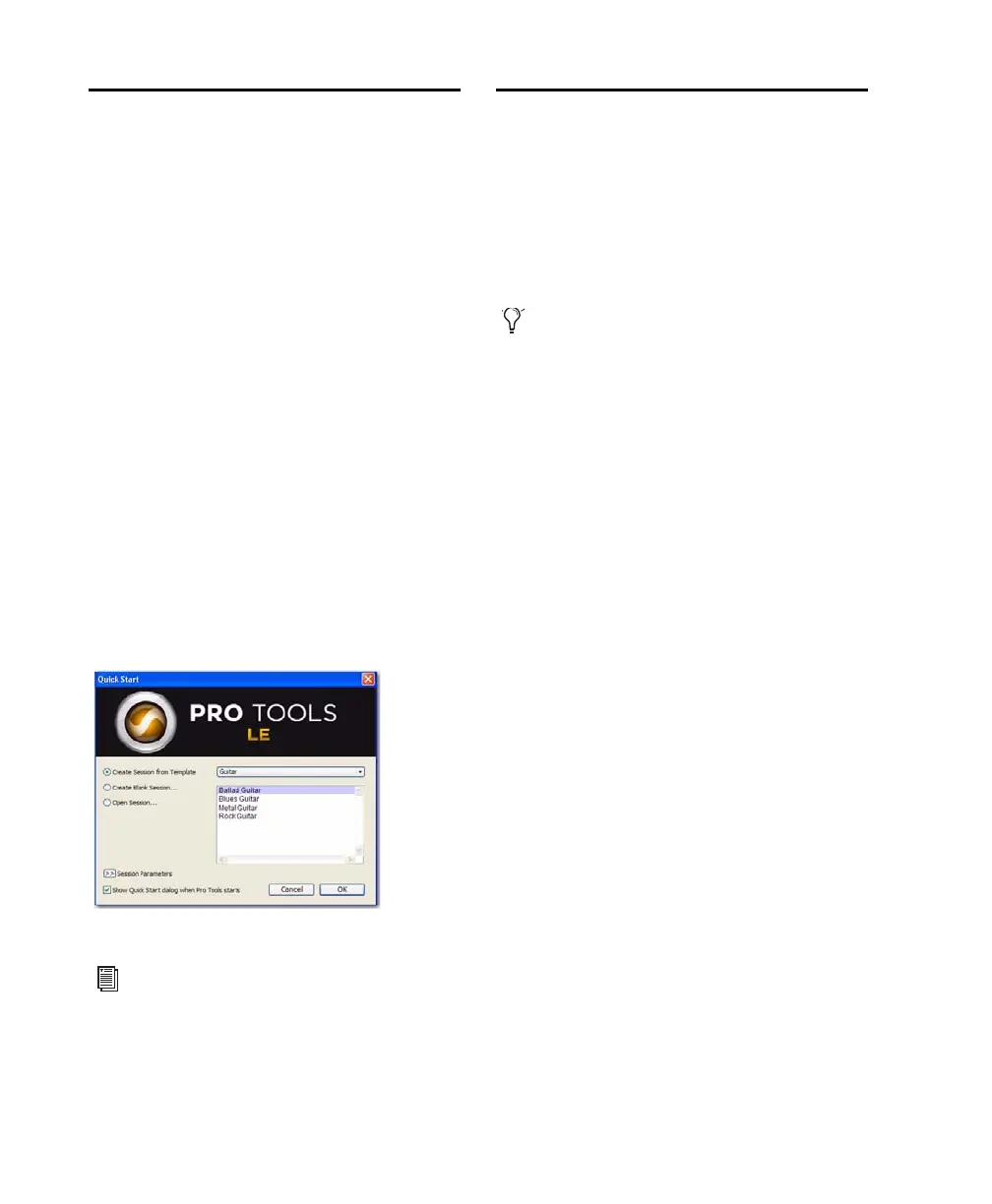Mbox 2 Setup Guide12
Launching Pro Tools LE
When launching Pro Tools LE the first time, you
are prompted to enter an authorization code.
To authorize Pro Tools LE software:
1 Make sure Mbox 2 is connected to your com-
puter.
2 Double-click the Pro Tools LE shortcut on
your desktop (or the application icon in the
Pro Tools folder inside the Digidesign folder).
3 Enter the authorization code in the dialog
(making sure to type it exactly as printed, and
observing any spaces and capitalization), then
click Validate. (Your authorization code is lo-
cated on the inside front cover of this guide.)
4 Use the Quick Start dialog to do one of
the following:
• Create a new session from template.
• Create a new blank session.
• Open any other session on your system.
Additional Software on the
Pro Tools Installer Disc
The Pro Tools LE Installer disc provides addi-
tional software for your system, including audio
drivers (for playing other audio applications
through your Digidesign hardware) and a
Pro Tools demo session.
Third-Party Applications and
Plug-ins
Your Pro Tools package also includes several free
applications and plug-ins from selected third
party developers. Once you've completed your
Pro Tools installation, you can install these sep-
arately. Go to the Additional Files\3rd Party
Content folder on the Pro Tools LE Installer
disc.
Mbox 2 Factory Bundle Plug-ins
If you purchased a Factory version of Mbox 2, go
to the \Additional Files\Factory Bundle Install-
ers folder on the Pro Tools LE Installer disc and
run the Mbox 2 Factory Bundle Setup.exe.
Windows Audio Drivers
The Digidesign ASIO Driver and WaveDriver
Windows System Audio Driver let you use your
Digidesign Mbox 2 hardware interface with
third-party applications that support the ASIO
Driver or WaveDriver MME (Multimedia Exten-
sion).
The Digidesign ASIO Driver and WaveDriver for
Mbox 2 are automatically installed when you
install Pro Tools.
Quick Start dialog
For more information on the Quick
Start dialog and session templates, see the
Pro Tools Reference Guide (Help >
Pro Tools Reference Guide).
Refer to your Pro Tools Installer disc for ad-
ditional software and installers.
