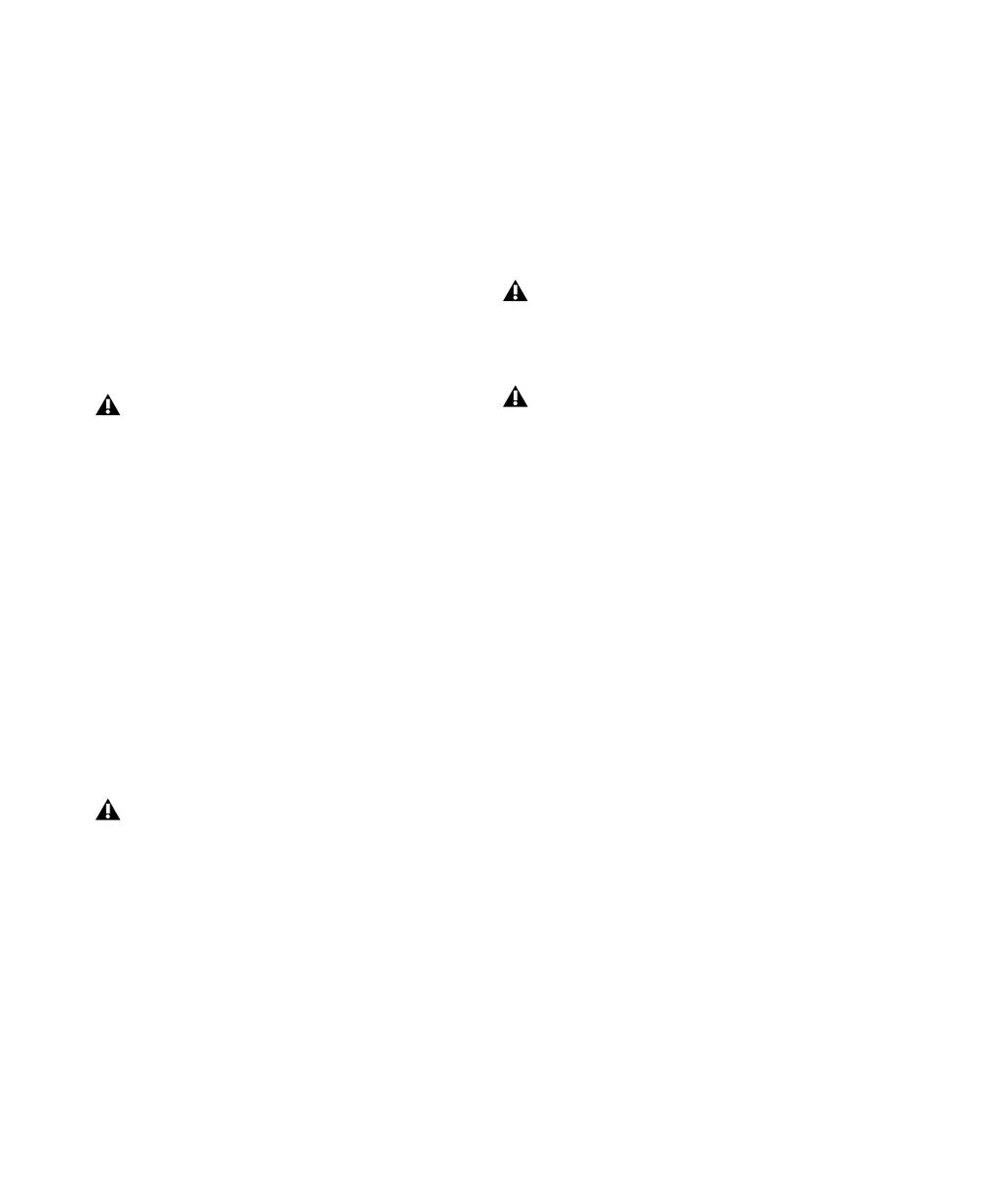Expanded Systems Guide12
Using Legacy Audio Interfaces
Each 192 I/O, 192 Digital I/O, and 96 I/O can
support 16 channels of audio to and from Digi-
design legacy audio interfaces, or Legacy I/Os.
These include the 888|24 I/O, 882|20 I/O,
1622 I/O, 24-bit ADAT Bridge I/O, and the orig-
inal ADAT Bridge I/O. The 888 I/O and 882 I/O
interfaces are not supported with Pro Tools|HD.
(The 96i I/O does not provide a Legacy port.)
The Legacy Peripheral port functions like the
Expansion port.
A single Legacy peripheral can be connected to
the Legacy Peripheral port using any
Pro Tools MIX peripheral cable. Two Legacy in-
terfaces can be connected to a single Legacy Pe-
ripheral port using a “Y” cable (16-channel Pe-
ripheral Cable Adapter).
The maximum number of Legacy peripherals
that can be connected to an HD system is eight;
requiring four HD-series audio interfaces and
four 16-channel Peripheral Cable Adapters.
To connect Digidesign Legacy audio interfaces:
1 Connect one end of a Pro Tools|24 MIX pe-
ripheral cable to the Legacy port on a 192 I/O,
192 Digital I/O, or 96 I/O.
2 Connect the other end of the cable to your
MIX compatible audio interface.
3 Connect the External Clock Out of the pri-
mary interface to the Slave Clock In of the Leg-
acy audio interface using a BNC cable.
4 If connecting two Legacy peripherals, connect
the Slave Clock Out of the first Legacy periph-
eral to the Slave Clock In of the second Legacy
peripheral.
Identifying Audio Interfaces
If you have multiple audio interfaces of the
same type connected to your system, you can
confirm the identity of each interface. This en-
sures that you choose the appropriate interface
in the Peripherals list when you define its inputs
and outputs in the Hardware Setup dialog.
To identify audio interfaces in your system:
1 Choose Setups > Hardware Setup.
2 From the Peripherals list, select an audio inter-
face connected to your system.
3 Make sure the Main page tab is chosen.
4 Select the Identify option, located in the lower
left corner of the Hardware Setup dialog. This il-
luminates all the LEDs on the front panel of the
selected audio interface.
5 Make a note of which interface in your studio
setup corresponds to the identified interface.
6 Repeat the above steps for each additional au-
dio interface in your setup.
The Legacy port and the Expansion port are
mutually exclusive. They both use Group B:
Channels 17–32. Choose between the Leg-
acy port and the Expansion port in the
Pro Tools Hardware Setup dialog.
The Legacy port is not available in
Pro Tools sessions at sample rates greater
than 48 kHz.
Do not connect the Slave Clock Out of the
last Legacy peripheral to the clock input on
any HD-series interface.
If using an 888|24 I/O, do not power on the
888|24 until you are ready to declare it in
the Hardware Setup dialog, after launching
Pro Tools. See the “Getting Started with HD
Guide” for more information.
Expanded Systems Guide.book Page 12 Friday, March 26, 2004 6:47 AM