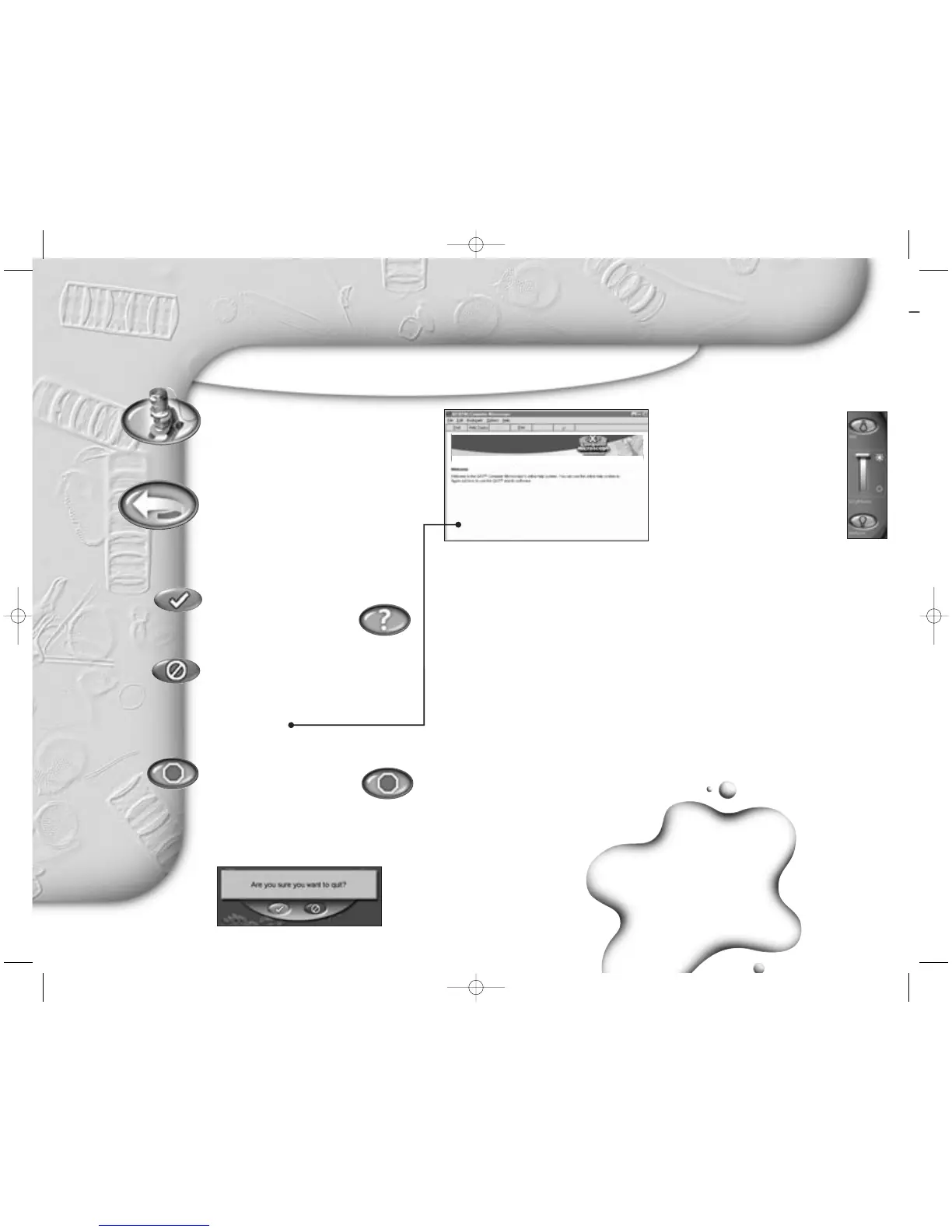The QX3
™
software is easy
and fun to use. Usually, you
just choose an activity from
Main and use the tools.
Button basics
Use the software by clicking on buttons
and using tools. You will see different
buttons on different screens. Audio Help
is always there if you need it.
Getting help
You can get help by clicking
Audio Help. It is in the
upper left-hand corner of the
screen. If you pause over buttons, you
will
hear their names and how
to use them.
You may want more information than
Audio Help provides. If so, press
F1 for
Online Help.
Quitting the software
To quit, you should click the
Quit button on Main. This
way you can click the
Cancel button to continue playing if you
change your mind about quitting. (The
Cancel button is on the right in the
picture below.)
Lighting
The microscope light turns on
automatically when you enter
Live View, and turns off when you
go to Main.
Lighting controls
You control the lights in Live View with
the Lighting Controls on the screen. Click
the top bulb to use top lighting. Click the
bottom bulb to shine light up through the
sample platform.
Moving the slider up makes your sample
look brighter. Moving it down makes
your sample less bright. Experiment to
find what works best with your samples.
When you remove the microscope
from the base, the top light comes
on automatically.
Using the right light
Use the bottom light to shine up
through transparent and very thin
samples, like feathers, slices of
vegetables, or onion skin.
The light in the detachable
microscope illuminates objects
that are too large or heavy to be
placed on the microscope’s
sample platform.
You can also use the microscope on
the stand to view small solid objects
and living specimens with top lighting.
You can put a bug or a slug in the
containment dish with lid to look at,
take magnified snapshots, or make
short movies.
Adding light
Ordinary household light works fine
with the QX3
™
microscope. You may
want to place a high-intensity desk
lamp near the microscope to add to
top lighting when using medium or
high magnification.
2
Starting out right, and seeing the light
buttons, lights and controls
Live view
button
Go to Live
View from
Main to view
and add samples to
your collection.
Main
button
Go to
Main, which
lets you choose
fun things to do
with your pictures
and movies.
OK button
Continue your
action. This button
usually appears with
the Cancel button.
Cancel button
Cancel your
action. This button
usually appears
when you enter
special scenes, like
the show editing
window and when
you quit the software.
Quit button
Quit the QX3
™
software. You
need to go to Main
to quit.
Basic buttons
Ear’s looking
at you, kid!