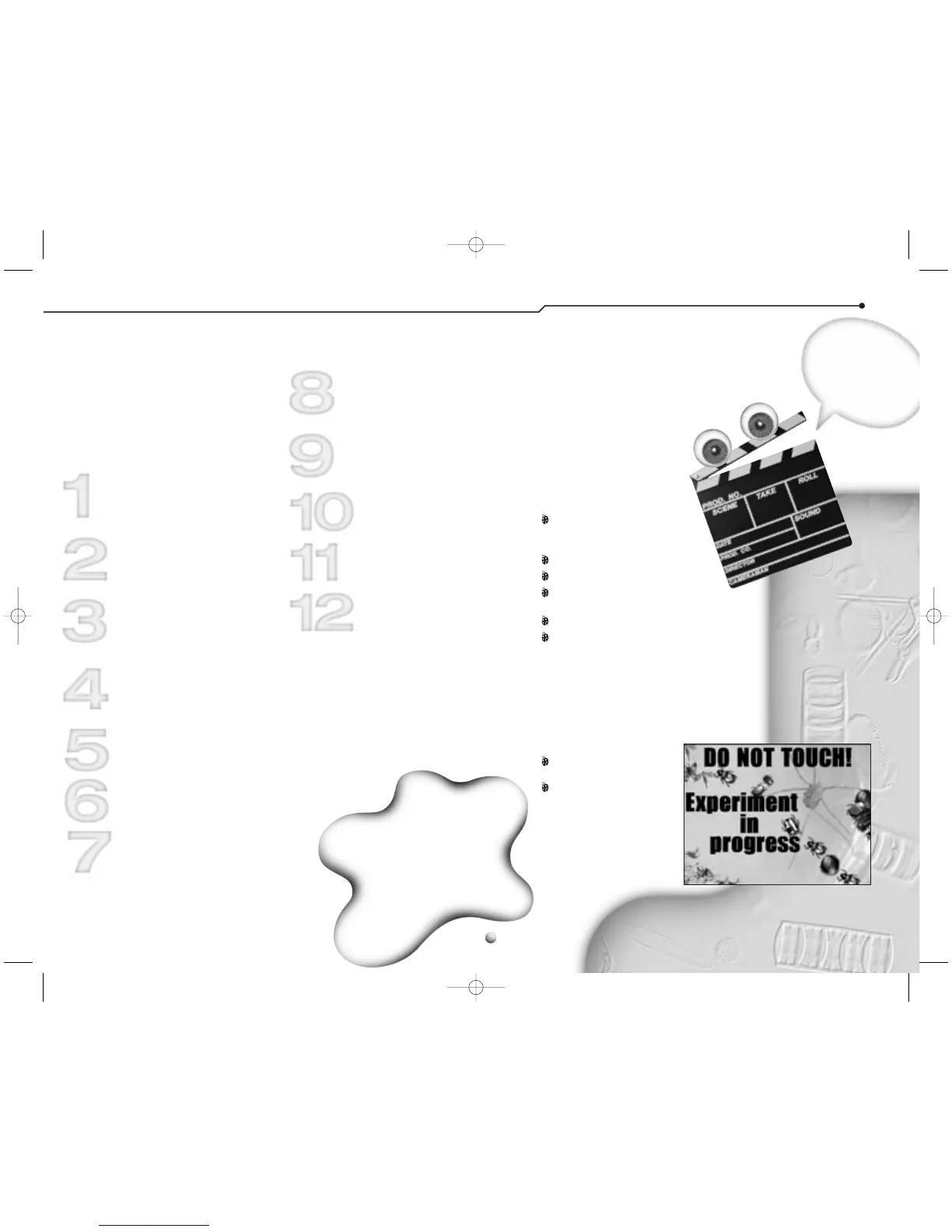Doing it yourself
We’ve shown you what happened
when we made
Pond Scum—
The Movie
. Now it’s your turn! Follow
these steps to make
The Return of
Pond Scum
.
While you’re outside playing, look for
standing water with little creatures
swimming and twitching in it.
Put some in your sample jar or other
small container.
Before going to your computer,
put some of the water in a
containment dish.
Carefully place the uncovered
containment dish on the sample
platform.
Set the magnification
to low.
Select bottom lighting.
Focus on the smallest critter
you can see.
Adjust the brightness until the
image is as clear and bright
as possible.
To make the time-lapse movie,
click the Time Lapse button.
Set the timer to take one snapshot
every 30 seconds. Then click Record.
Let it run overnight.
To end the time lapse, click
the Stop button.
Now you’re ready
to watch your movie
Preview your movie in the small
preview
window by clicking the
Play button. Or return to Main to
watch it in the larger viewing area.
You can also take the movie
to Special Effects and modify it.
How to do it right
When you’re making movies of things
in water, prevent condensation by
leaving the lid off the
containment dish. This way
you can actually see the
critters moving around.
Other good
subjects
Mix some yeast, sugar and
water and put a few drops in
the containment dish.
A slug or snail. Keep the lid on!
A piece of moldy bread.
A spoiled strawberry or other
piece of rotten fruit.
A sprouting seed.
A worm.
Making the best of
your time
If you do a time-lapse movie that
will record while you’re not at the
computer, make sure
nobody
shuts off
the computer
during recording.
Use the Paint tools to
make a warning sign.
Print your warning
sign and hang it on
your monitor.
9
YOUR ACTIVITY BOOK
TIP: Record a
short movie in regular
time to see the
difference between this
and Time Lapse mode.
lights.
camera.
action.
Take some
snapshots to
compare to
your time lapse.
collecting and viewing — making a time-lapse movie