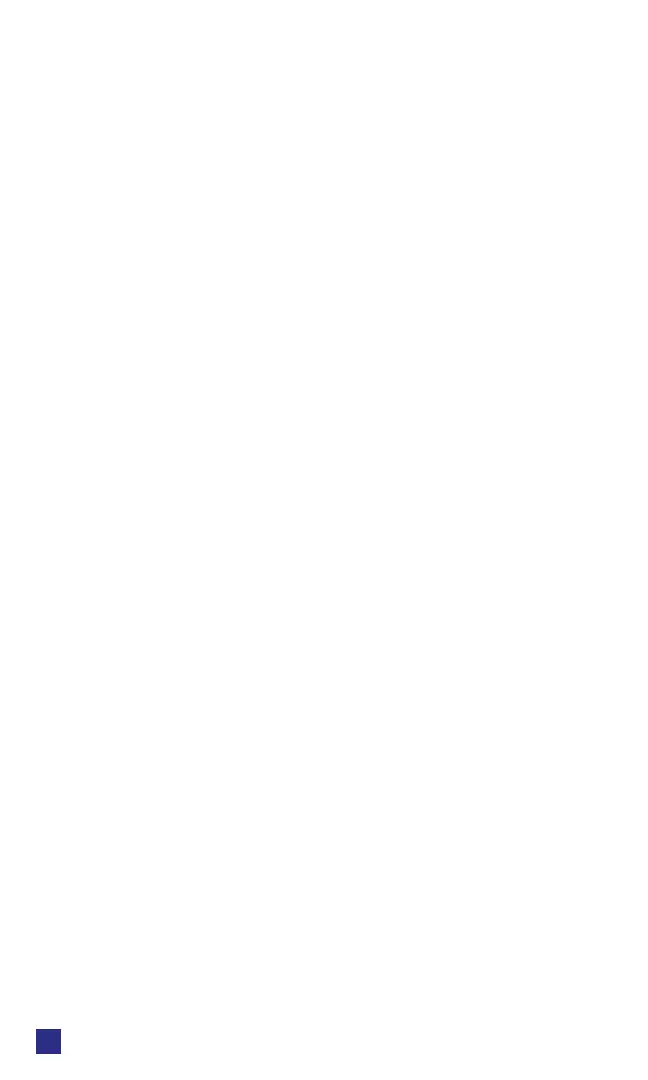1
DIN RELAY 4
Digital-Loggers.com
8
Power Loss Recovery Modes
The power loss recovery mode setting has three setting
options which take eect after every power failure:
1. You can turn all relays o (all relays stay switched o until
manually turned on later) by checking the rst box.
2. You can automatically turn all relays on using the “All ON
sequence delay” described above. Check the second
option to do this.
3. You can return to the same relay settings that were used
prior to the power loss. The “All ON sequence delay” will
also be used in this instance.
A script starting on power-up may override these settings.
User Dened Links
You may link to other power relays, your own web pages,
or remote web sites by entering up to four URLs and
descriptions in the Setup page. For example, enter “Site
Two Power Switch” in the description eld with a URL of
“192.168.0.102” These links appear in a left column.
Conrm Option Checkbox
Checking “Conrm” causes the web server to issue a
conrmation dialog box before accepting any on/o change.
Adding Users
Only the admin may add users and passwords. Each user
may control certain relays using the masking matrix. It is
possible (but not recommended) to add a user without a
password. This will allow unauthenticated access to selected
relays. Only non-admin user web pages are scaled for
mobile devices.
Network Settings
A xed IP address, network mask, gateway, and subnet
mask must be entered in this eld. To lock these settings,
click the “protect” button. This blocks changes until the
hardware reset button in the lower left corner is pressed.