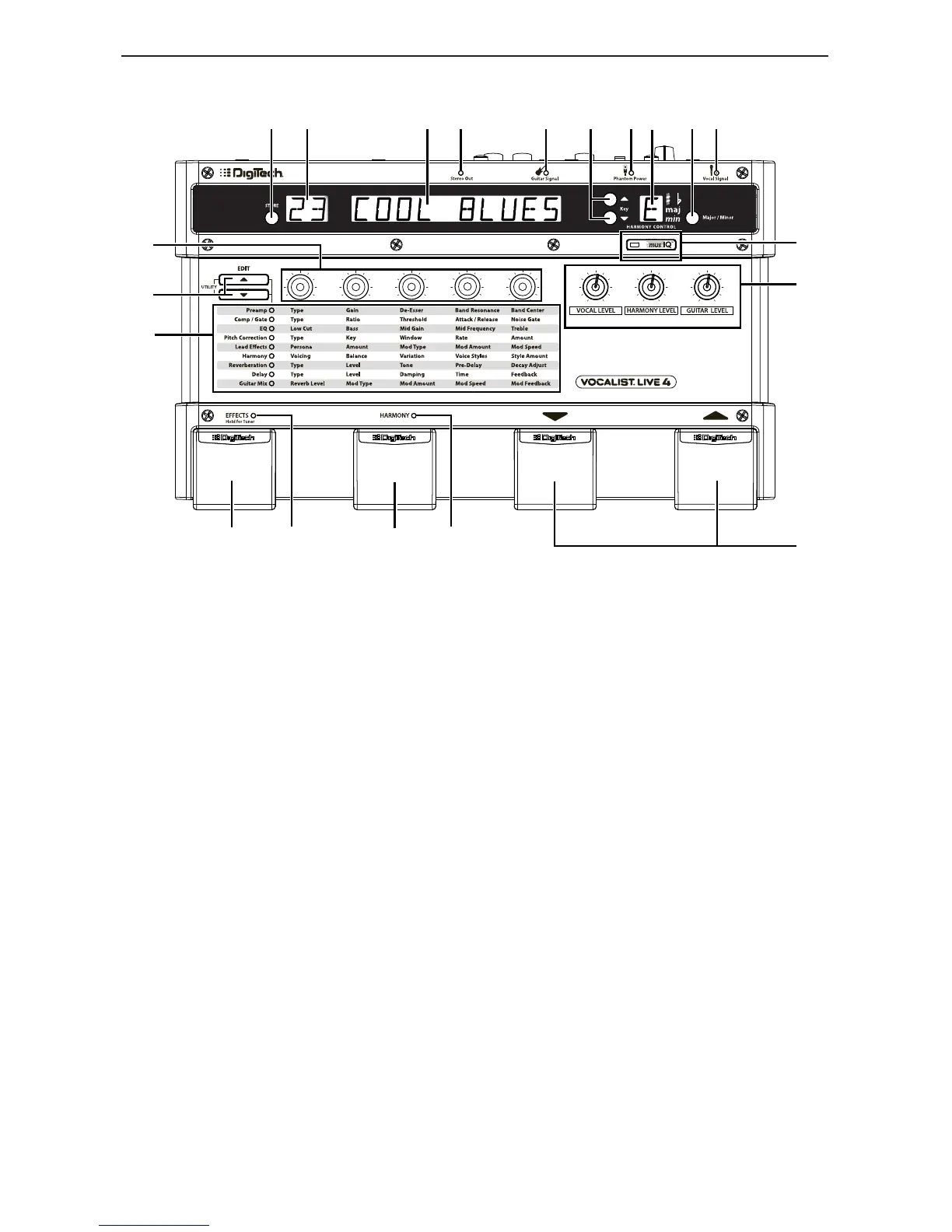3
Front Panel
Store Button
Press to store changes you make to a preset. For more information on storing and editing
presets, see page 11.
Numeric Display
Shows the number (location) of the selected preset. While editing, it also shows the value
of the parameter being edited.
Alphanumeric Display
Shows the name of the selected preset or parameter names and values (when editing a
preset).
Stereo Out LED
Indicates stereo output from the Line Out and XLR outputs is enabled (you can change
this with the Stereo/Mono button on the rear panel).
Guitar Signal LED
Turns green when a guitar signal is detected in the Guitar In input, amber when the guitar
signal is approaching levels that may clip, and red when the signal may be clipping and may
degrade the ability of the Vocalist
®
Live 4 to detect the guitar notes.
Key Up/Down Buttons
Use these to select a key for the harmonies that will be generated (when the musIQ
TM
but-
ton is not lit).
Phantom Power LED
Indicates the Phantom Power switch is engaged, and phantom power is being applied to
the Mic In XLR input.
Note: Phantom power is normally only needed with condenser microphones and should
never be used with ribbon microphones. To avoid damaging the microphone, please consult
your microphone documentation to ensure phantom power is applied only when appropri-
ate.
1.
2.
3.
4.
5.
6.
7.
