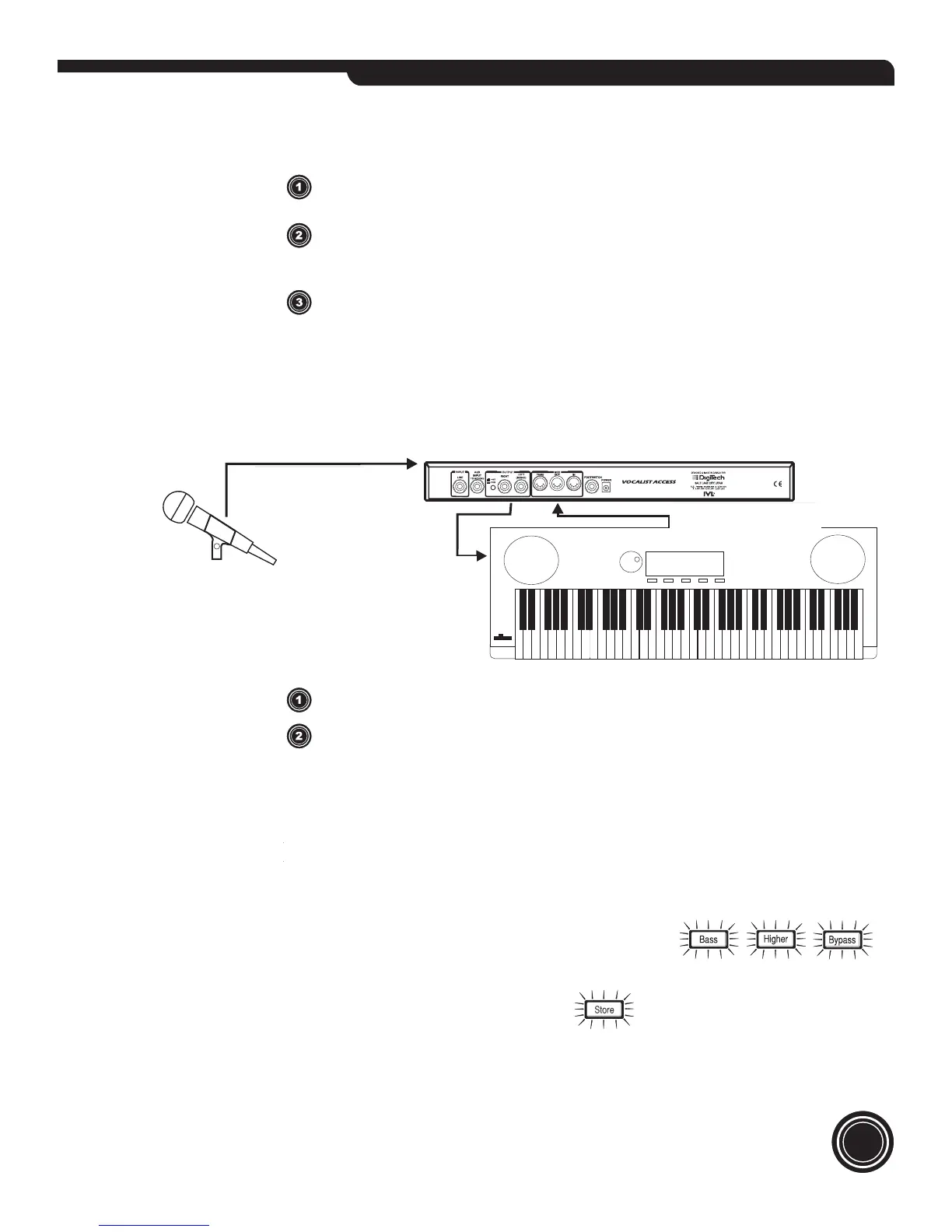7
connect a microphone to MIC channel on your mixer and any other instruments to other
channels on your mixer.
send lead vocal signal from mixer (via one of the mixer’s AUX sends) to the line input
of ACCESS. Send other instrument signals from mixer (via a separate AUX send) to
the ACCESS’ AUX input to add reverb to your mix.
connect stereo outputs of ACCESS to a stereo input or two mono inputs on your mixer
(headphones or amplifier and speakers are needed to monitor audio).
Intelligent Arranger Keyboard with built in speakers
Many keyboards have a stereo AUX input. Send your outputs from ACCESS to your keyboard to
mix harmonies, your voice, and keyboard arrangements the way you want to hear them.Connect
as follows:
connect microphone to front panel MIC input of ACCESS.
connect MIDI out from intelligent/arranger keyboard to MIDI in of ACCESS. Connect
ACCESS’ audio output to the line inputs on your keyboard
In the rack ...In the studio
ACCESS will interface with any studio console. The hook up diagram would be the same as the
Acoustic Performance setup on the previous page.
Factory Reset
To initialize ACCESS to its state when it left the factory, press
at the same time. The LCD Display will prompt you if you would like to “Confirm Reset”.
To follow through with the initialization press . The LCD Display will confirm by stat-
ing “Factory Restore”. Initialization will overwrite any custom presets you may have created.
VOCALIST VR
connect a microphone to MIC channel on your mixer and any other instruments to other
channels on your mixer.
send lead vocal signal from mixer (via one of the mixer’s AUX sends) to the line input
of VOCALIST VR. Send other instrument signals from mixer (via a separate AUX send)
to the VOCALIST VR’ AUX input to add reverb to your mix.
connect stereo outputs of VOCALIST VR to a stereo input or two mono inputs on your
mixer (headphones or amplifier and speakers are needed to monitor audio).
Intelligent Arranger Keyboard with built in speakers
Many keyboards have a stereo AUX input. Send your outputs from the VOCALIST VR to your
keyboard to mix harmonies, your voice, and keyboard arrangements the way you want to hear
them.Connect as follows:
audio from mic
to VOCALIST VR
MIDI from keyboard
to VOCALIST VR
audio from VOCALIST VR
to line inputs on keyboard
connect microphone to front panel MIC input of VOCALIST VR.
connect MIDI out from intelligent/arranger keyboard to MIDI in of VOCALIST VR.
Connect VOCALIST VR’ audio output to the line inputs on your keyboard
VOCALIST VR will interface with any studio console. The hook up diagram would be the
same as the Acoustic Performance setup on the previous page.
To initialize VOCALIST VR to its state when it left the factory,
press at the same time. The LCD Display will prompt you if you would like to “Confirm
Reset”.