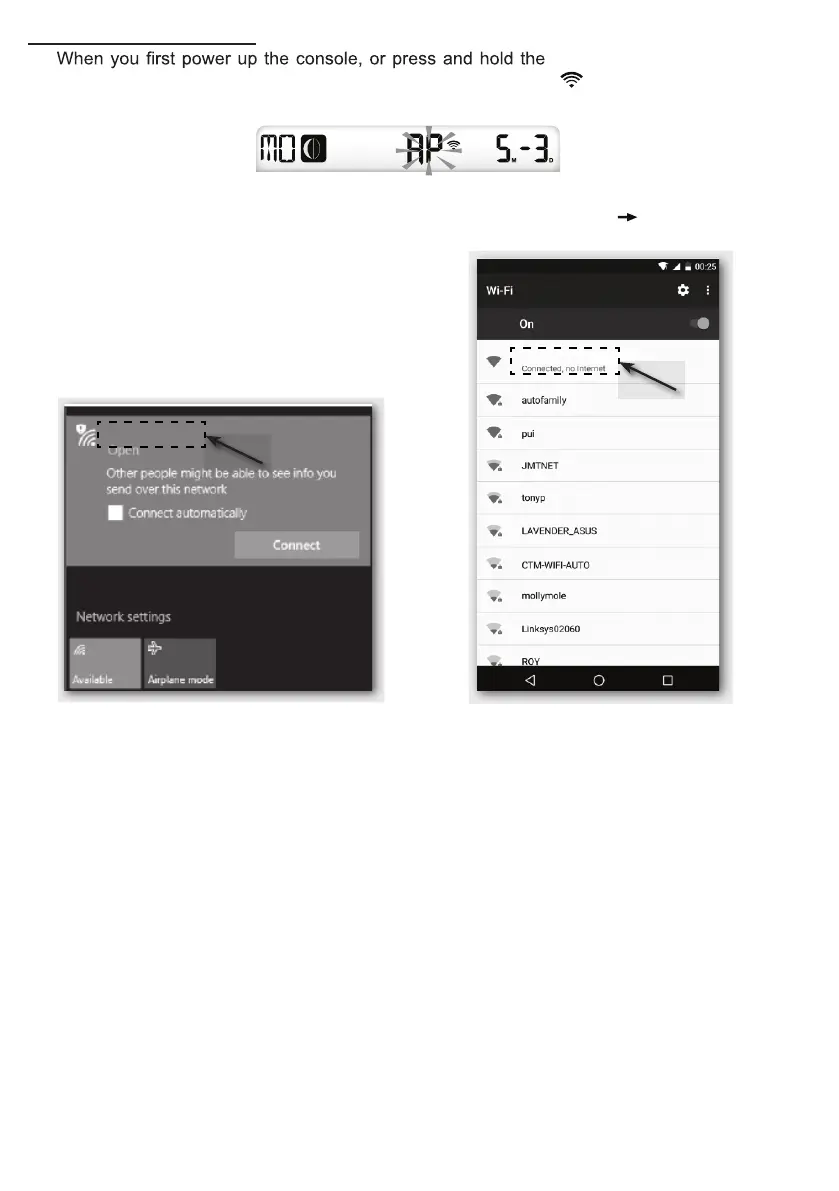9
SETUP WI-FI CONNECTION
1. [ SENSOR / WI-FI ]key for 6
seconds in normal mode, the console LCD will show "AP" and "
" icon to signify that it has
entered AP (access point) mode, and is ready for WI-FI settings.
2. Use the smart phone, tablet, or computer to connect to the console through WI-FI.
3. In PC choose WiFi network settings or In Android / iOS choose setting
WI-FI to select the
console’s SSID: PWS-XXXXXX in the list and it will need several second to connect.
PWS-XXXXXX
PWS-XXXXXX
PC WI-FI network interface Android WI-FI network interface
4. Once connected, enter the following IP address into your internet browser’s address bar, to
access the console’s web interface:
http://192.168.1.1
NOTE :
- Some browsers will treat 192.168.1.1 as a search, so make sure you include http:// header.
- Recommended browsers, such as the latest version of Chrome, Safari, Edge, Firefox or
Opera.