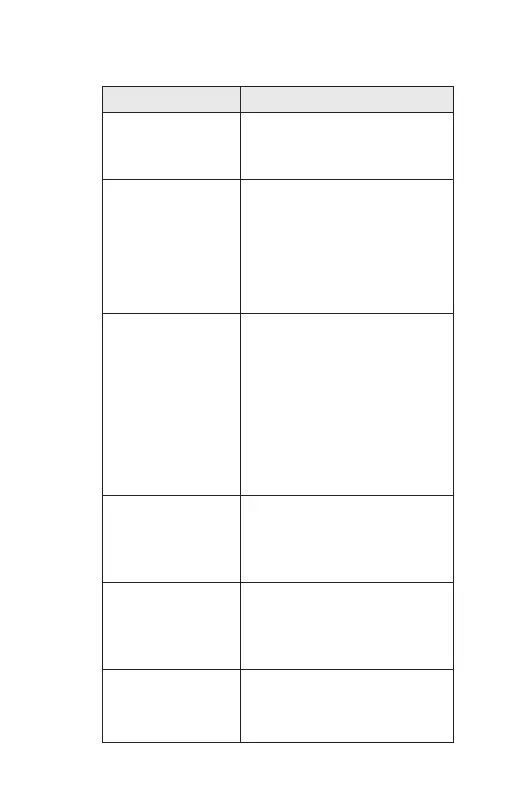19
12.0 TROUBLESHOOTING
PROBLEM POSSIBLE SOLUTIONS
Product cannot enter
into pairing mode?
Hold down the reset button for 5
seconds and wait for the indicator to
flash in blue. Then follow the steps
to add and pair the product.
Did not receive the
verification code?
1. Make sure you have entered the
correct email address during
registration.
2. Check whether the verification
code is in the Spam folder.
3. If there is still no verification code
after several attempts, Please
contact our Customer Service.
No or unstable
connection with the
Wi-Fi network?
1. Make sure the product is
connected to a 2.4GHz Wi-Fi
network.
2. Make sure you have entered the
correct password.
3. Place the product within the
signal coverage of the router.
4. Avoid placing the product near
metal objects or windows, and
behind multiple walls that could
block the signal.
Cannot connect to
the app?
1. Make sure the product is
connected to a 2.4GHz Wi-Fi
network.
2. Reset the product and re-install
the app. Then re-connect.
Failed to light up
after connection?
1. Make sure the product is
properly connected to the power
outlet.
2. Check that the product is turned
on.
Control buttons are
not responsive?
1. Operate the product only with
dry hands.
2. Disconnect the power adaptor to
restart the product.