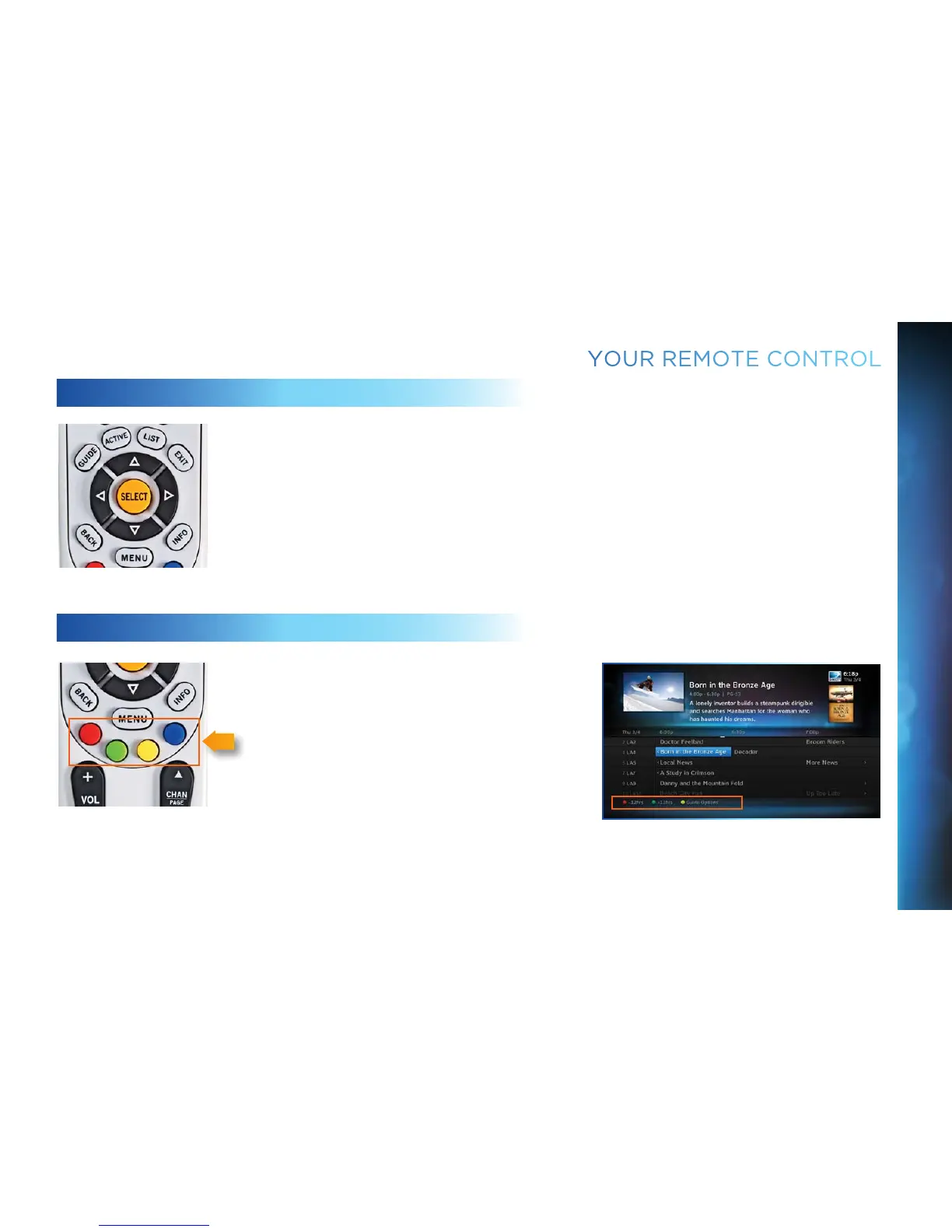11
CHAPTER 1 - USING YOUR REMOTE CONTROL
NAVIGATION AND DESTINATION BUTTONS
The buttons in the middle of the remote are navigation and destination keys. Press the GUIDE
button to go to the program guide screen. Press the ACTIVE button to go to the DIRECTV Interactive
™
channel. The LIST button takes you to the Playlist screen. Press EXIT to get out of any menu screen
and return to live TV. Use the ARROW buttons and SELECT button to navigate though the guide or any
menu screen. Press BACK to move back to the previous screen. The MENU button takes you to the
main menu where you go to access all of the features available in your system. Press INFO on any
show to see information about that show.
SHORTCUT BUTTONS
You can move through all of the DIRECTV user screens
using only the direction ARROW buttons and the SELECT
button as appropriate. However, the RED, GREEN,
YELLOW and BLUE buttons on the remote are special
shortcuts that change function depending on which
menu screen you are looking at. As you use the system,
look in the bottom-left of particular screens for hints
that tell you which color button to use for a particular
shortcut. You’ll see several examples in this chapter.
YOUR REMOTE CONTROL
