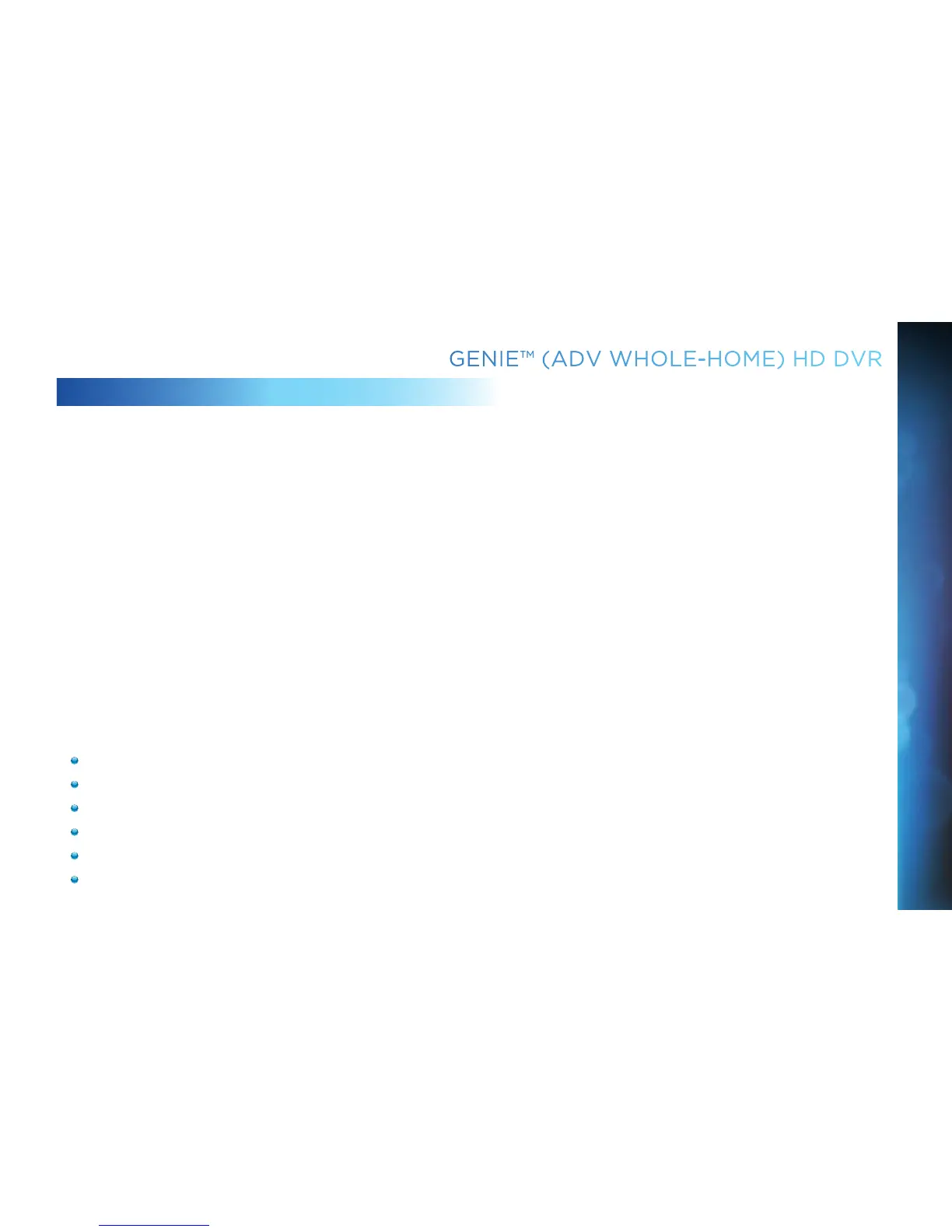97
GENIE™ (ADV WHOLE-HOME) HD DVR
CONNECTING CLIENTS
You may register up to eight Clients per Genie HD DVR; these may be RVU-enabled
TVs, or Genie Clients.
Before connecting and activating a Client, your Genie HD DVR must be set up,
activated, and functioning.
To begin, connect, plug in and turn on the Client. Once it detects the Genie HD DVR,
it will prompt you to enter a PIN. On your DIRECTV HD DVR, press MENU, then select
“Settings & Help”, then “Settings”. Select “Whole-Home” from the left menu, then
select “Add a Client”. Note the PIN shown on the “Add a Client” screen, and do not exit
the screen!
On the Client, enter the PIN you received from the Genie HD DVR using the remote.
Select “Done” on the confirmation screen. The Create a Location screen displays. You
may add a new location, or replace a location. Select the appropriate option and follow
the onscreen instructions.
Once the location has been set up, you have a choice of copying settings from another
location or accepting the DIRECTV defaults.
The following settings are copied from a server or Client to another Client:
(The settings from any Client can also be copied to the Genie HD DVR.)
Parental Control Settings
Favorite Channels
Display Settings
Clock
Language
Sound Effects
CHAPTER 7 - GENIE™ HD DVR
