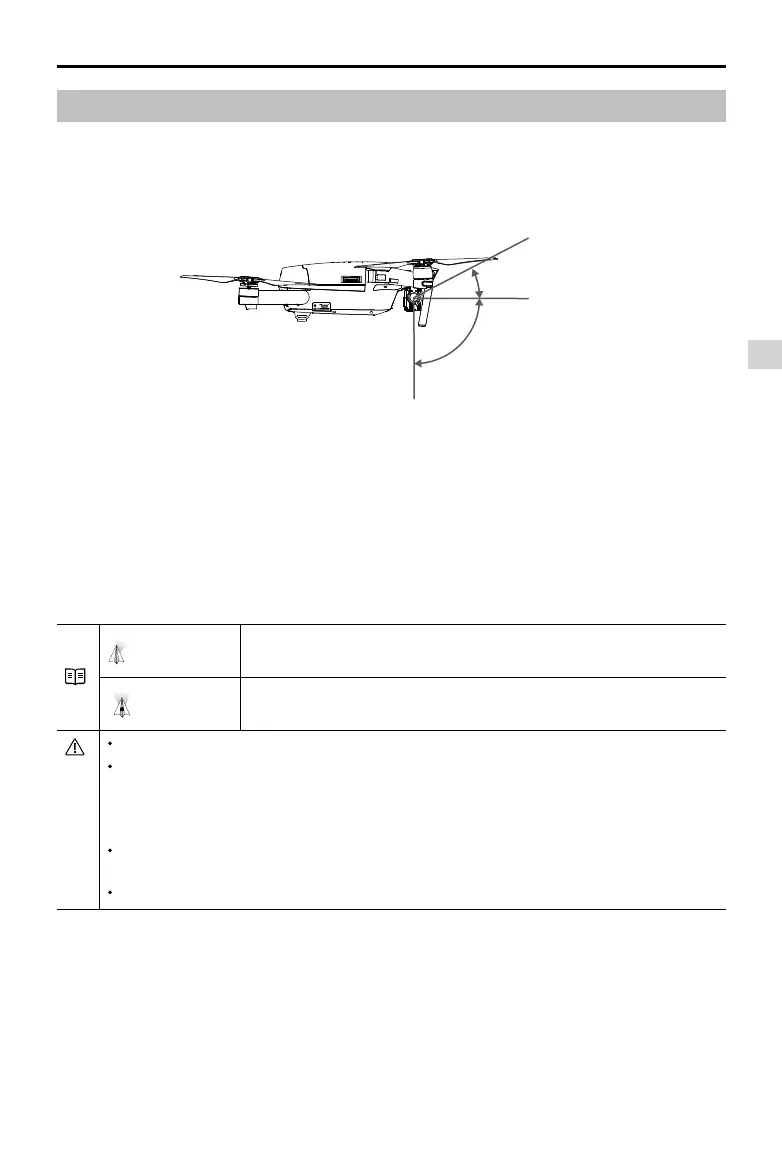Gimbal Camera
Mavic Pro
User Manual
©
2016 DJI All Rights Reserved.
39
Gimbal
Gimbal Prole
The 3-axis gimbal provides a steady platform for the attached camera, allowing you to capture clear,
stable images and video. The gimbal can tilt the camera within a 120˚ range.
Use the gimbal dial on the remote controller to control camera tilt, or go to Camera View in the DJI
GO app, tap and hold on the screen until a blue circle appears, then drag the circle to control the
camera’s tilt.
-90°
0°
30°
Gimbal Operation Modes
Two gimbal operation modes are available. Switch between the different operation modes on the
camera settings page of the DJI GO app. Note that your mobile device must be connected to the remote
controller for changes to take effect. Refer to the table below for details:
Follow Mode
The angle between the gimbal’s orientation and aircraft’s nose remains
constant at all times.
FPV Mode
The gimbal will synchronize with the movement of the aircraft to provide a
rst-person perspective ying experience.
Remove the Gimbal Clamp before powering on the aircraft.
A gimbal motor error may occur in these situations:
(1) The aircraft is placed on uneven ground or the gimbal’s motion is obstructed.
(2) The gimbal has been subjected to excessive external force, such as a collision.
Take off from at, open ground and protect the gimbal at all times.
Flying in heavy fog or clouds may make the gimbal wet, leading to temporary failure. The
gimbal will recover full functionality after it dries.
It is normal for the gimbal to beep upon initialization.