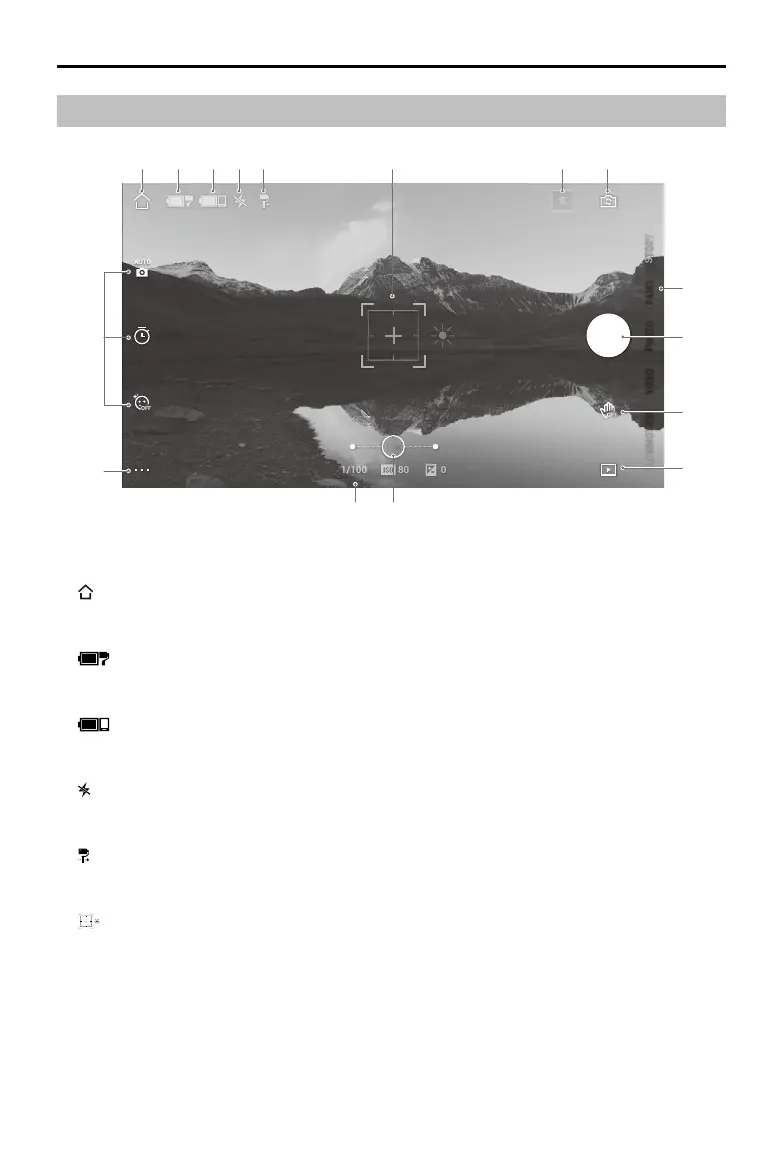12
© 2020 DJI OSMO All Rights Reserved.
DJI OM 4
User Manual
Camera View
1. Home
:
Tap to return to the home screen.
2. Gimbal Battery Level
:
Displays the current battery level of the gimbal.
3. Mobile Phone Battery Level
:
Displays the current battery level of the mobile phone.
4. Flash
:
Displays the ash status.
5. Gimbal Mode
:
Displays the current gimbal mode: Follow, Tilt Locked, FPV, or SpinShot.
6. ActiveTrack Select Box
:
ActiveTrack 3.0 ActiveTrack 3.0 has been optimized for tracking human subjects with
a head and shoulder model along with face detection using deep learning algorithms. The
subject will remain in the center of the camera view by default. The camera view can be
adjusted manually. There are three ways to use ActiveTrack 3.0:
a. Drag a box on the screen in the camera view in DJI Mimo. A green box around the
subject indicates ActiveTrack 3.0 is successfully enabled. Tap the X icon on the top
corner to stop tracking.
b. Enable Gesture Control in DJI Mimo and perform a palm or V gesture for one to two
1.0x
PHOTO
PANO
VIDEOSLOWMOTIONDYNA-ZOOM
21 3 4 5 6 7 8
9
10
11
12
16
15
14 13