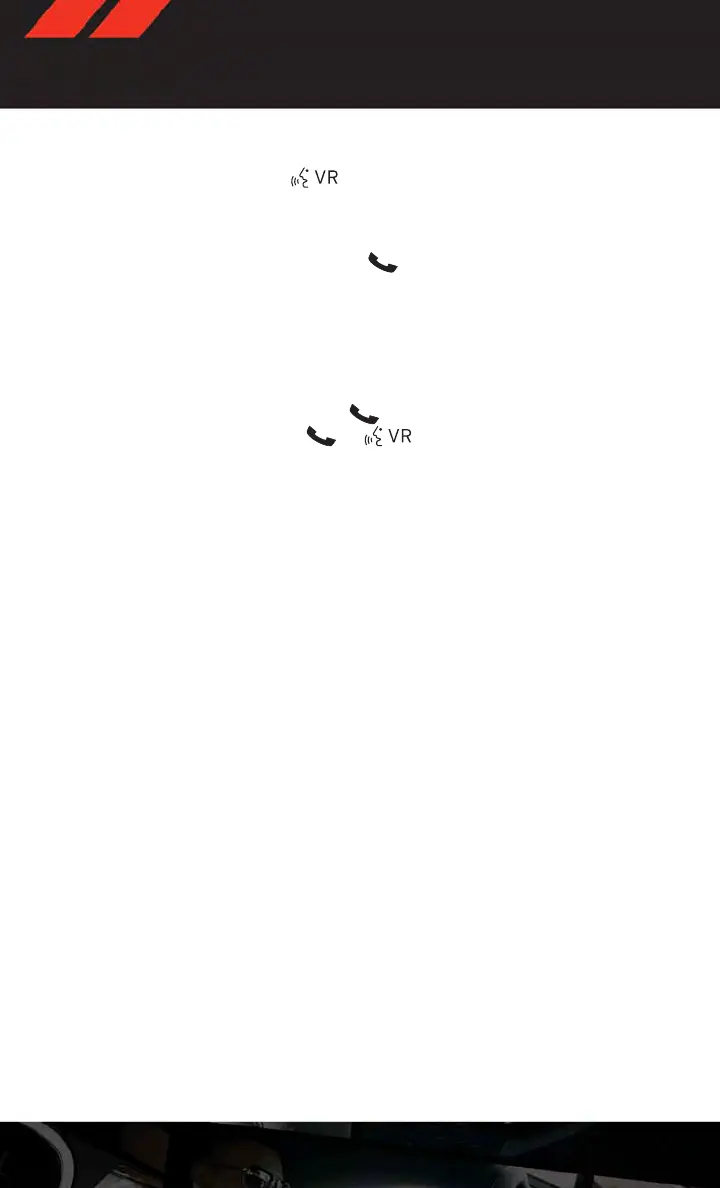• You can interrupt while the system is talking to you, enabling you to say your response
without waiting. Just press the
button on the steering wheel to say your
command.
Changing The Volume
• Start a dialogue by pressing the Phone button , then say a command for example -
"Help".
• Use the radio ON/OFF VOLUME rotary knob to adjust the volume to a comfortable level
while the Uconnect® system is speaking. Please note the volume setting for Uconnect® is
different than the audio system.
NOTE:
To access help, press the Uconnect® Phone
button on the steering wheel and say
"help." Touch the display or push either
or button and say "cancel" to cancel
the help session.
Voice Text Reply
• Uconnect® Phone can read or send new text messages on your mobile phone.
• Your mobile phone must support Voice Text Reply over Bluetooth® in order to use this
feature. If the Uconnect® Phone determines your phone is not compatible with Voice Text
Reply messaging over Bluetooth® the “Messaging” button will be greyed out and the
feature will not be available for use.
NOTE:
• For mobile phone compatibility and pairing instructions, please visit
www.UconnectPhone.com
• When the vehicle is in motion, Uconnect® Phone Voice Text Reply is only available
though Voice Commands.
Read Messages:
• If you receive a new text message while your phone is connected to Uconnect® Phone, an
announcement will be made to notify you that you have a new text message. Once a
message is received and viewed or listened to, you will have the following options:
– Send a Reply
–Forward
– Call
Send Messages Using Soft-Keys:
• With the vehicle in Park, you can send messages using Uconnect® Phone. To send a new
message:
– Touch the “Phone” soft-key,
– Touch the “messaging” soft-key then “New Message”,
– Touch one of the 18 preset messages and the person you wish to send the message to,
ELECTRONICS
64
