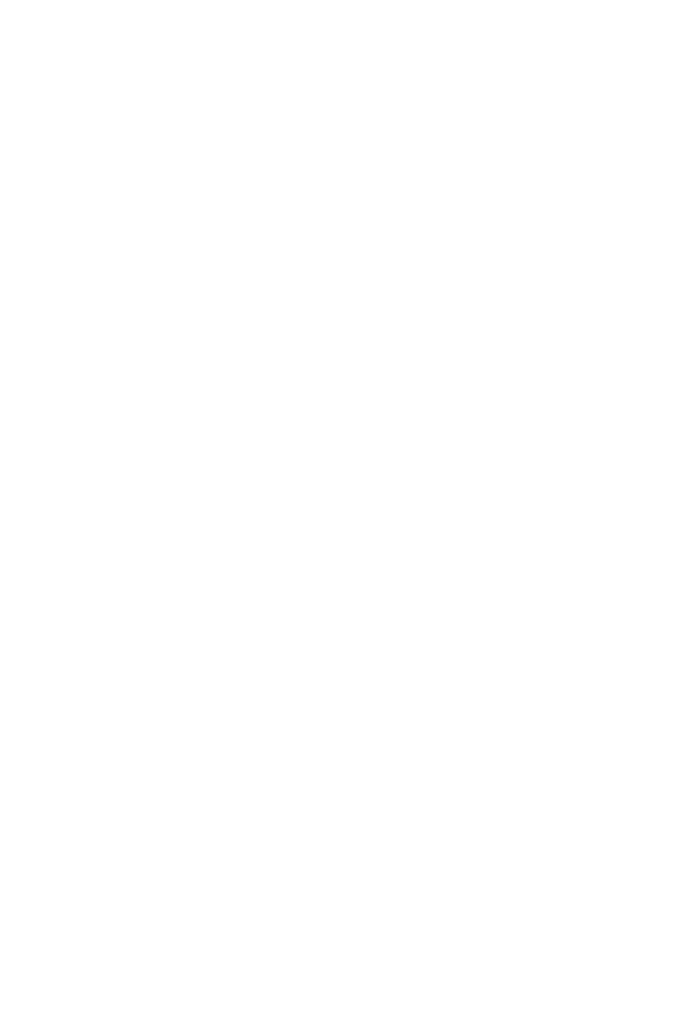35
Status Icons: Displays current status of printer, e.g:
• Laser active
(Laser is busy - laser emission!)
• USB device connected
(USB device connected to
controller or TouchPanel)
• Dongle connected
(Pharma or Service dongle
connected)
Status Bar: Displays printer and alert status. If
more than one alert is present, the
highest priority alert is
displayed.
Start/Stop Button: • Enables marking
Note: If the laser unit is switched off,
it must be switched on before
marking can take place.
• Stops marking
• Triggers a print
• Restarts the Printer
Zoom Toolbar: Zooms in and out and to marking field
Live Message Preview: Main working area. Used for settings
and message creation.
Main Menu
Selection Buttons:
Navigate to the four main QuickStep
areas where all functions of the
operational software can be
accessed.