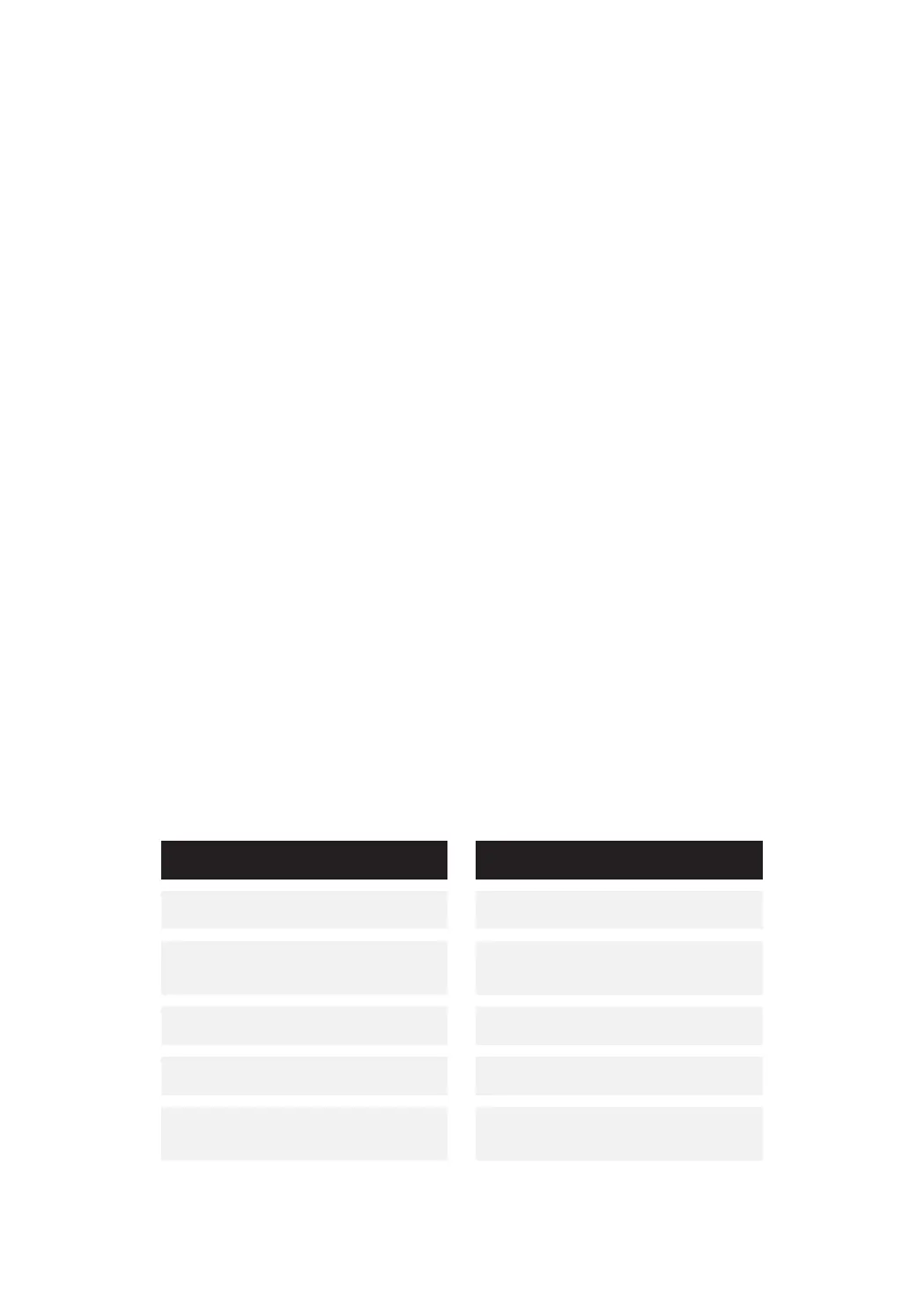ControlMySpa™ remote control
You can use remote control to adjust the pool’s settings from anywhere and check
the status and functions of the pool. The new generation of CMS™ remote
controlalsosendsnoticationstoyourmobilephoneaboutanyissueswiththe
pool. The remote control requires a Wi-Fi connection near the pool to function.
The pool can also be controlled by using the control panel located in the pool’s
equipment compartment. Instructions for its use can be found on page 12.
1. Connect the CMS Gateway Ultra unit to a modem with a
2. network cable and connect the power cable to the unit.
Download the CONTROLMYSPA application via your
phone’s app store. Create a new account with your email.
3. Stand next to the pool and make sure that power to the pool
is turned on. PLEASE NOTE! CMS can be found 15 minutes
afterthepoolisturnedon.Ifnecessary,turnopowertothe
pool, wait for 20 seconds and then turn the power back on.
4. OpentheCONTROLMYSPAapplicationonyourphone,
press “SETUP” and follow the instructions on the screen.
5. The CMS code is PDS-26134
Troubleshooting
Red light in the CMS Gateway Ultra unit
The unit and the pool are not connected
Blinking red light in the CMS Gateway
Ultra
The unit and the pool are connected,
but there is no connection to the control
panel.
Blinking blue light in the CMS Gateway
Ultra unit
Software update in progress. Do not turn
othepower.
Blinking green light in the CMS Gateway
Ultra
The unit and the pool are connected,
but there is no Internet connection.
Green light in the CMS Gateway Ultra
unit
The unit and the pool are connected and
an Internet connection has been estab-
lished. No errors.
PROBLEM CAUSE