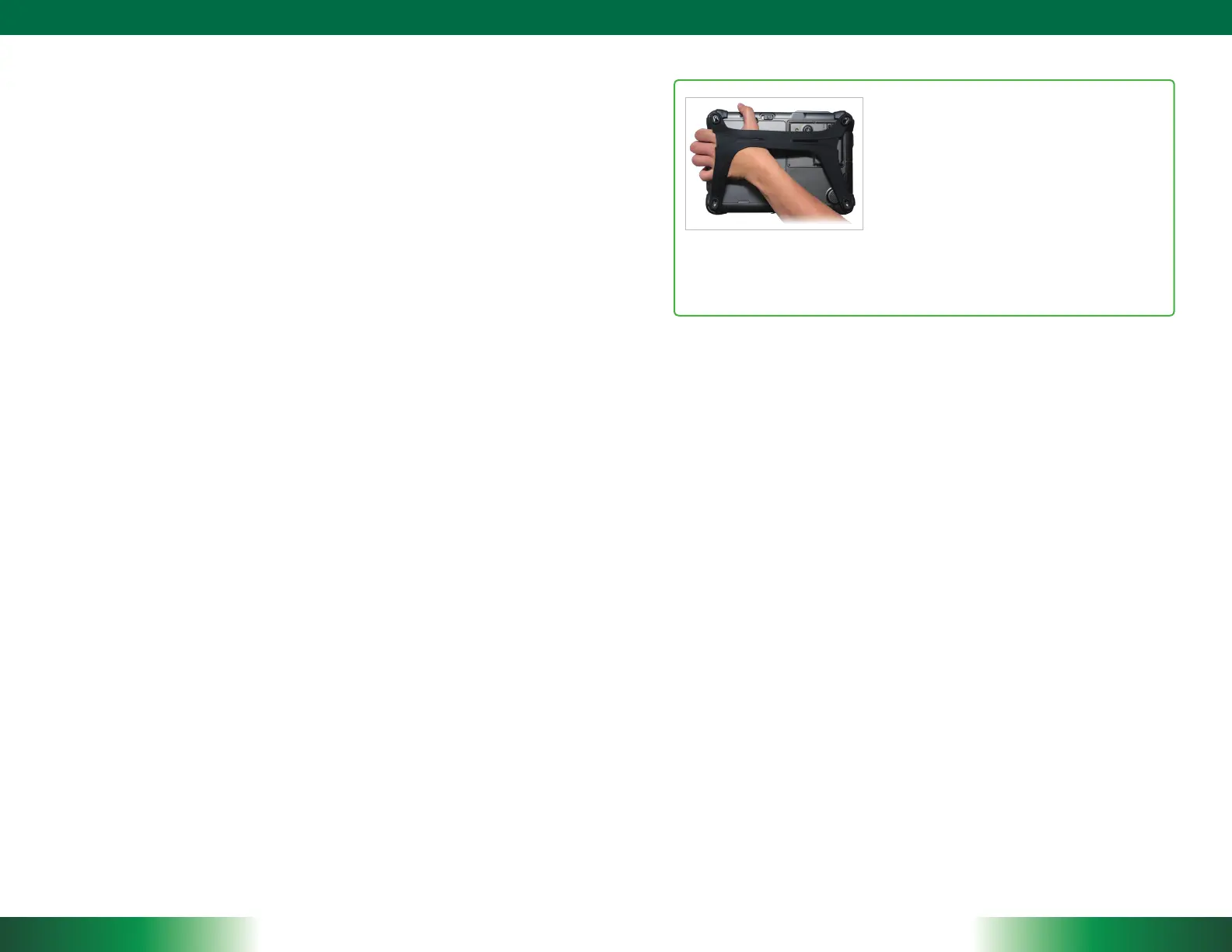ENGLISH
6
Bluetooth
The Bluetooth configuraon applicaon is enabled from the System Tray or from the
Windows Mobility Center. Follow the instrucons and opons provided within the appli-
caon to configure and invoke Bluetooth connecvity with the corresponding peripherals.
Desktop Cradle
The DT301C/ DT301T is complemented by an oponal Desktop Cradle for support,
pass-through charging, and connecon to a ran
ge of USB peripherals, including keyboard
and mouse. The Cradle offers the following interfaces: a DC-in port for the AC-DC adapter,
two 4k-capable DisplayPort outputs, an Ethernet port, and four USB ports. Always seat
the DT301C/ DT301T securely onto the cradle. The cradle must be powered by the AC-DC
adapter for the Ethernet and USB ports to funcon. The baery pack on the DT301C/
DT301T may be r
echarged by connecng the AC-DC adapter directly to the DC-in port on
the DT301C/ DT301T or through the DC-in port on the Desktop Cradle while the DT301C/
DT301T is docked to the Cradle.
USING THE Mobile Tablet
Peripherals Support
Through its USB 3.0 port, the DT301C/ DT301T supports a wide range of USB-based
peripherals. These peripherals are applicable for soware installaon, applicaons
storage,
data storage, and system soware recovery and updates. The DT301C/ DT301T is
also compable with custom mountable cradle opons. These securable and mountable
cradles provide an interface to VESA mounts and arms, and to ports that may include
USB, Ethernet, and pass-through power.
Remote Management
Depending on soware configuraon, the DT301C/ DT301T can be centrally managed for
asset monitoring an
d for soware control. Please consult your device provider.
For More Support
Users can download the Tablet Modules Basic Operaon Guides from the DT Research
website.
If the DT301C/ DT301T comes with a Mobile broadband module, please contact your
product and/or service provider for the SIM Card installaon procedures.
7
ENGLISH
To Hold the Tablet
Le hand: grip the le back side of the tablet
with your le hand four index fingers, with thumb
resng on the top of the back side of the tablet
and palm securely against the back.
Right hand: grip the right back side of the tablet
with your right hand four index fingers, with
thumb resng on the top of the back side of the
tablet and palm securely against the back.
