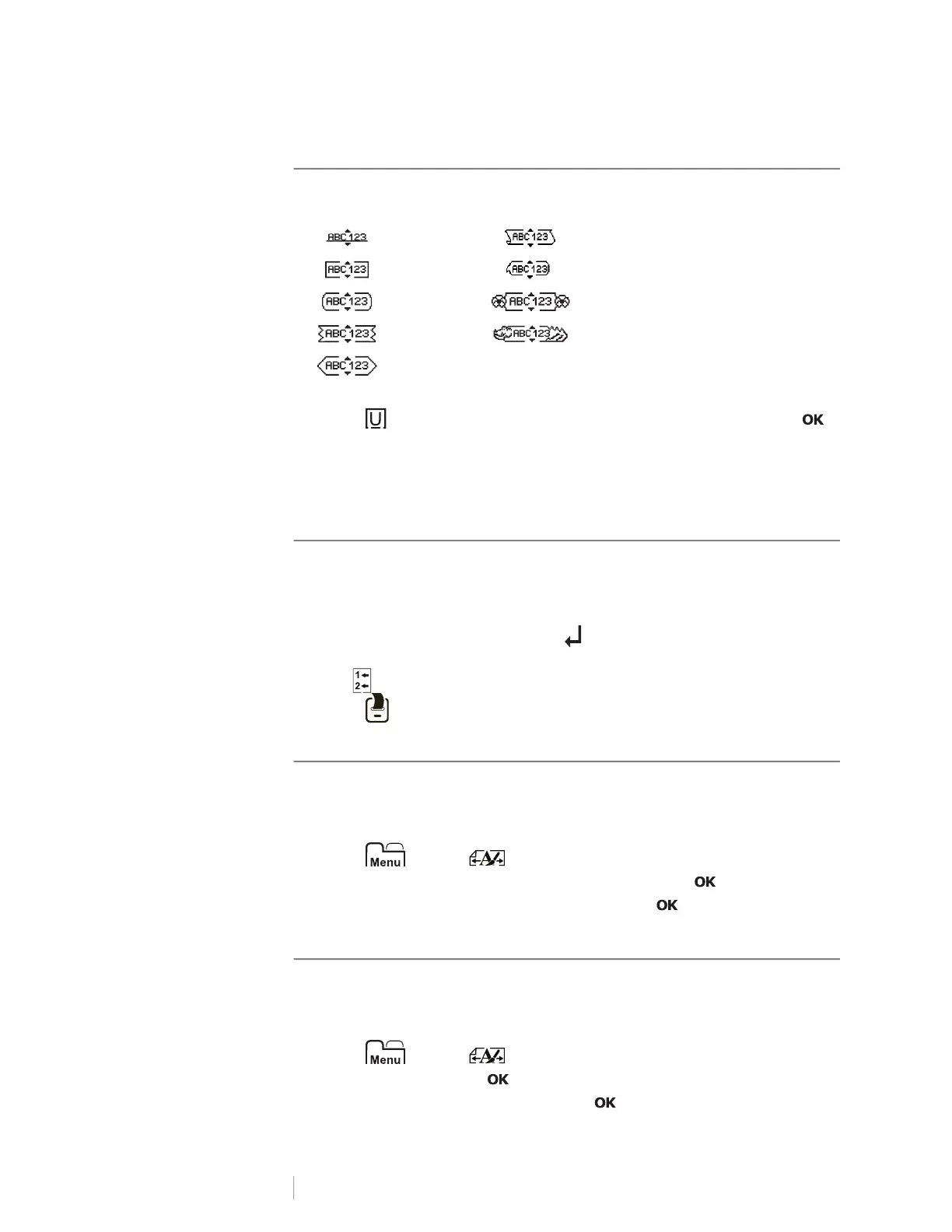10
LabelManager
®
210D+
User Guide
Adding Borders and Underline Styles
You can highlight your text by choosing a border or underline style.
To add a box or underline
Press until the desired box or underline style is displayed and press .
A label can be underlined or enclosed within a box, but not both together.
When adding an underline on a two-line label, each line is underlined. When
adding a box on a two-line label, both lines are enclosed in a single box.
Creating Two-Line Labels
You can print a maximum of two lines on a label. Only one line of text can be
printed on 6 mm (1/4”) labels.
To create a two-line label
1 Enter text for the first line and press .
2 Enter text for the second line.
The icon on the LCD indicates which line is currently displayed.
3 Press to print.
Aligning the Text
You can align the text to print left or right justified on the label. The default
alignment is centered.
To change the alignment
1 Press until the menu appears.
2 Use the navigation keys to select Alignment and press .
3 Select right, left, or centered alignment and press .
Using Mirror Text
The mirror format allows you to print text which reads from right to left, as you
would see it in a mirror.
To turn on mirror text
1 Press until the menu appears.
2 Select Mirror and press .
3 Select one of the two options and press .
Underline Parchment
Square Call Out
Rounded Flowers
Edged Crocodile
Pointed
