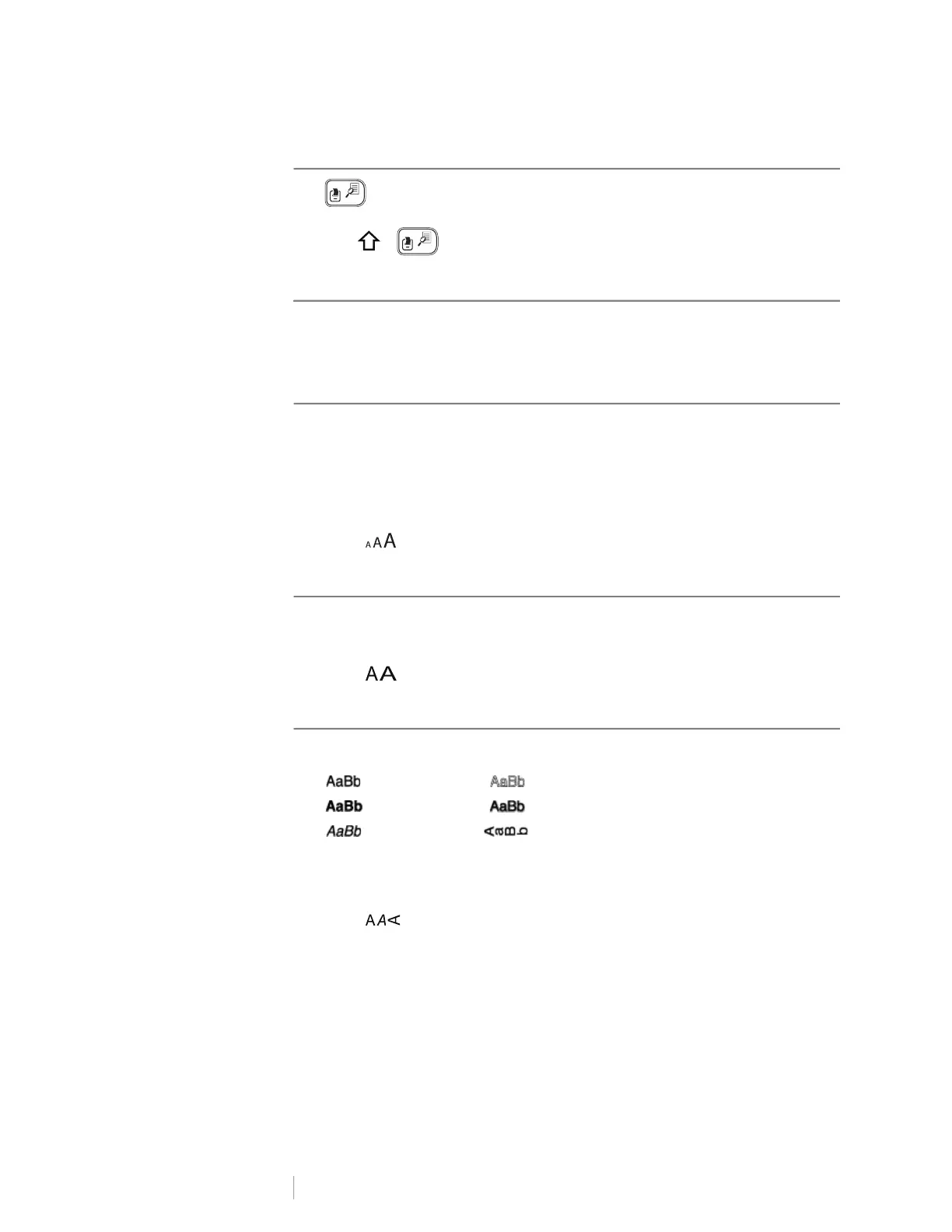9
LabelManager
®
210D+
User Guide
Print
The key prints your label after asking you how many copies you want to
print. The maximum number of copies you can print is 9.
Pressing + will display a preview of the label.
Formatting Your Label
You can choose from several format options to enhance the appearance of your
labels.
Changing the Font Size
Five font sizes are available for your labels. The font size applies to all characters
on a label.
The font sizes that you can use depend on the label width selected and whether a
box or underline is added.
To change the font size
Press until the desired font size is displayed.
Changing the Font Width
Two font widths are available: normal and wide.
To change the font width
Press to toggle the font width from normal to wide.
Adding Font Styles
You can choose from six different font styles:
The style you select applies to all characters. Styles can be used with
alphanumeric characters and some symbols.
To change the font style
Press until the desired font style is displayed.
Normal Outline
Bold Shadow
Italic Vertical
