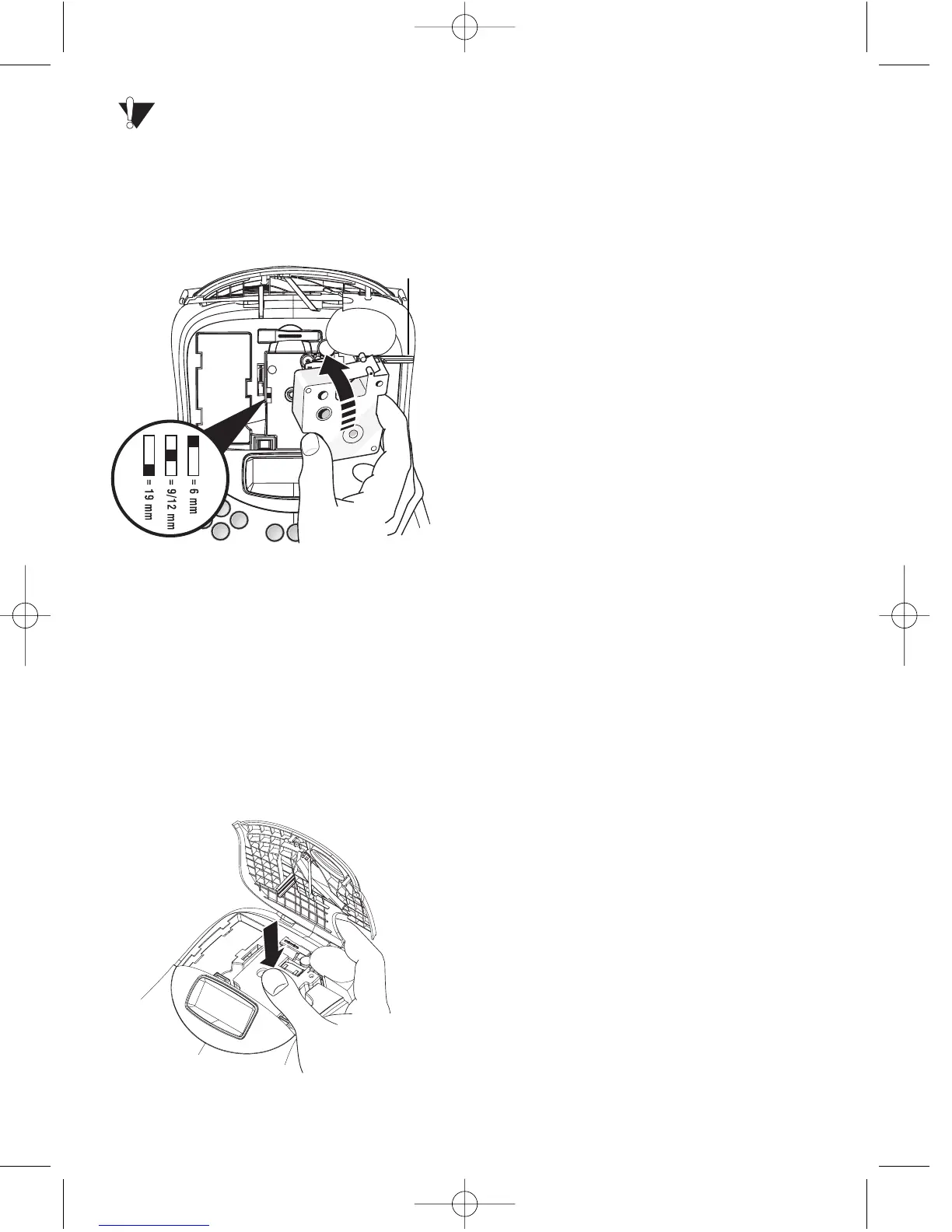Remove the protective cardboard insert
from between the print head and roller. See
Figure 4.
2. Set the cassette switch for the size of the tape
cassette that you are inserting. See Figure 4.
Figure 4
A notch in the cassette will fit over the
switch when it is in the correct position.
3. Make sure the tape and ribbon are taut across
the mouth of the cassette and that the tape
passes between the guideposts. If necessary,
turn the spool clockwise to tighten the ribbon.
4. Insert the cassette with the tape and ribbon
positioned between the print head and pinch
roller. See Figure 4.
Figure 5
5. Press firmly until cassette clicks into place.
See Figure 5.
6. Close the tape cassette door.
Settings
Selecting the Language
You can select from a number of different
language options.
To select your language
1. Press the ON/OFF button.
2. Press Settings.
3. Use the arrow keys to select Set Language
and press OK.
4. Use the Up and Down arrow keys to scroll
to the language you want and press OK.
Selecting Units of Measure
You can choose to show measurements in
inches or millimeters.
To set the units of measure
1. Press Settings.
2. Use the Up and Down arrow keys to select
Set Units and press OK.
3. Use the Up and Down arrow keys to toggle
between inches and millimeters and press
OK.
You are now ready to print your first label !
Printing Your First Label
To print a label
1. Press the ON/OFF button.
2. Enter text to create a simple label.
3. Press the Print button to print the label.
Congratulations! You have printed your first
label. Continue reading to learn more about the
font, styles, and formatting options available.
