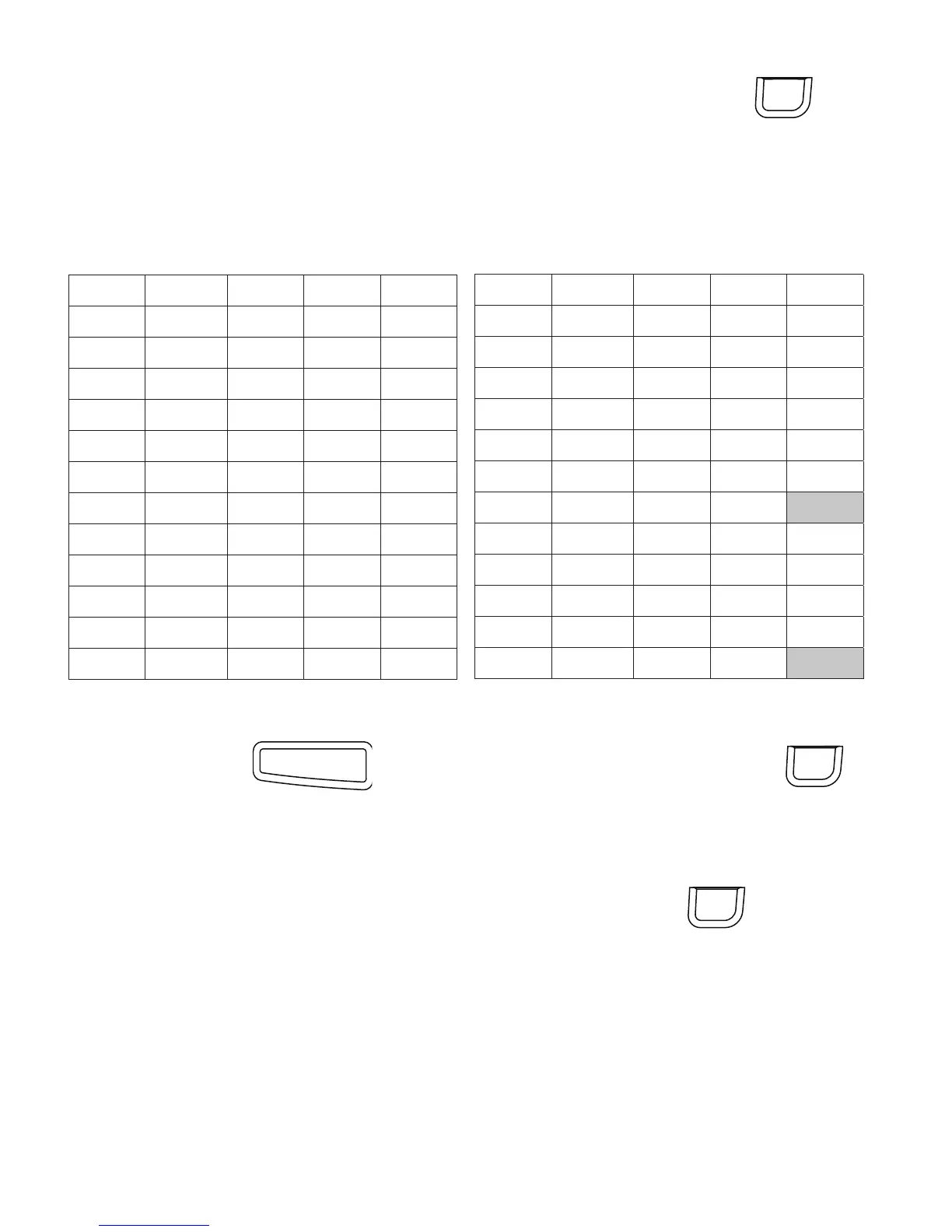48
3
Une fois que vous avez localisé l'image souhaitée, appuyez su
r
pour ajouter l'image à votre étiquette.
Insertion de symboles
L'étiqueteuse prend en charge les jeux de symboles étendus illustrés cidessous.
Pour insérer un symbole
1
Appuyez su
r
, sélectionnez
Symbols
, puis appuyez su
r
.
2 Les touches de navigation gauche et droite permettent de sélectionner
le symbole désiré.
3 Lorsque vous vous trouvez sur le symbole, appuyez sur pour
l'ajouter sur votre étiquette.
Utilisation des touches de symboles
Vous pouvez ajouter rapidement des symboles à l'aide des touches de
raccourci de symboles généraux, de ponctuation et monétaires.
