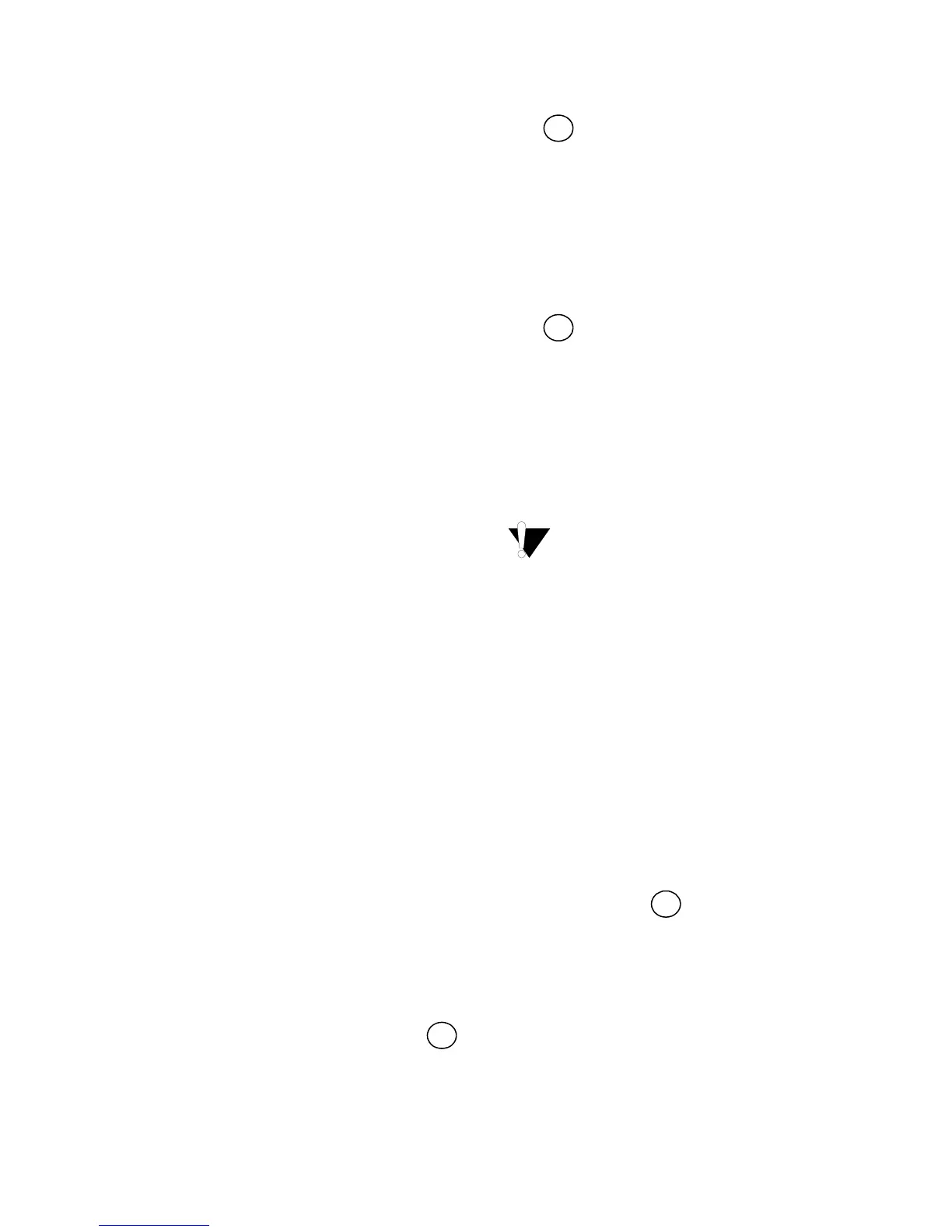5
CAPS Mode
The
#
key toggles capitalization on and off.
When CAPS mode is turned on, the CAPS mode
indicator is shown on the display and all letters that
you enter will be capitalized. The default setting is
CAPS mode on. When CAPS mode is off, all letters
entered appear in lower case.
Shift Key
The
8
key, when used in combination with an
alphabet key, changes the case of the selected
letter. When used in combination with number keys
or function keys, the
8
key selects the alternate
function shown on the key. For example, when you
press
0
, the character to the left of the cursor is
deleted; however, when you press
8
+
0
together, the entire label text and formatting is
deleted and the display is ready for you to type a
new label.
Space Bar
The
V
key inserts one or more blank
spaces in your text.
Backspace
The
0
key removes the character to the left of the
cursor. Pressing
8
+
0
clears all label text and
formatting.
Navigation Keys
You can review and edit your label using the left
and right arrow keys. Using
8
with the left or right
arrows moves the cursor to the beginning or end of
the label text.
You can navigate through menu selections using
the up and down arrow keys, and then press
to make a selection.
Cancel
The key allows you to exit from a menu
without making a selection or to cancel an action.
Return Key
The
7
key inserts a new line on your label.
Extra Key
The key displays Units, Copies, Preview, and
Print Contrast submenus. These features are
described later in this User Guide.
Formatting Your Label
You can choose from a number of formatting
options to enhance the appearance of your labels.
The labelmaker remembers the last selection
made so that each time you enter one of the
feature menus described in this section, you are
positioned at the last item selected from that menu.
Changing the Font
Three fonts are available for your labels: Arial
Narrow, Normal, and
Wide
.
When you select a font, that font applies to all
characters on a page.
To set the font
1. Press the
X
key.
2. Use the arrow keys to move to the desired font
and then press .
ok
C
Extra
ok