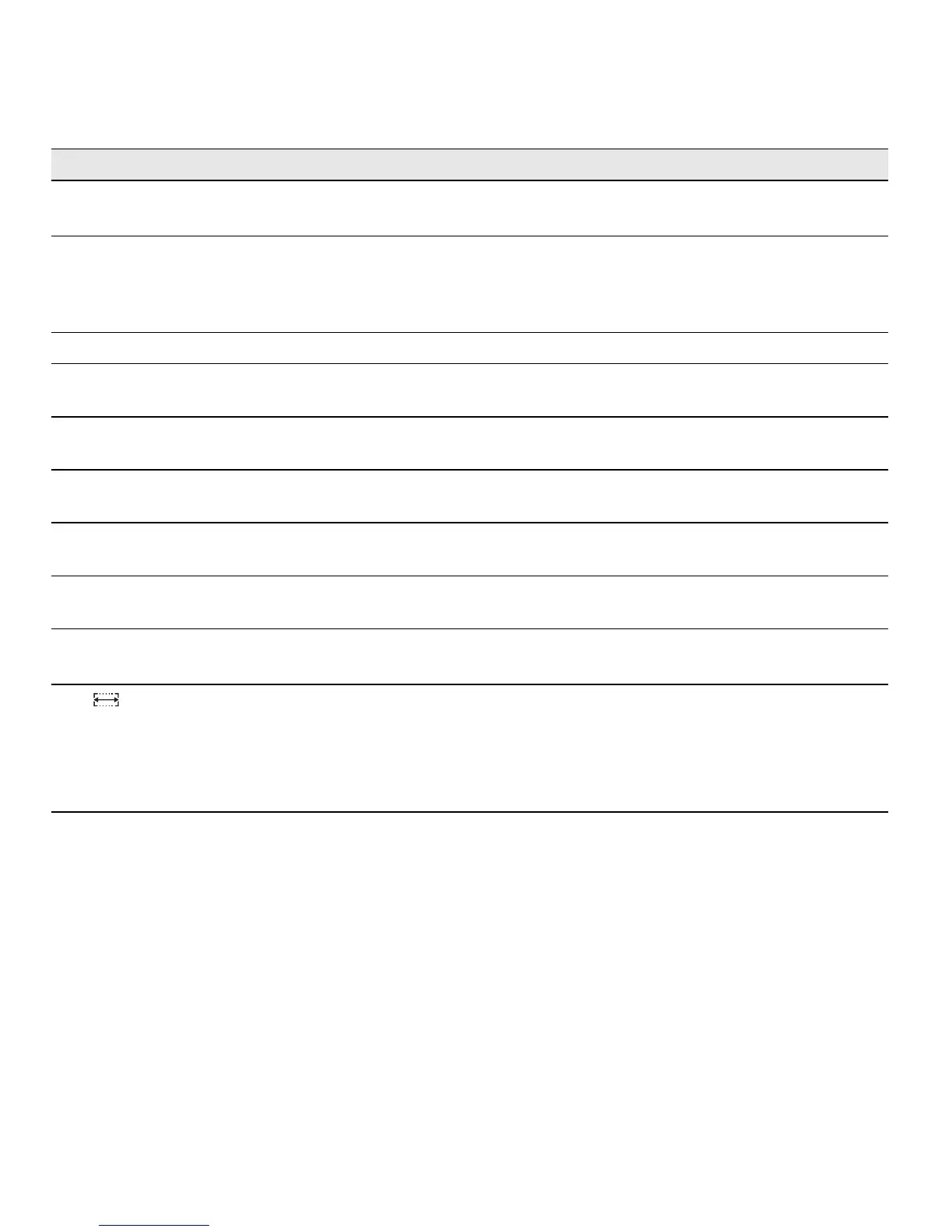10
Troubleshooting
Review the following possible solutions if you encounter a problem while using your labelmaker.
If you still need assistance, contact DYMO Customer Support. Refer to Contacting Customer Support on page 51
to locate the contact number for your country.
Documentation Feedback
We are constantly working to produce the highest quality documentation for our products. We welcome your feedback.
Send us your comments or suggestions about our user guides. Please include the following information with your
feedback:
• Product name, version number, and page number
• Brief description of content (instructions that are inaccurate or unclear, areas where more detail is needed, and so on)
We also welcome your suggestions about additional topics you would like to see covered in the documentation.
Send email messages to: documentation@dymo.com
Please keep in mind that this email address is only for documentation feedback. If you have a technical question, please
contact Customer Support.
Problem/Error Message Solution
No display • Ensure the labelmaker is turned on.
• Replace discharged batteries.
Poor Print Quality • Replace discharged batteries or attach power adapter.
• Ensure tape cassette is installed properly.
• Clean the print head.
• Replace the tape cassette.
Poor Cutter Performance Clean the cutter blade. See
Caring for Your Labelmaker.
Printing No action required.
Message disappears when printing is finished.
Too many characters
Exceeded maximum number of characters in buffer.
Delete some or all of the buffer text.
Too many lines
Exceeded maximum number of lines allowed.
Select another format.
Insert Tape Cassette
Tape cassette missing or empty.
Insert a new tape cassette
Battery low
Batteries almost discharged.
Replace batteries or connect AC power adapter.
Tape Jam
Motor is stalled due to tape jam.
• Remove jammed tape and replace tape cassette.
• Clean cutter blade.
Set
Fixed-length label selected and the length necessary to
print the label exceeds the selected length.
• Following this message, a fixed-length value is
displayed which indicates the minimum label length
necessary to fit the text. Do one of the following:
• Adjust the fixed-length label setting appropriately, or
• Select a narrower font size.