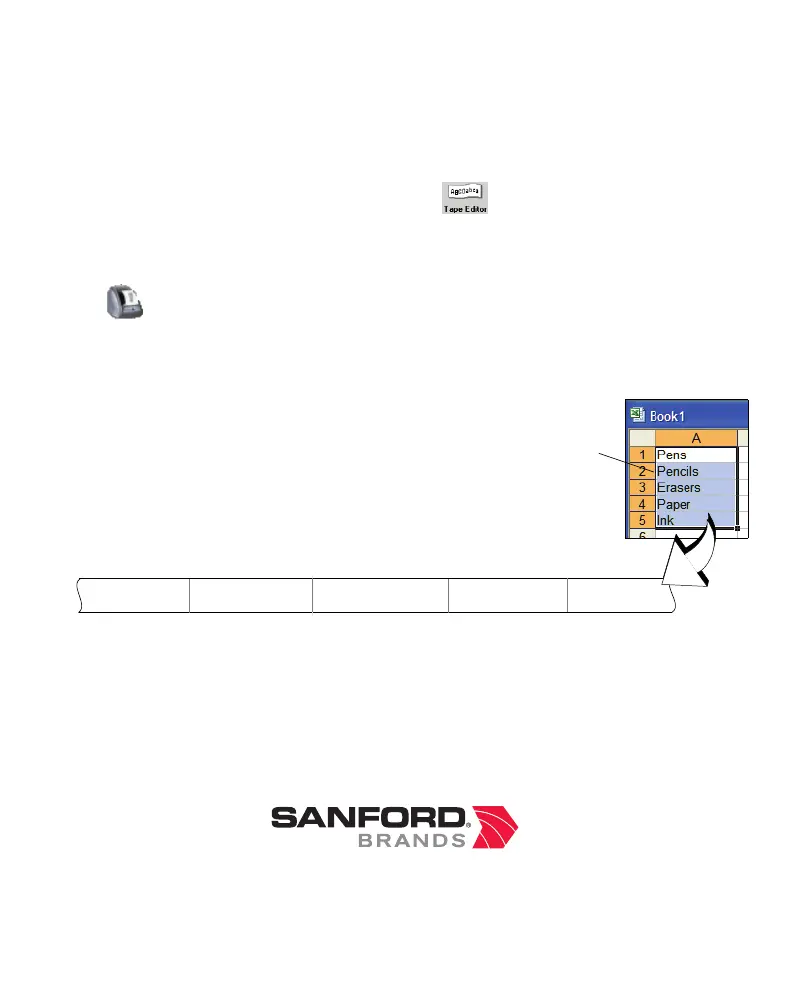To print your first label
1 Start DYMO Label Software as follows:
• For Windows, click Start, then Programs>DYMO Label>DYMO Label.
• For Mac OS, double-click the DYMO Label icon in the folder where you installed the software.
The first time you open the application, you are asked to register. Follow the on-screen instructions.
2 If you already have a LabelWriter printer installed, click to display the Tape Editor. Otherwise,
go to step 3.
3 Type some text on the label.
4 Choose a font and a style setting from the Formatting toolbar.
5 Click to print the label.
6 Use the cutter lever to cut the label.
Printing Multiple Labels from Other Applications
With DYMO Label Software, you can quickly print multiple labels from text
created in Microsoft Word and Excel using Smart Paste. You can use Smart
Paste to print from the clipboard or a file.
To print multiple labels quickly from Microsoft Excel
1 From Excel, copy a list of items to the clipboard.
2 From DYMO Label Software, click Edit>Smart Paste>From Clipboard.
Each item is automatically printed with cut-marks between each label.
3 Use the cutter lever to cut the tape and use scissors to cut each label at the cut marks.
Congratulations! You are now ready to design and print labels.
Ordering Labels
Labels are available in a wide variety of sizes and styles. You can purchase labels from your local office
supply retailer or directly from DYMO Corporation. Visit www.dymo.com.
Copy to
clipboard
Pens Pencils Erasers Paper Ink
www.sanford.com
Produced by:
DYMO Corp., Stamford CT
©2006
800-426-7827: www.dymo.com
A Division of Newell Rubbermaid