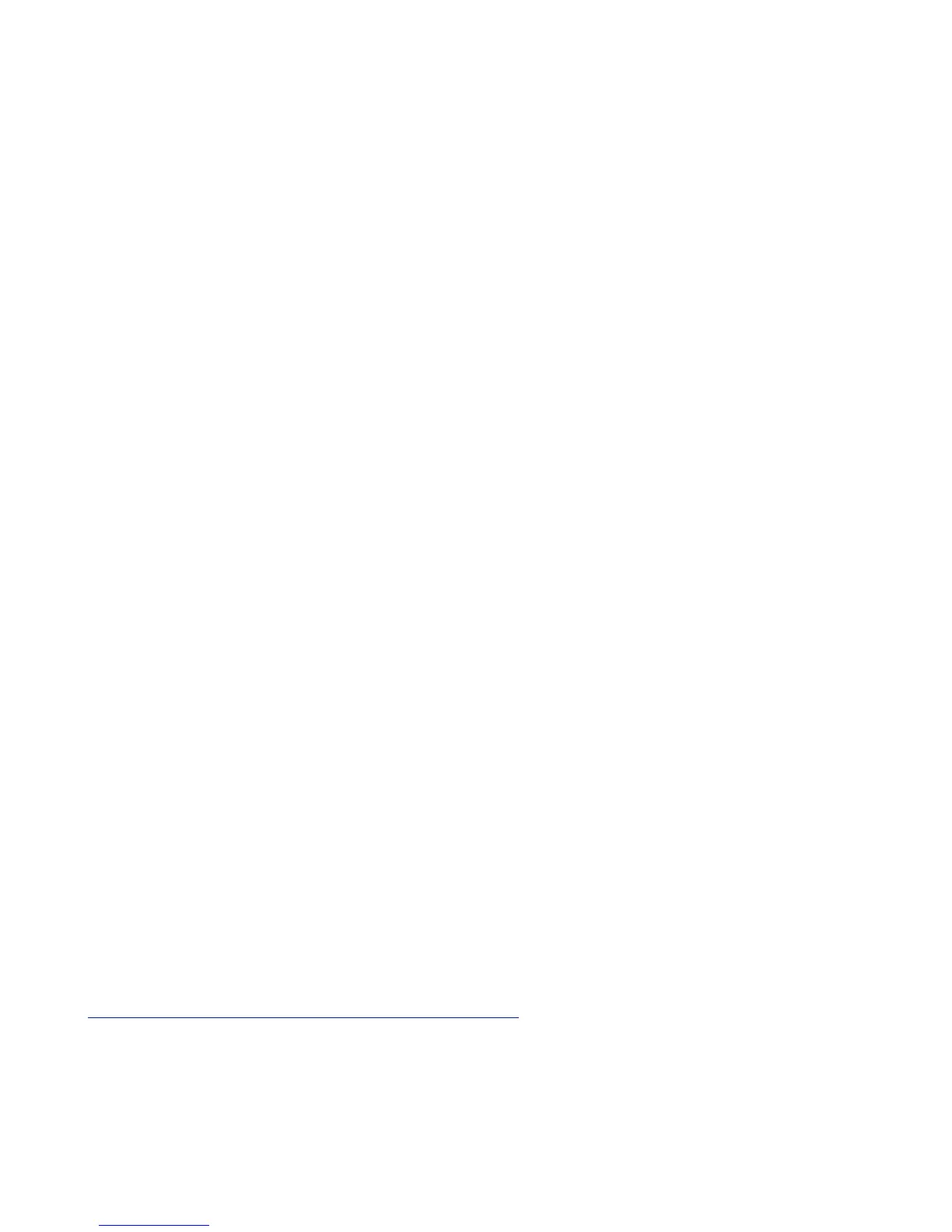•
Following the directions listed on the inside of the printer, load the labels onto the
spool with the labels feeding from below, making sure that the roll is positioned
tightly on the spool with no gap between the roll and the spool.!
•
Feed the labels into the printer, aligning the labels with the left wall of the printer
and against the label guide, and press the form-feed button on the front of the
printer.!
•
Gently close the lid.!
•
An error light will blink if paper nears its end or is incorrectly installed.!
!!
! Solid Blue - Power is ON and printer is ready!
! Dimmed Blue - Printer is in power-saving mode!
! Flashing Blue - Labels are not loaded properly or the label roll is empty!
!
NOTE: LABELS ARE HEAT SENSITIVE! DO NOT EXPOSE TO HEAT, DIRECT!
SUNLIGHT, OR MOISTURE WHILE STORING.!
!
Summary of Installation Steps!
In order to use your badge printer with KeepnTrack, you must first properly install
the hardware and device drivers before configuring the printer software:!
!
1. On your computer, install the required printer software and then plug in the
printer.!
!
NOTE: DO NOT PLUG THE PRINTER INTO THE COMPUTER UNLESS PROMPTED BY THE
SOFTWARE OR THE INSTALLATION PROCESS IS COMPLETE.!
!
2. Configure the KeepnTrack Administration Settings to use a badge printer.!
!
3. Finally, configure the KeepnTrack Kiosk to use your printer.!
!
These steps will be covered comprehensively below.!
!
Installing the Printer Software on Windows!
!
Before using your badge printer, you must first install the printer software. The
software can be found on the installation CD provided. Locate and Run the file
labeled DLS8Setup.8.x.x.exe (Image 1).!
!
NOTE: THE SOFTWARE COMPONENTS MAY ALSO BE DOWNLOADED FROM:!
http://www.keepntrack.com/support_downloads.html!
!
!
!
!
