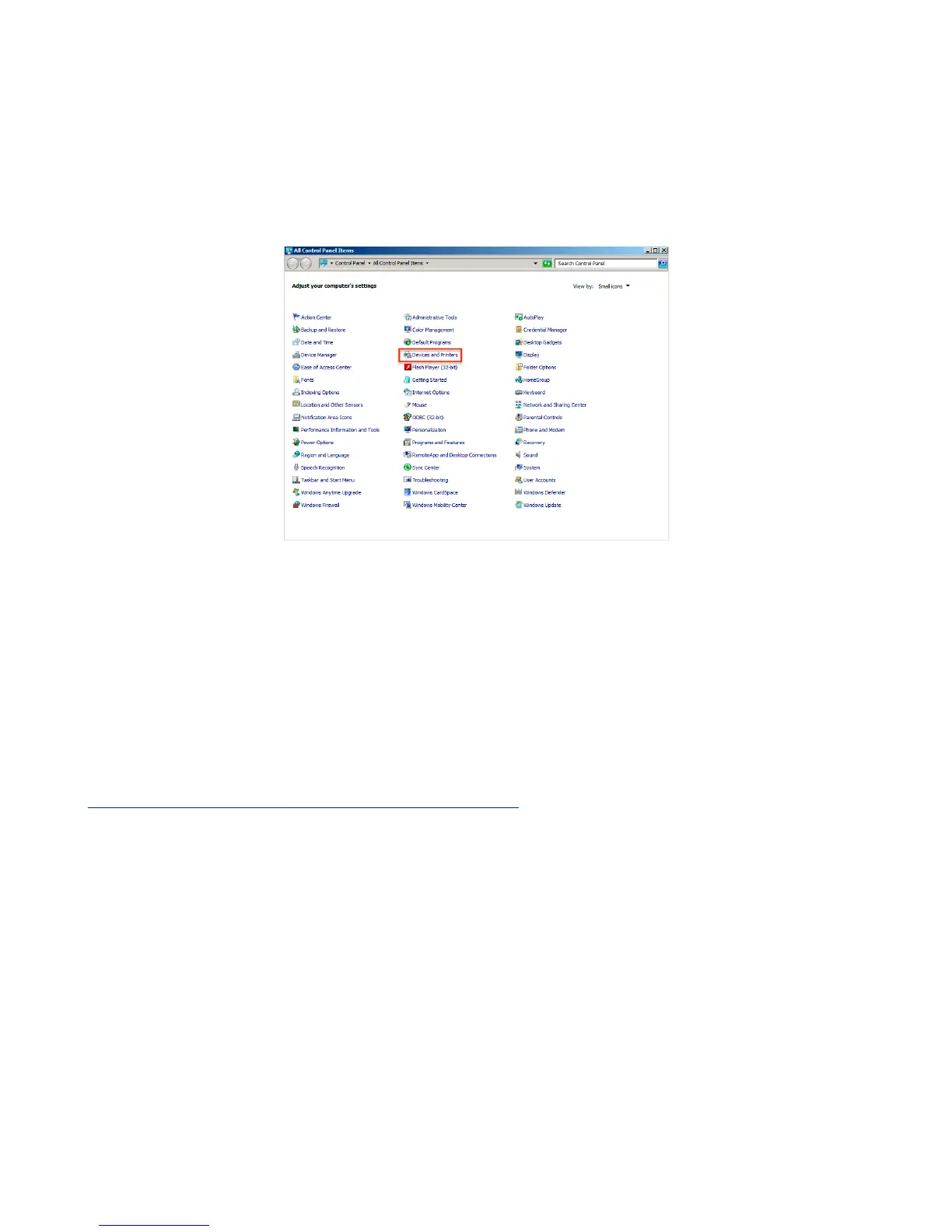Windows Control Panel (Image 5). Proceed to the KeepnTrack Configuration
section.!
!
NOTE: IT IS ESSENTIAL THAT THE NAME OF THE PRINTER REMAIN AS IT WAS WHEN
INSTALLED. DO NOT CHANGE IT. SUPPORTED NAMES ARE:!
DYMO LabelWriter 400, DYMO LabelWriter 450, DYMO LabelWriter Twin Turbo!
Image 5!
!
!
Installing the Printer Software on Macintosh!
Before using the label printer, you must first install the printer software. The
software can be found on the installation CD provided. Locate and Open the file
labeled DLS8Setup.8.x.x.dmg. Double-Click on the DYMO Label v.8.pkg file within to
begin the installation (Image 6).!
!
NOTE: THE SOFTWARE COMPONENTS MAY ALSO BE DOWNLOADED FROM:!
http://www.keepntrack.com/support_downloads.html
!
